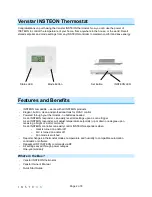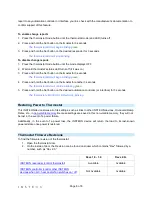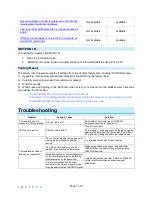Page 5 of 8
2) Press and hold the scene button until controller beeps again.
1
Controller’s LED will continue blinking.
3) Press and hold Set button on thermostat until it double-beeps (about 3 seconds).
Thermostat’s LCD will flash all its characters twice.
Thermostat’s LED will flash once and return to steady
green
.
Controller’s LED stop blinking.
4) Confirm that Unlinking was successful by tapping the button you just unlinked from on the controller.
Thermostat will no longer respond.
Removing Venstar Thermostat as an INSTEON Controller
If you are no longer going to use the Venstar thermostat as a scene controller, or if you are removing a
scene responder from the home, it is important that you remove the scene memberships.
1) Activate the scene controller mode.
a. A/C: Tap thermostat mode button until only cool setpoint is displayed.
b. Heat: Tap thermostat mode button until only heat setpoint is displayed.
c. Fan: Open thermostat door and tap the Fan button until “Fan On” is displayed on the LCD.
2) Press and hold thermostat’s INSTEON Set button until LCD screen flashes.
Thermostat’s INSTEON LED will blink
green
.
3) Press and hold thermostat’s INSTEON Set button again time until LCD screen flashes a second time.
Thermostat’s INSTEON LED will continue to blink
green
.
4) If scene responder is a multi-scene device, tap the scene responder button.
5) Press and hold the responder’s Set button until it beeps and/or LED flashes.
Thermostat’s INSTEON LED will stop blinking.
6) Confirm that scene removal was successful adjusting the temperature setpoints up or down (or
toggling fan mode) until heating, cooling or fan mode status changes.
The responder will no longer respond.
Other Features
Report Readings to Automation Controllers
The Venstar thermostat will report the new status of the following variables to an INSTEON controller
(after 2 minutes at same level):
-
Temperature
-
Humidity
-
Thermostat Mode
-
Fan Mode
-
Setpoints
Note: Thermostat will only report readings to the last device it was linked to, using the instructions below.
For example, to change the controller or interface to which you'd like readings to be reported, simply
follow the “enable” instructions, with the new controller or interface as the responder. While thermostat will
1
For devices without beepers hold until its LED begins blinking (this may take 10+ seconds).