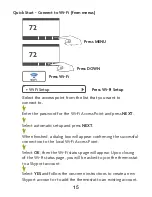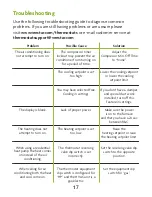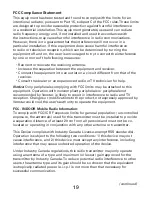5
C. If you have a
multi stage HVAC system comprised of a fossil fuel
heater with air conditioning
the Venstar ColorTouch will require
the 5 wires mentioned above (R, C, W, Y, and G) plus an additional
wire for each additional stage of Heating or Cooling. You may
reduce the 5 wire requirement to 4 if you give up independent fan
control, or use the optional accessory; Add-A-Wire.
D. If you have a
heat pump without aux heat
the Venstar ColorTouch
will require 5 wires: R (24Vac), C (24Vac), W1/O/B (reversing valve),
Y (1st stage compressor), and G (fan). If there are only 4 wires
present that are connected to the existing thermostat, there are
at least 3 options available to connect the Venstar ColorTouch
thermostat, they are:
1. Use the 4 wires as instructed below and note that the fan will
only operate with a Heating or Cooling demand.
2. Pull new thermostat wire from the HVAC equipment to the
thermostat so that there are at least 5 wires available.
3. Purchase and install a Venstar Add-A-Wire accessory (ACC-0410).
E. If you have a
heat pump with aux heat
the Venstar ColorTouch will
require 6 wires: R (24Vac), C (24Vac), W1/O/B (reversing valve), Y (1st
stage compressor), W2 (Aux Heat) and G (fan). If there are only 5
wires present that are connected to the existing thermostat, there
are at least 3 options available to connect the Venstar ColorTouch
thermostat, they are:
1. Use the 5 wires as instructed below and note that the fan will
only operate with a Heating or Cooling demand.
2. Pull new thermostat wire from the HVAC equipment to the
thermostat so that there are at least 6 wires available.
3. Purchase and install a Venstar Add-A-Wire accessory (ACC-0410).
Summary of Contents for ColorTouch
Page 1: ...Quick Start Setup Guide ...
Page 2: ......
Page 23: ......
Page 24: ...Patents Issued Pending Printed on recycled paper P N 88 1094 Rev 1 02 15 ...