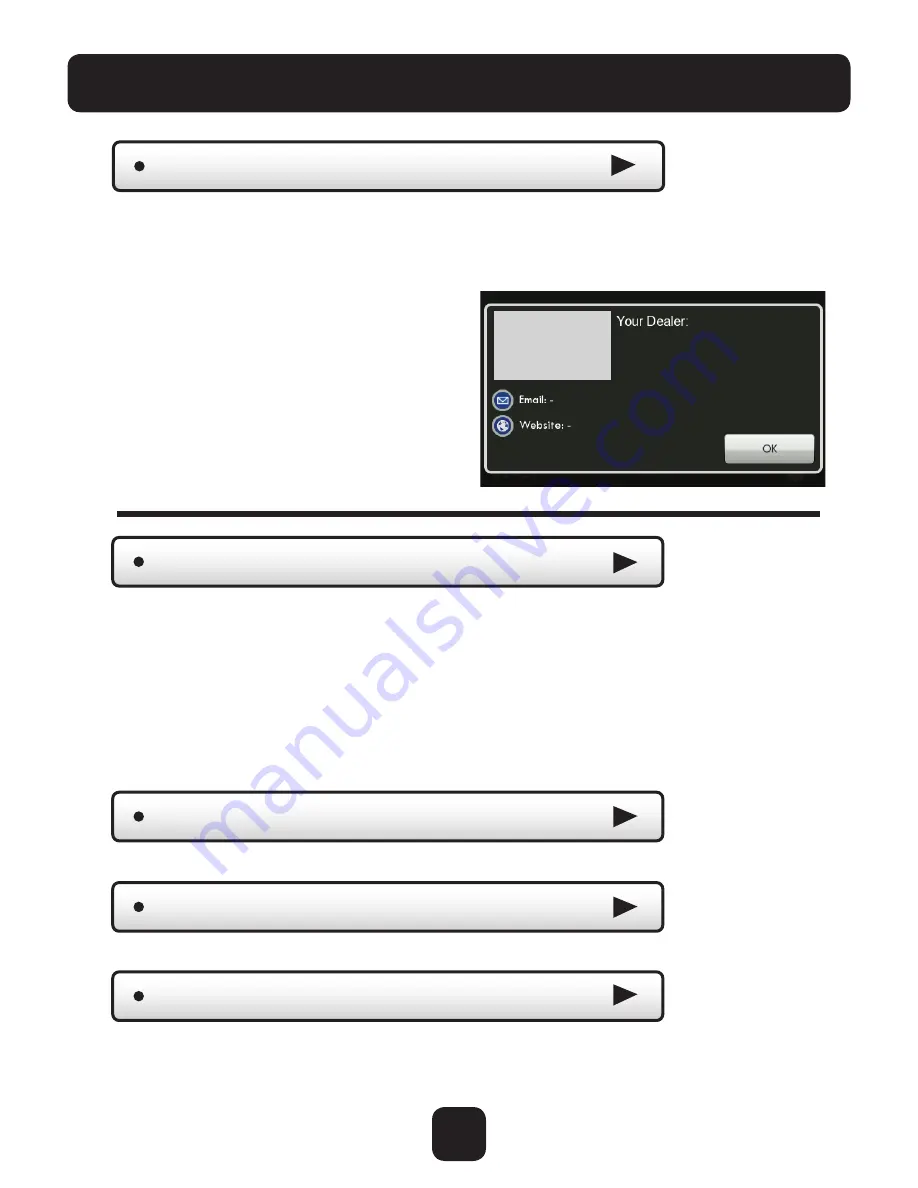
39
Main Menu Buttons -
Settings
A Dealer may enter their company contact information for the customer to use
when they need service. This will appear when the “Who To Call For Service”
button is pressed in the Information Menu.
Press the buttons below and use the
keyboard to enter your information.
Dealer Information
Dealer’s
Logo
here
Please use
ColorTouch
Assistant to
add Dealer’s
logo.
(See Page 43)
•
Dealer Name
•
Contact Name
•
Dealer Phone
•
Dealer Email
•
Dealer Website
Factory Defaults
Press to reset the thermostat back to the factory settings.
Upgrade Firmware
Press to upgrade the thermostat firmware. The SD Card must be in the
thermostat SD Card reader and contain the valid firmware. If an error
message appears, confirm with ColorTouch Assistant that firmware is
up to date or simply try reinserting the SD card.
Delete Custom Images
Press to delete the custom photos you uploaded to the thermostat.
Restart Thermostat
If needed, press here to restart the thermostat.
If you are connected to Skyport Wi-Fi and you receive an Alert that new firmware
is available, simply press the Upgrade Firmware button to upgrade wirelessly.
Note: Occasionally an update that requires a large amount of data is not possible
to do wirelessly. In this case an update using an SD card will be required.






























