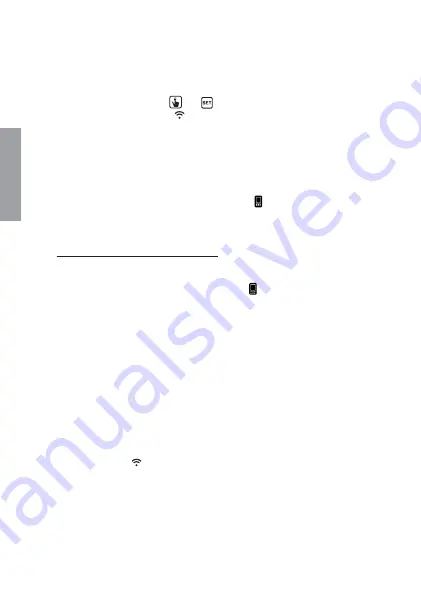
English
- 46 -
TUO Wi-Fi Chronothermostat User Manual
Configuring the remote control device (for Android)
1
. Install and connect the device according to the connection diagrams shown
in this manual.
2.
/N4UO7I&IHOLDDOWNTHE
and
KEYSSIMULTANEOUSLYUNTILTHEDISPLAY
SHOWSg
&RQIQ(W
” and the
ICONSTARTSlASHINGWAITFORITTOBECOME
STEADYBEFOREPROCEEDINGWITHTHENEXTPOINT
3
. Start the app, choose
“New Thermostat”
, select the
TUO
model among those
available and press
"Next"
.
4
. Connect to the
“iwm...”
network generated by the device following the instructions
on the App. Wait for the device display to show the icon to indicate the
successful connection between the app and the device.
5
. Now choose the Wi-Fi network to connect the device to and enter the password,
be careful to digit faithfully all characters (uppercase, lowercase, spaces,
digits) that compose them. Confirm to continue.
Important: before proceeding make sure that the icon on the device display
is still on. Otherwise, access the Wi-Fi settings of the smartphone to manually
reconnect to the “iwm ...” network.
%NTERANAMETHATIDENTIkESTHE4UO7I&ITHE0).DIGITSSHOWNONTHEDISPLAY
OF4UO7I&I ANDCHOOSEANICONTOHELPIDENTIFYTHEDEVICEFROMTHOSE
PROPOSEDANDCONkRM
4HECONkGURATIONPROCEDUREISkNISHED!TTHISPOINT
the
app
DISPLAYSTHELISTOFDEVICESASSOCIATEDWITHYOURACCOUNT
AMONGWHICHALSOTHENEWLYASSOCIATEDDEVICEMUSTAPPEAR
Tuo
Wi-Fi
DISPLAYSTHEMAINSCREEN
#HECKTHATTHEICON ISSTEADYANDTHETIMESHOWNATTHETOPLEFTISCORRECT

























