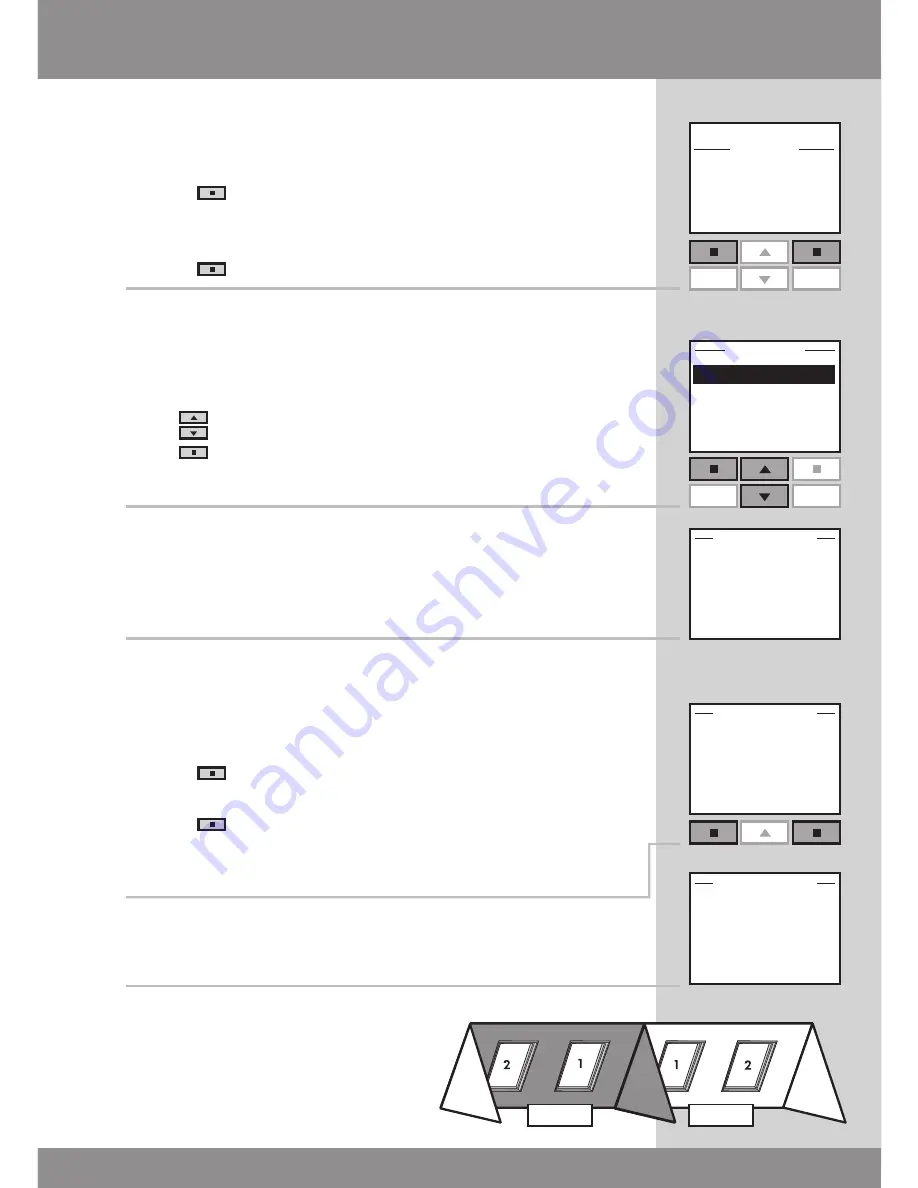
VELUX 25
Room
created
Room
created
Enter
Back
save Room
undo product
undo new Room
P1
P2
Yes
No
save all remaining
products in new
Room
Room 1
Room 2
More
no. 1
P1
P2
Continue
WindoW
HousE
ContinuE
inFoRmation
inFoRmation
inFoRmation
5
Displays the product chosen.
• Press
"More" to move additional products to Room 1.
You will return to the list in item 4. Repeat items 4-5 until
the relevant products have been moved to Room 1.
• Press
"Continue" to proceed.
6
Displays a list of options.
Press
to highlight "Save Room".
Press
"Enter" to confirm your choice.
Highlight one of the other options to undo your choice.
7
The display shows that a Room has been created.
8
The display asks whether to assign the remaining products
to just one new Room.
• Press
"Yes" to save the remaining products in
Room 2.
• Press
"No" to return automatically to the list in
item 3 and possibly create more Rooms.
Note:
All products must be assigned to a Room.
9
The display shows that a new Room has been created.
Note:
Numbers are assigned in
the order in which the products
are moved to the Room in ques-
tion.
Summary of Contents for KLR 100
Page 1: ...VAS 452672 2011 06 VSE VCE KLR 100 User manual ENGLISH...
Page 7: ...VELUX 7...
Page 36: ...36 VELUX...
Page 60: ...60 VELUX...






























