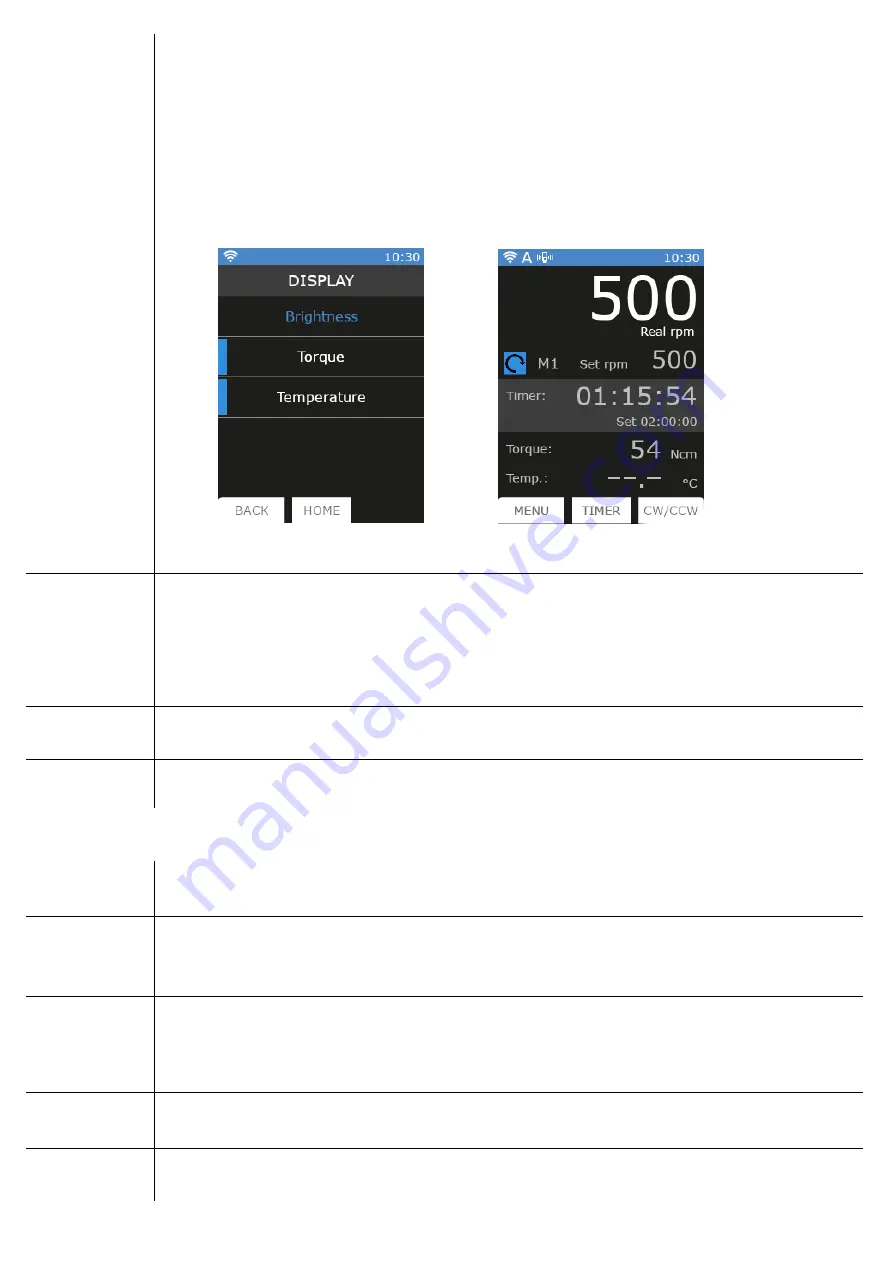
17
➢
Brightness: enter in this submenu, rotate speed control knob (C) to select the desired brightness value. Click
to confirm.
➢
Brightness can be set by 10% steps.
➢
Torque: enter in this submenu, rotate speed control knob (C) to choose between ON or OFF if the display of
torque on the main screen is desired or not. Click to confirm.
➢
Temperature: enter in this submenu, rotate speed control knob (C) to choose between ON or OFF if the
display of temperature on the main screen is desired or not. Click to confirm
➢
If torque and temperature are displayed on the main screen, the display menu appears as in
➢
When temperature is displayed but Pt100 probe is not inserted in the instrument, the main screen appears
as in
Time & Date
➢
It allows to set hour and date.
➢
Enter in the menu and select Set Time. Rotate speed control knob (C) till the right time. Click to confirm.
➢
Return to the previous page clicking BACK button.
➢
Select Set Date. Rotate speed control knob (C) till the right day. Click to confirm
➢
Repeat the operation for month and year.
Temperature
Unit
➢
It allows to choose the temperature and the torque unit that have to be visualized
Language
➢
It allows to select the interface language.
➢
Enter in the menu, rotate speed control knob (C) to select language. Click to confirm.
7.6
Service
Reset Torque
➢
It allows to reset the current torque.
➢
Click with the speed control knob (C) to reset torque.
Real Torque
➢
It allows to return to real torque value.
➢
Click with the speed control knob (C) to return to real torque value.
➢
Negative torques can’t be visualized anymore.
Pt100
Alignment
➢
It allows for the alignment of the Pt100 probe to a reference thermometer.
➢
Enter in the menu, rotate speed control knob (C) to select the desired alignment value (from -10.0°C to
10.0°C). Click to confirm.
➢
Alignment sensitivity 0.1°C.
Reset
Parameters
➢
It allows to return to default value for all functions.
➢
Click with the speed control knob (C) to reset parameters.
Update
Software
➢
It allows to update the device with a new software version.
➢
Software version, dedicated program to be installed in the PC, and software installation guide have to be
Figure 16.
Torque and
temperature shown
Figure 17.
Main without
temperature probe






























