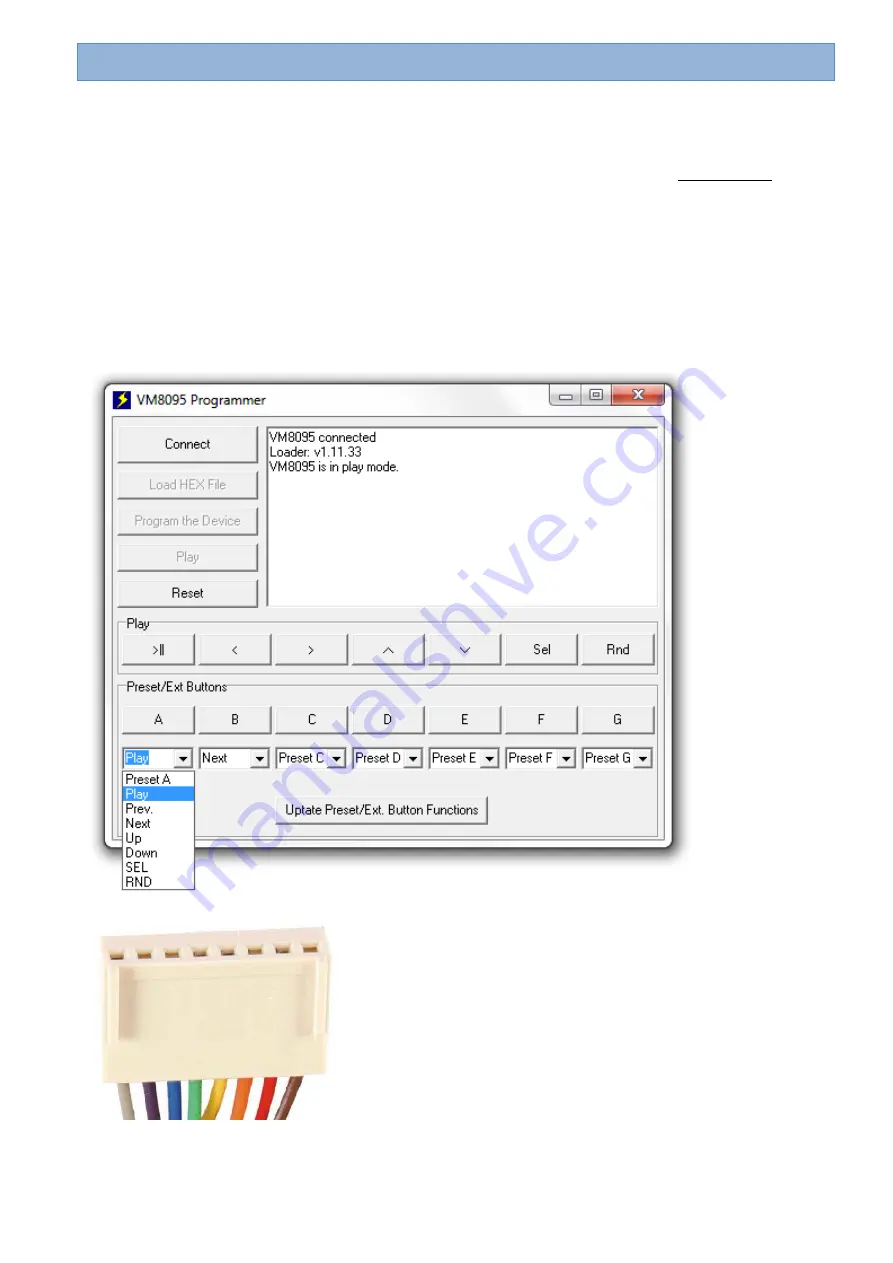
Pagina 6 van 12
(rev.1)
Modifying the “preset” buttons A ... G
It is possible to assign different functions to the preset push buttons A ... G. These push buttons can also be
controlled by external buttons that you connect using the included cable (see the chapter “Connection
overview”).
1- Download the VM8095 Programmer software from the product page on our website:
www.velleman.eu
2- Power up the VM8095.
3- Connect the VM8095 to the PC using the included USB cable (check for the correct USB hardware
installation).
4- Start the VM8095 Programmer software.
5- Click the “Connect” button in the programme, and check the VM8095 connection.
6- Select the required function for the buttons A to G.
7- Click the “Update Preset/Ext Button functions” button.
8- Check if the “Update complete” message appears.
9- When the message appears, the functions are programmed.
G F E D C B A












