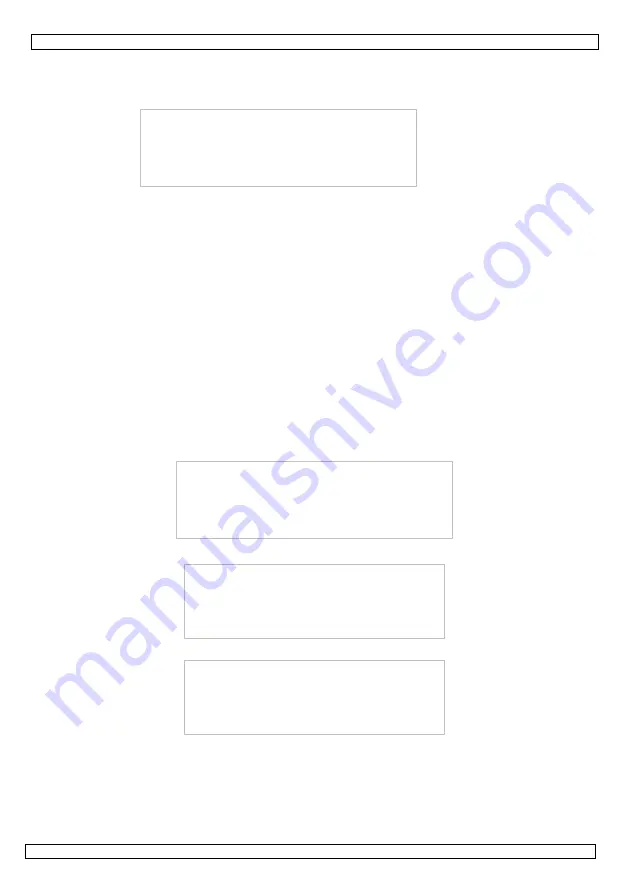
HAA920
19.08.2014 – v. 3
©Velleman nv
9
6.
General Operation
6.1 Start the Operation
Turn on the machine and the screen will show:
Welcome! Please press finger…
09:07
:55
LV
2011-04-29
FRI
6.1.1 Press “Menu” to the Managing Status
The machine does not need any verification of the manager at the beginning of operating because
there is no manager registered data yet. If the machine needs you to verify the manager, please
contact your dealer to delete it via the software of the attendance system. Refer to the “Software
Guide” for more details.
•
Setting Date and Time.
•
Functional Setting
•
Initialization of Management and Attendance records (this can be ignored since there is no data
inside the machine when first used)
•
Register manager.
6.1.2 Press “ESC” to return to Normal Attending Status
•
Press “Menu” enter the managing state. The machine needs to verify the manager identification
because the Manager’s data has been registered.
•
Register User: refer to the proper menu item (see
§
5).
•
Press “ESC” back to normal attending status
6.2 Usage under Normal Attending Status
There are 3 ways in the state of normal attending, fingerprint, password and ID card attendance.
6.2.1 Fingerprint Attendance
Normal attending status show:
Welcome! Please press finger…
09:07
:55
LV
2011-04-29
FRI
For those Users with already registered fingerprints, place the finger on the reader and screen will
show:
FP identify…
Lift Finger !
After removing the finger, if the verification is successful, the screen will show:
FP identify…
Identify OK!
ID
00012345
If the device has been set to “Voice On”, you will hear a voice saying “OK”. If the machine has
been set to “Voice Off”, you will hear a “Bi, Bi, Bi” sound.
(For devices with door lock feature, the door will open at the same time)
After removing the finger, if the verification is fail, the screen will show:
























