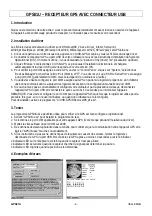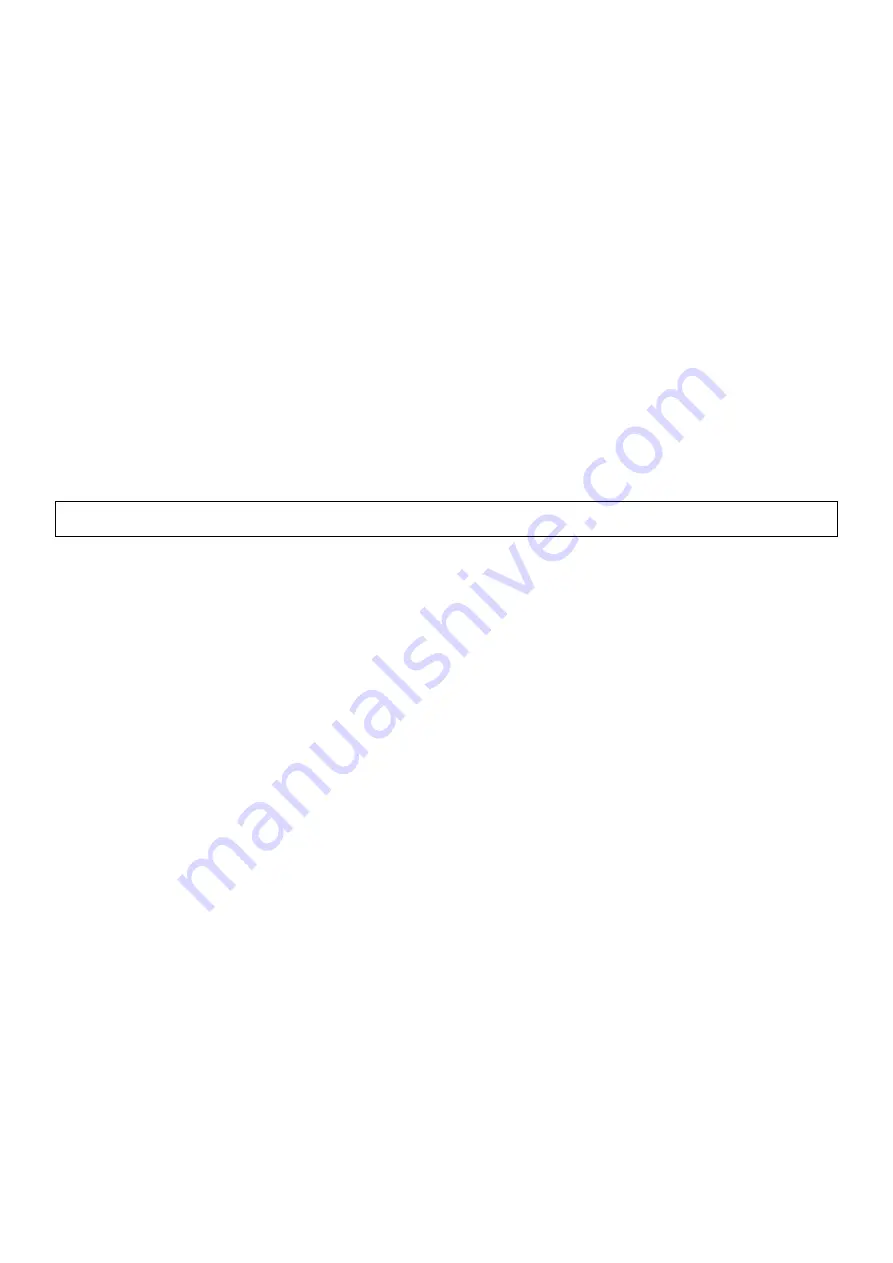
GPS01U
- 2 -
VELLEMAN
5. Troubleshooting
1. No GPS response after installation: if you have followed the above installation steps but the GPS device still does
not work, exit the software and unplug the GPS device, wait for at least 10 seconds then re-connect the GPS device.
Note that if you want to re-start your map software, you should also wait at least 10 seconds before re-opening it.
2. Erratic mouse operation in WIN2000: if your mouse does not work properly after installation of the GPS driver, this
is caused by a problem in WIN2000 and is not related to the GPS device. Microsoft has acknowledged and stated
that “the serial device (USB is actually converted to serial) may be detected as a serial mouse in WIN2000 O/S.” To
resolve this issue, unplug the GPS device from the USB port during boot-up and insert when boot-up is complete.
For any additional questions regarding the operation of our USB GPS receiver box, please don't hesitate to contact
your dealer. Should you encounter a problem, it is important that you document the following before calling for help:
a. Which step or function you were doing when the problem occurred.
b. What error message was displayed.
c. What operating system you are using.
d. The driver file you have installed (Driver No: PL2303_A)
The information in this manual is subject to change without prior notice.
GPS01U – GPS ONTVANGER MET USB CONNECTOR
1. Inleiding
Dank u voor uw aankoop! Lees deze handleiding grondig voor u het toestel in gebruik neemt. Als het toestel werd
beschadigd tijdens het transport, installeer het dan niet en raadpleeg uw dealer.
2. Stuurprogramma installeren
De bestanden die het stuurprogramma uitmaken zijn DRemover98_2K.exe, Driver_info.txt, Serwpl.inf,
Win98_ME\ser9pl.sys, Win98_ME\serspl.inf, Win98_ME\serspl.vxd, Win2K_SP\ser2pl.sys en GPSinfo.exe.
1. Creëer op uw harde schijf een map C:\USB-GPS en kopieer alle bestanden van de schijf in deze map.
2. Sluit de GPS ontvanger aan op een USB-poort van uw PC en volg de installatie-instructies voor het
stuurprogramma zoals deze door het besturingssysteem van uw PC worden weergegeven. Op een bepaald
moment zult u een “location of the (driver) file” moeten ingeven.
3. Klik op “Browse” en selecteer de map C:\USB-GPS. Het installatieprogramma zal automatische het USB
stuurprogramma laden dat hoort bij het besturingssysteem dat u gebruikt.
4. Om te verifiëren welke COM-poort aan uw GPS toegekend is, opent u “Control Panel,” klikt u op “System,”
selecteert u “Devices Manager” en zoekt u naar de titel “Port (COM & LPT).” U zou moeten zien dat “USB to
Serial Port” toegewezen is aan een COM-poort, (doorgaans COM3, maar dit hangt af van PC tot PC).
5. Van in uw besturingssoftware zult u vervolgens deze COM-poort moeten configureren om een goede
communicatie te verkrijgen. De meeste software vraagt om een manuele configuratie van de COM-poort.
6. Als u er met de bovenstaande procedure niet in slaagt uw PC in te stellen, koppel dan het GPS-toestel los van de
USB-poort en wacht meer dan 10 seconden om het opnieuw in te pluggen om het toestel te herformatteren.
OPMERKING: U zult de COM-poort voor het GPS-toestel moeten configureren telkens de software voor de eerste
maal gebruikt wordt (bvb op een nieuwe computer of wanneer de computer opnieuw geïnstalleerd is).
Om het stuurprogramma te verwijderen, laat u het programma "C:\USB-GPS\DRemover98_2k.exe" lopen.