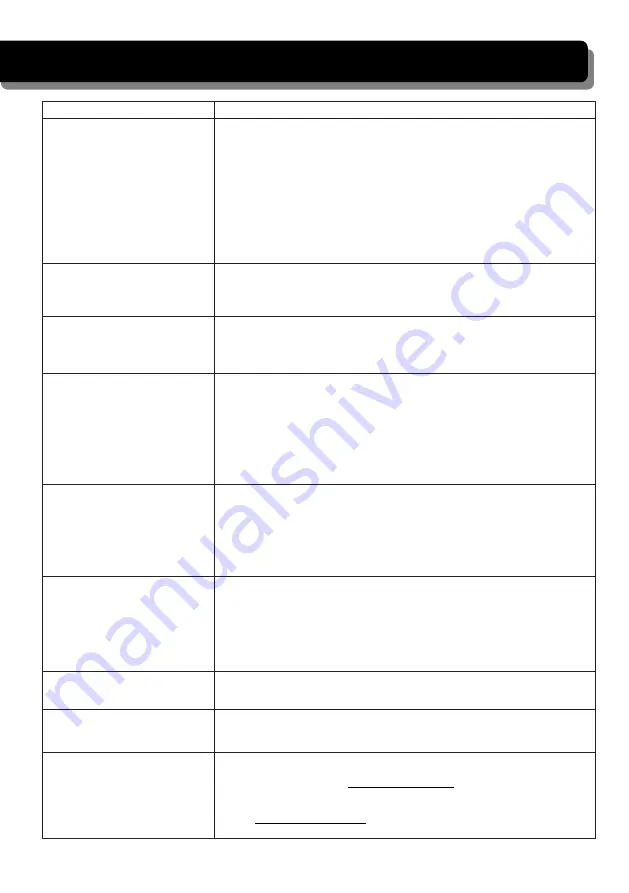
37
TROUBLE SHOOTING
TROUBLE
SOLUTIONS
No image
Screen lock may be on. Tap the Power button to unlock the
screen.
Make sure the camera is power on.
Make sure the monitor has enough charge / connect it to
AC/DC adaptor.
Move the camera closer to the monitor; it might be out of
range or flip the antenna of the receiver to obtain best
possible reception.
Poor picture quality
Flip the antenna of the receiver to obtain best possible
reception.
Clean the camera lens using lens cleaning cloth.
The motion sensor not
working
Increase or decrease the sensitivity of the motion sensor
(please refer to the
Motion Detection
section).
Check the settings on the RECORD screen.
No recording happens
although it has the
schedule set.
Ensure correct DATE AND TIME has been set and the
Record Schedule setup correctly.
Ensure the memory card is inserted into DVR and formatted.
There might be no movement detected,
i.e.: no moving object to trigger the motion sensor.
Unable to pair the camera
to the receiver
Make sure the camera is power on.
Press and release the pairing button quickly. Do not press and
hold.
Power off the receiver and restart. If power button does not
respond, use a pin to press the reset button.
A white image appears at
night
The camera's infra-red LEDs shine invisible light that reflects
of surfaces such as glass will cause white light. Place the
camera on the other side of windows to improve the night
vision or place it in a well-lit area (recommend to install a
security lamp to improve lighting).
LIVE screen has no icons. Screen lock may be on. Tap the Power button to unlock the
screen.
System locked up
Power off the receiver and restart. If power button does not
respond, use a pin to press the reset button.
Unable to use the
Windows Media Player
to play the video
clips from the SD card
The video files play with a Quicktime® player. Download
this free player from www.apple.com . You can also
download the alternative free player, VLC Media Player,
from www.videolan.org. Ensure your PC has SD card reader.



































