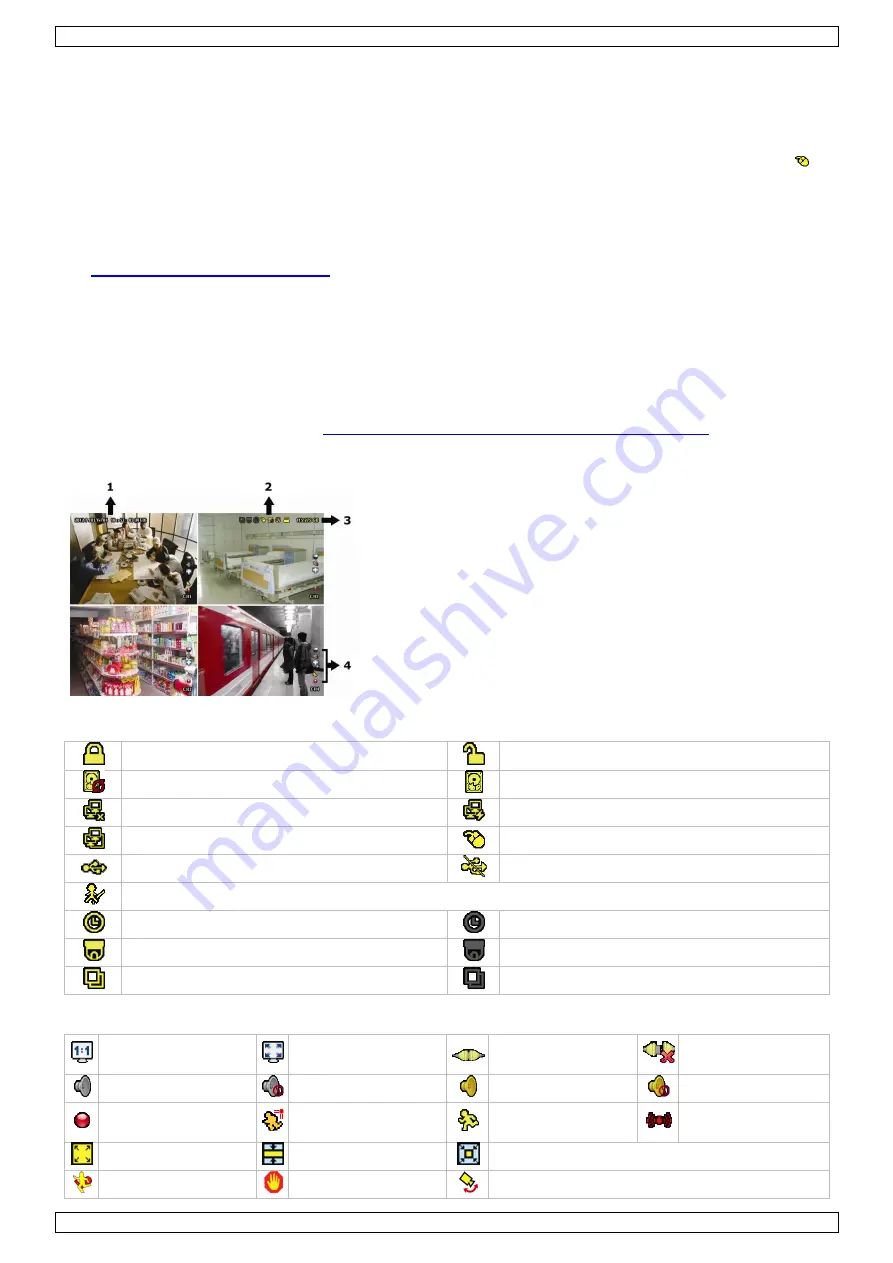
DVR8T4
V. 01
–
15/01/2019
6
©Velleman nv
6.
User Interface
Refer to the illustrations on page 2 of this manual.
6.1
DVR Access
1.
Connect a USB mouse to the mouse port
on the DVR front panel, and check if there is a mouse icon
on the screen, indicating the USB mouse is detected properly.
2.
Move your mouse to enter the DVR password with the password keypad. The default user name and
password are both
admin
.
Change the user name and password. To do so, see the following video:
o
Log in with the admin account and create a new account with supervisor rights on the recorder. Do not
take admin as user name or password.
o
Log out on the recorder.
o
Log in with the new account.
o
Delete the default admin account.
Do not use ports 80, 8000, 8080 or 9000 on the recorder, this for security reasons.
Use the Eazy Networking function instead of port-forwarding. To see how to use the Eazy Networking
function, refer to following video:
https://www.youtube.com/watch?v=J7XbGAtjI10
6.2
Live Page
1.
system time
2.
DVR status bar
3.
available HDD capacity
4.
channel status bar
DVR Status
key lock
key unlock
overwrite on
overwrite off
internet disconnected
internet connected
local connection
USB mouse connected
USB flash drive/device connected
no USB device connected
IVS on
timer recording on
timer recording off
PTZ mode on
PTZ mode off
sequence mode on
sequence mode off
Channel Status
original size
fit to screen
DCCS connection OK
DCCS connection
failed
live audio on
audio off
audio playback on
audio playback off
recording
human detection
event
motion event
alarm event
record mode: Frame
record mode: Field
record mode: CIF
virtual fence event
one way pass event
scene change event





















