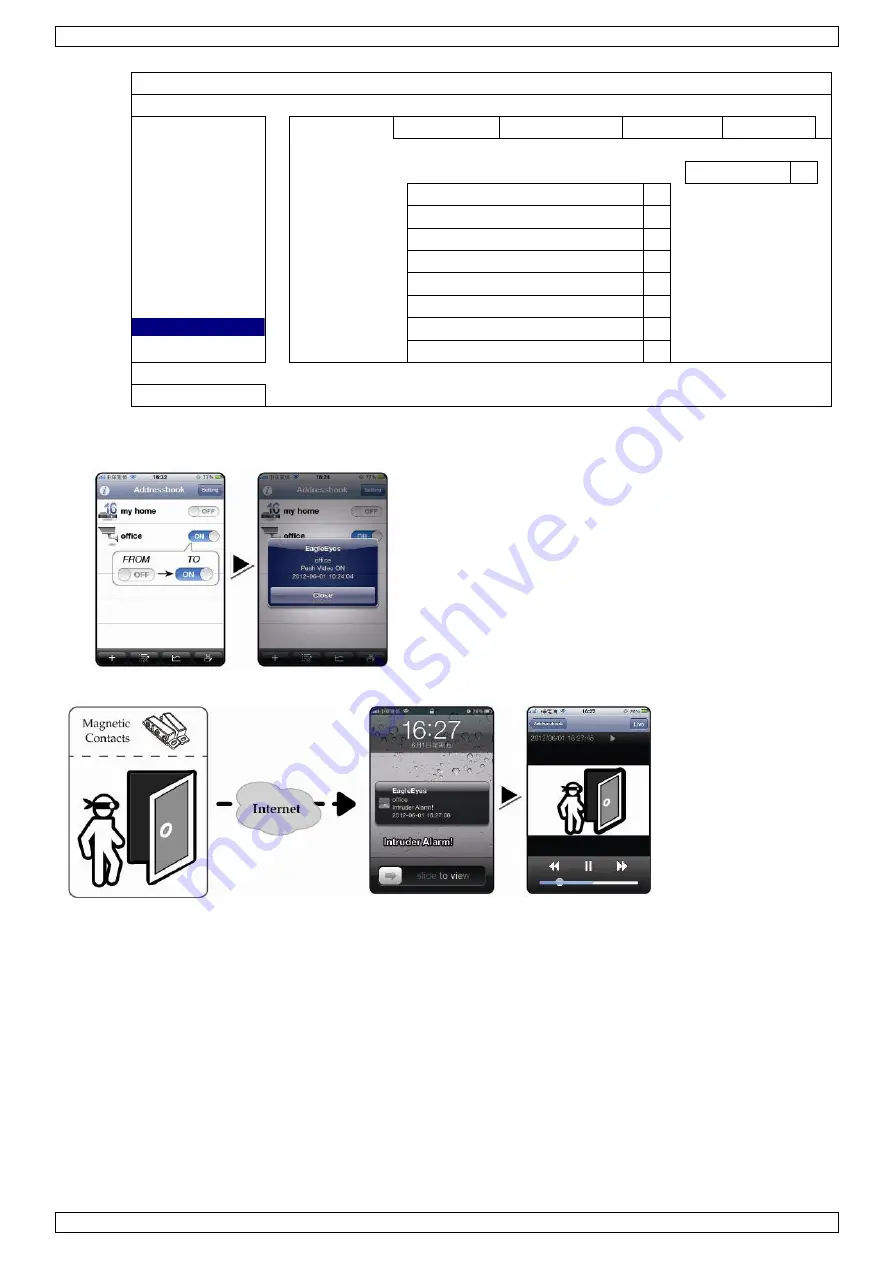
DVR8T2
V. 02
–
02/12/2016
16
©Velleman nv
ADVANCED CONFIG
CAMERA
PUSH VIDEO PUSH STATUS MESSAGE MAIL VIDEO MAIL
VIDEO FTP
DETECTION
RESET ALL GUARD CONNECTION
SUBMIT
ALERT
GUARD TRIGGER BY
ALARM IN 1
NETWORK
CH01
ALARM OFF / INTERNAL ALARM
CH1
DISPLAY
CH02
ALARM OFF
CH2
RECORD
CH03
ALARM N.O.
office
DEVICES
CH04
ALARM OFF
CH4
DCCS
CH05
ALARM OFF
CH5
IVS
CH06
ALARM OFF
CH6
NOTIFY
CH07
ALARM OFF
CH7
MULTICASTING
CH08
ALARM OFF
CH8
EXIT
4.
Open EagleEyes and add this DVR to the EagleEyes address book.
Note:
For more information on EagleEyes operation, please visit www.eagleeyescctv.com.
5.
Enable push video.
6.
Trigger the input alarm.
7.
Receive an event notification and see video.
11.
Mobile Surveillance via EagleEyes
EagleEyes is a powerful mobile surveillance program developed by AV TECH Corporation.
Note:
For more operations details about EagleEyes, visit http://www.eagleeyescctv.com.
For any comment or question about this program, contact Velleman. Visit www.velleman.eu for contact details.
11.1
Prerequisite
Before installing EagleEyes on your mobile phone for remote surveillance, make sure you have checked the
following:
Your mobile platform is iPhone
®
, iPad
®
, BlackBerry
®
, or Android
®
.
You have subscribed to mobile internet services on your phone; the service is available for use on your
phone.
Note:
You may be charged for internet access via wireless or 3G networks. For the internet access rates,
contact your local network operator or service provider.






























