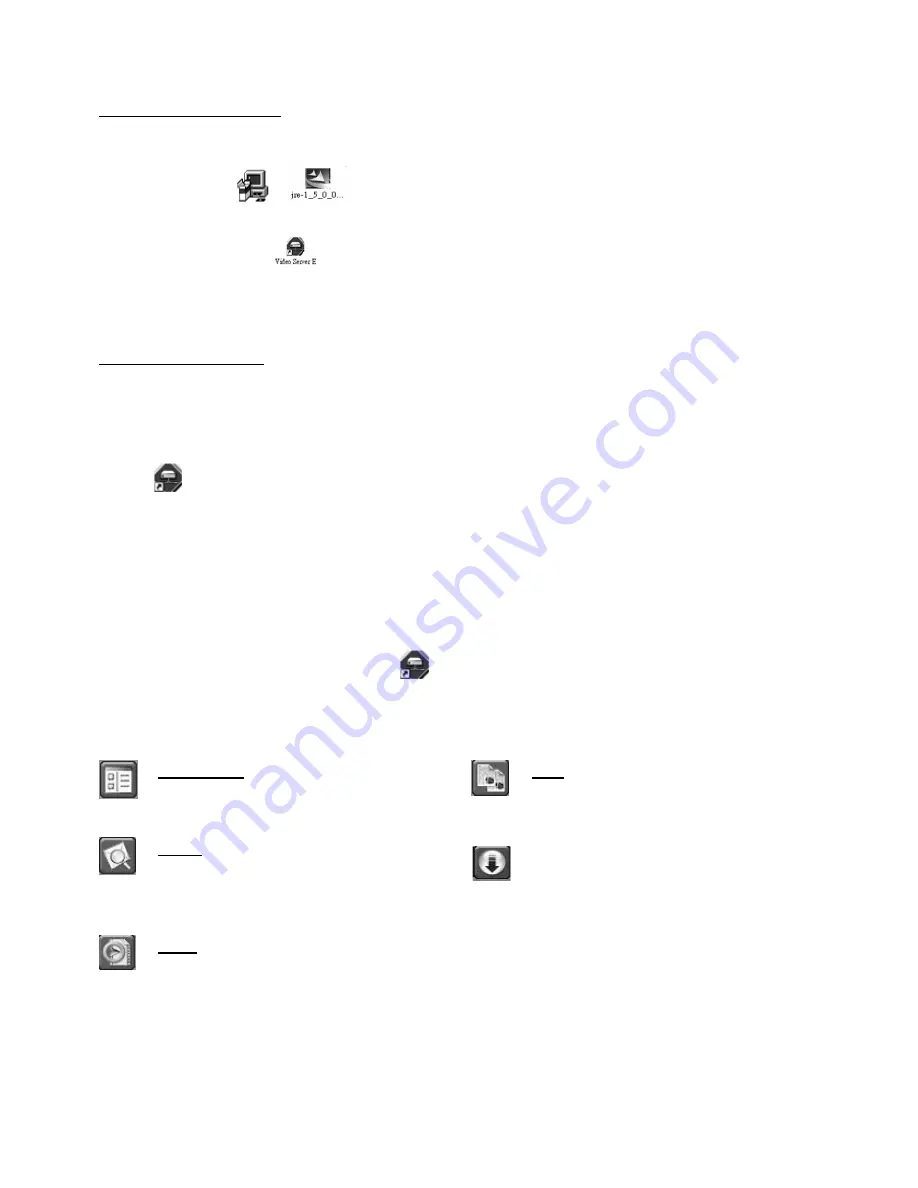
DVR4MQAEB
- 20 -
VELLEMAN
e.
Software AP
SOFTWARE INSTALLATION
1.
Put the CD in the driver. The applications will be automatically installed onto the PC (also AP and JAVA
programs).
2.
The PC will auto run the setup file.
3.
After setup, you will see “
“ on the desktop.
Note: For the most recent software AP version, please address your dealer or refer to "Connection to AP through IE
browser"
SOFTWARE OPERATION
1.
Connect DVR with the PC via RJ45 network line.
2.
LAN Setting:
The default DVR IP is “192.168.1.10”, and default “username” and “password” are both “admin”. Set PC IP
address as “IP: 192.168.1.
XXX
(1~255, except 10)” (in order to let the PC and DVR under the same domain).
3.
Click
twice to enter login page. Key in 192.168.1.10, admin, admin into the login page. After connecting the
DVR with local LAN, modify the network setting in the DVR or in the system configuration of the licensed software
AP.
4.
Network Type ~ Static IP
:
Set the network information in the DVR menu (see “
Advance menu: NETWORK)
or in System Config of the
licensed software AP (see “
Advance menu: BACKUP
”).
Network Type ~ Dynamic IP (DHCP and PPPoE):
Set the Network information in System Config of the licensed software AP.
For detailed DHCP and PPPoE setting, please refer to
NETWORK
DHCP
” and
PPPoE
” p. 25.
5.
After setting up the network information, click
twice to enter login page.
Key in “Username”, “Password” and “IP” (Static IP) or “Host name” (Dynamic IP). Click the green button to
connect.
6.
LOGIN AP Icon Explanation.
Address Book: press this button to add a new
IP into the IP Address Book or choose a preset
IP address to access the video server
Copy: press this button to copy all the
software installation files so you can keep all
the settings of video web server for next
software installation on other PC.
Search: search the available DVR IP address
in local area network and modify the network
setting of the DVR.
Firmware upgrade: press this button in order
to upgrade the DVR firmware or OSD
languages.
First, save the firmware and OSD onto your
PC.
Player: press this button to access and play
the recorded files saved in your PC.
NOTE
: The version of the licensed software will appear on the login page.
7.
Introduction of basic operation: video web server control panel.






























