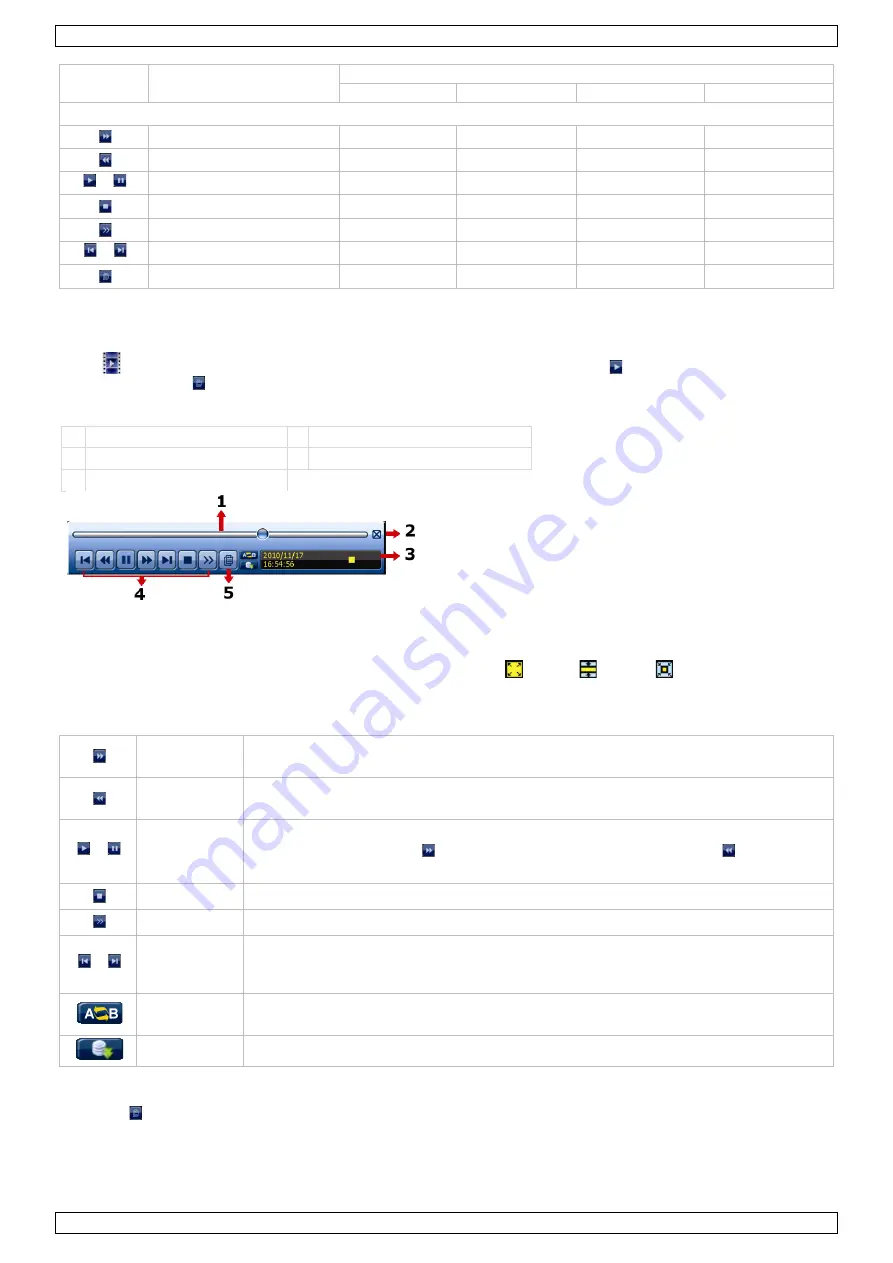
DVR4H4
V. 01 – 10/02/2014
12
©Velleman nv
Function
User level
SUPERVISOR POWER USER
NORMAL
GUEST
Playback control
Fast forward
yes
yes
yes
Fast rewind
yes
yes
yes
/
Play/pause
yes
yes
yes
Stop
yes
yes
yes
Slow playback
yes
yes
yes
/
Previous/next hour
yes
yes
yes
Quick search
yes
yes
yes
9.3
Playback
Note: This function is not available for GUEST users.
Click
on the quick menu bar to display the playback control panel, and click to play the latest recorded
video clip, or click to enter the search list.
Refer to the image below:
1 progress bar
4 control bar
2 close
5 event search
3 information bar
Note: There must be at least 8192 images of recorded data for playback to work properly. If not, the device
will stop playback. For example, if the IPS is set to 30, the recording time should be at least 273 seconds
(8192 images / 30 IPS) for the playback to work properly.
Note: During playback, the image size of the recording (FRAME
, FIELD
, or CIF
) will be shown on the
screen.
Playback Control
Fast forward Increase the speed for fast forward. Click once to get 4x speed forward, click twice
to get 8x speed, etc. Maximum speed is 32x.
Fast rewind
Increase the speed for fast rewind. Click once to get 4x speed rewind, click twice to
get 8x speed, etc. Maximum speed is 32x.
/ Play/pause
Click to play the latest recorded video clip immediately, click again to pause.
In the pause mode, click once to get one frame forward, and click to get one
frame rewind.
Stop
Click to stop the video playback.
Slow playback Click once to get 1/4x speed playback, and click twice to get 1/8x speed playback.
/ Previous /
next hour
Click to jump to the next/previous time interval in an hour, for example,
11:00 - 12:00 or 14:00 - 15:00, and start playing the earliest event video clip
recorded during this whole hour.
Repeat
Click to set point A and point B in a video clip, and the system will play only the
specified range in that clip.
Backup
Click to open the backup menu for video backup.
Event Search
•
Click to quickly search the recorded files by event lists: RECORD / MOTION / ALARM / TIME / HUMAN
DETECTION / IVS / STATISTIC, or select FULL to show all the event logs.
•
To quickly search the time you want, select QUICK SEARCH. For more details, refer to the full user manual.













































