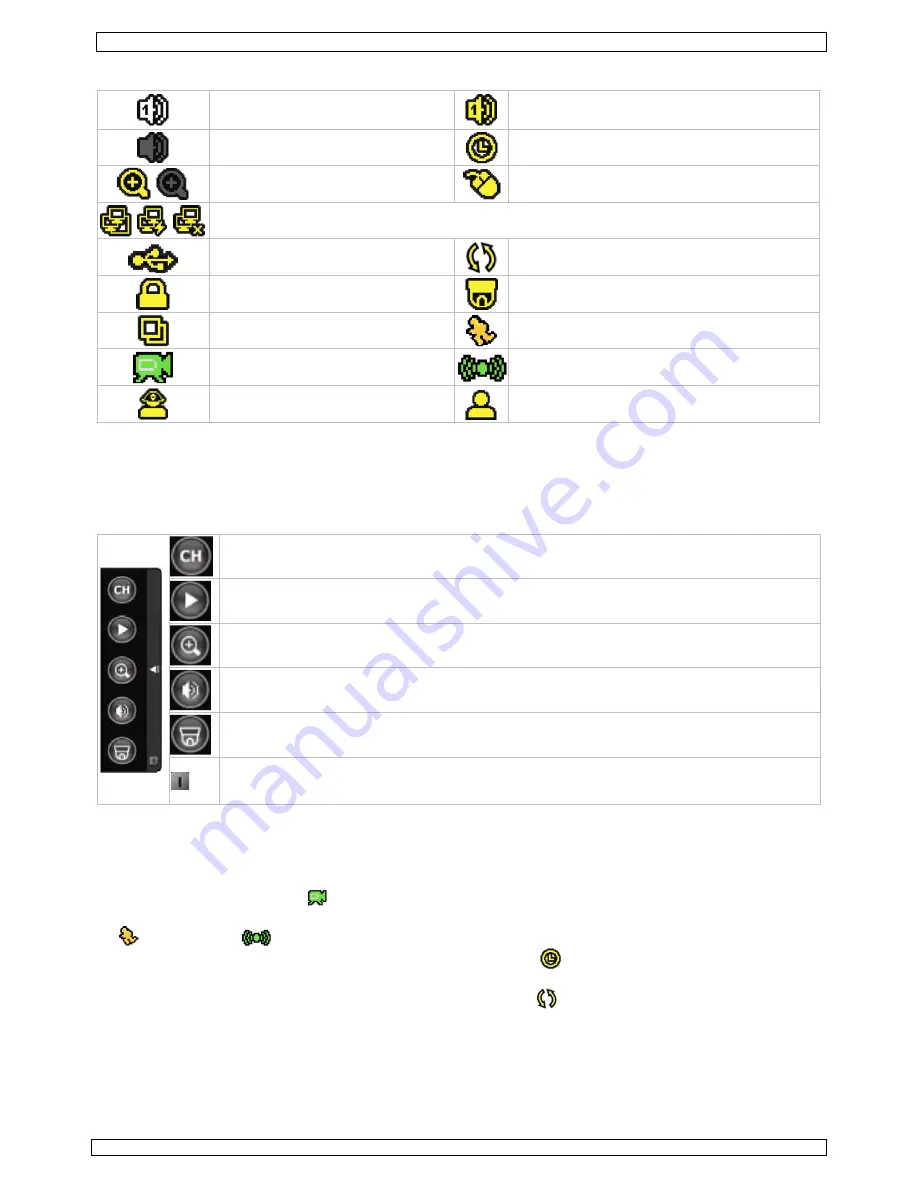
DVR4H3
Rev. 01
18/01/2012
©
Velleman nv
8
live audio channel 1 .. 4 enabled
playback audio channel 1 .. 4 enabled
(yellow)
audio channel disabled
timer recording
digital zoom on (yellow) / off
USB mouse connected
LAN connected / Internet connected / no network connection
USB flash drive connected
Hard disk overwrite (default)
key lock on
PTZ mode
sequence mode
motion mode
recording mode
alarm mode
administrator logged on
operator logged on
Note that actual screen icons might differ slightly from the ones shown above.
Quick menu bar
Note:
only available when USB mouse is connected.
•
Move the pointer towards the left of the monitor to open the quick menu bar:
Open channel switch panel.
Show playback control panel.
Zoom-in mode (select desired channel first before entering zoom-mode).
Select audio channel (live mode only live channels can be selected).
Enter PTZ mode and show PTZ control panel
Click to show the power off panel to either halt or reboot the system.
Recording
•
Check whether the camera(s) is (are) properly connected and a HDD is present inside the device.
•
When the auto-recording and pre-alarm functions are enabled, the device will start recording
images.
•
Default the recording icon (
) is shown.
•
In case the motion or alarm detection is activated and a motion or alarm is detected, the motion
(
) resp. alarm (
) icon is shown.
•
When timed recording is enabled, the timed recording icon (
) is showed and the timed recording
LED is on.
•
Default, the device is in HDD overwrite mode and the icon (
) is shown.









































