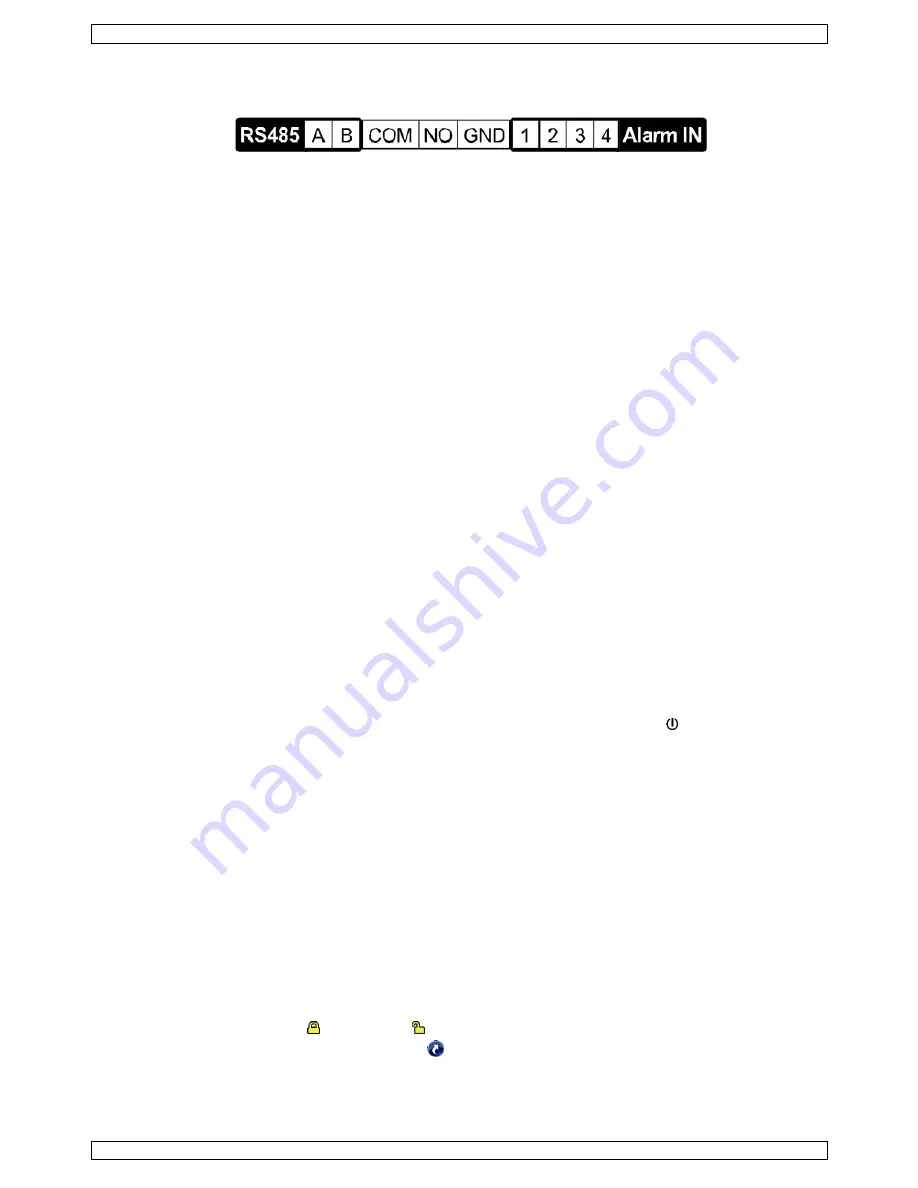
CCTVPROMT1
V. 01 – 25/02/2016
9
©Velleman nv
LAN: Connect to internet by LAN cable.
EXTERNAL I/O: This port is used to connect external devices (such as speed dome cameras, external
alarms, etc.).
HDMI: Connect to the HDMI port of a monitor that supports HDMI video output.
Note:
You can use the HDMI and VGA output ports simultaneously for dual video output.
eSATA: Connect to a storage device that supports the eSATA interface. For example, an external hard disk
or a disk array.
Note:
Make sure that the disk array supports Linux® to ensure proper functioning.
VGA: Connect to the VGA port of a monitor that supports HDMI video output.
Note:
You can use the HDMI and VGA output ports simultaneously for dual video output.
IR: Connect the IR receiver extension line for remote control.
DC 19V: Connect to the supplied adapter.
8.
Connection and Setup
8.1
Connecting a Monitor and Camera
1.
Obtain a suitable monitor (not included) and connect it to the HDMI video output port on the back of
the DVR.
2.
Obtain at least one suitable camera (not included). Each camera needs its own power supply.
3.
Connect the video output of the camera to a video input at the back of the DVR (INPUT 1–4). The numbers
next to the input connectors represent the channel number. Connector type is BNC.
4.
Power on the camera(s).
8.2
Switching On
Caution:
Before the DVR is powered on, make sure that (1) the cameras are connected and powered on for the
detection of the camera video system to be correct, and (2) an HDMI monitor is connected to the DVR for
correct video output detection.
This device should be operated only with the type of power source indicated on the manufacturer’s label.
Use only the included adapter.
To switch on the DVR:
1.
Plug the DC output connector of the included power adapter into the power input (DC 12V) at the back of
the DVR.
2.
Plug the included power cable into the adapter input connector and plug the other end into the mains.
3.
Switch on the DVR with the power switch on the back of the device. The power LED lights on the front of
the DVR.
Note
: To ensure that your DVR works constantly and properly, it is recommended to use an UPS
(Uninterruptible Power Supply, not incl.), for continuous operation.
8.3
Date and Time Setting
Before operating your DVR, please set the date and time on your DVR
first
.
Note: DO NOT
change the date or time of your DVR after the recording function is activated. Otherwise, the
recorded data will be disordered and you will not be able to find the recorded file from backup by time search.
If users change the date or time accidentally when the recording function is activated, it is recommended to
clear all HDD data, and start recording again.
Note:
When using the DVR for the first time, leave it powered on for at least 48 hours continuously after the
date and time is set correctly. It prevents DVR time from resetting if the DVR power is disconnected. If the DVR
time resets after power disconnection (for example caused by a power outage), the internal battery may run
down. In that case, you have to replace the internal battery. Please refer to the appendices in the full user
manual for more information.
1.
Right-click to enter the DVR password with the password keypad. The default administrator password
is admin.
The status will change from (key lock) to (unlock).
2.
Right-click to show the main menu, and select
(QUICK START) > TIME SETUP to set the date and time.









































