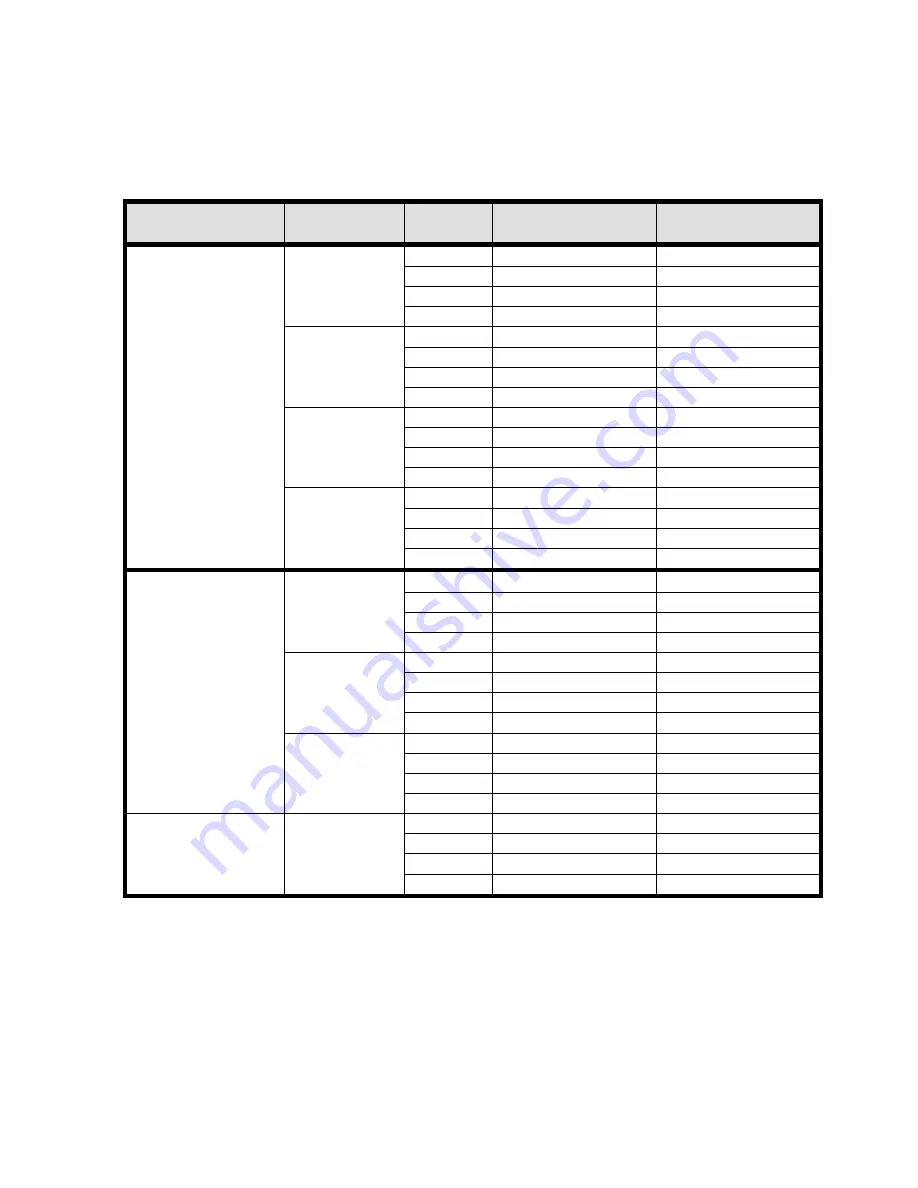
DVR4MQAEE_v5
VELLEMAN
- 40 -
14. Appendix #3 – Recording Time Table
1.
Take the NTSC system and outdoor environment as an example.
2.
Recording time varies depending on the following factors:
* Different camera quality
* Different picture composition (such as frequency of the object movement)
RECORD MODE
QUALITY
IPS
RECORD TIME FOR
500GB (HOUR)
RECORD DAY
FRAME
BEST
30 127.78
5.3
15 236.11
9.8
7 511.11
21.3
3 980.65
40.9
HIGH
30 159.72
6.7
15 305.55
12.7
7 633.89
26.4
3 1209.72
50.4
NORMAL
30 179.17
7.5
15 352.78
14.7
7 626.11
28.6
3 1263.88
52.7
BASIC
30 222.22
9.3
15 405.56
16.9
7 927.78
38.7
3 1637.5
68.2
CIF
BEST
120 763.89
31.8
60 1416.67
59
30 2156.94
89.9
15 4134.72
172.3
HIGH
120 965.28
40.2
60 1655.55
69
30 3398.61
141.6
15 4833.31
201.4
NORMAL
120 1120.83
46.7
60 2166.38
90.3
30 4105.56
171.1
15 5154.17
214.8
BASIC
120 1563.89
65.2
60 2494.44
103.9
30 4472.22
186.3
15 6681.94
278.4
Summary of Contents for CCTVPROM4
Page 1: ...DVR4MQAEE DIGITAL 4 CHANNEL MULTIPLEXER QUAD MPEG 4 RECORDER ETHERNET USER MANUAL ...
Page 2: ...DVR4MQAEE_v5 VELLEMAN 2 ...
Page 9: ...DVR4MQAEE_v5 VELLEMAN 9 Pavement 5 2 2 10 Window 12 2 10 10 ...
Page 21: ...DVR4MQAEE_v5 VELLEMAN 21 4 CLEAR ALL Clear all the event log lists ...
Page 26: ...DVR4MQAEE_v5 VELLEMAN 26 ...


































