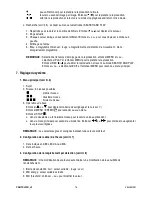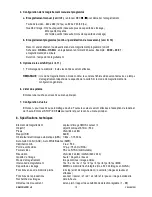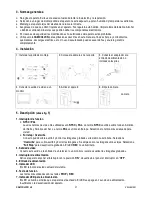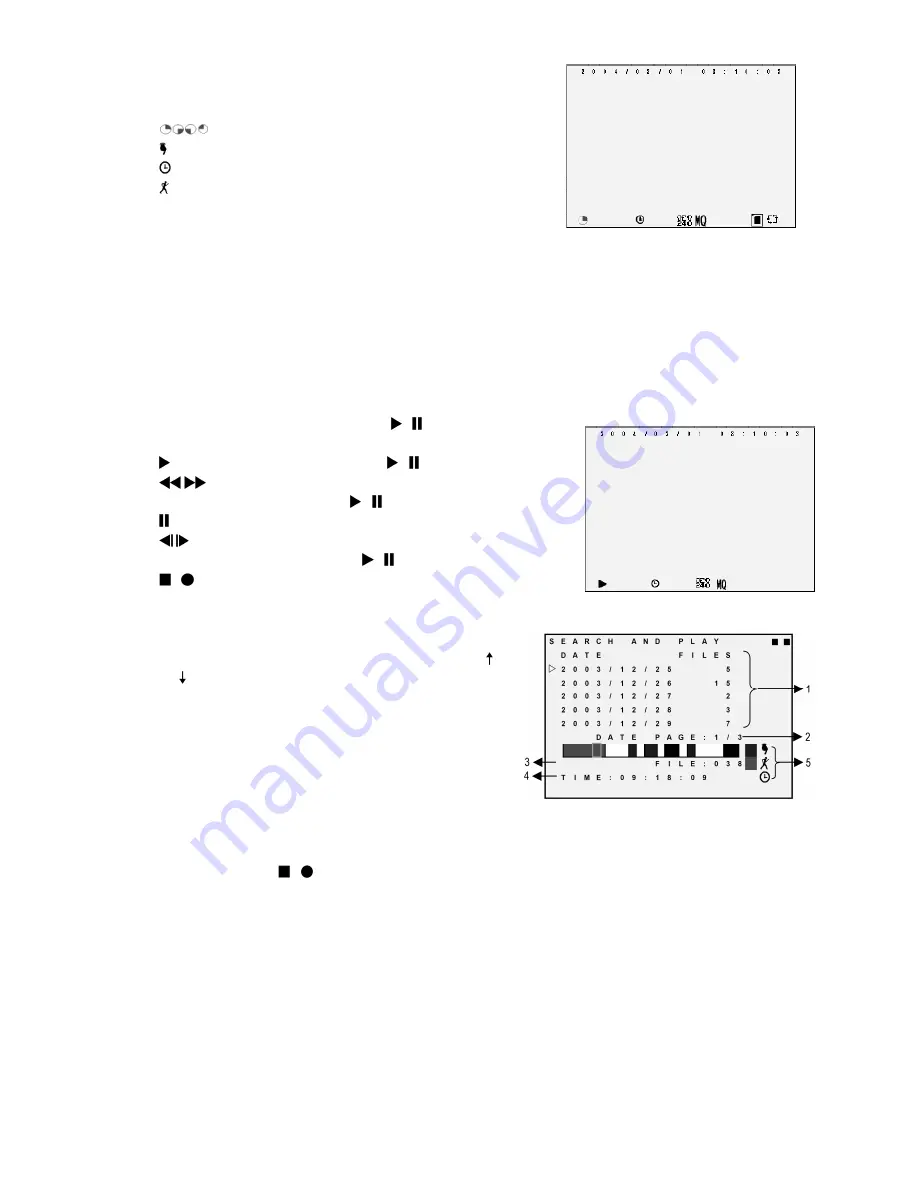
CAMCOLVCN_v2
VELLEMAN
6
•
Record display (fig. 3):
: recording is in progress
: manual recording
: scheduled recording
: motion recording
•
Different recording modes have different setups. Basic setup: video size, recording frames, video quality
and recording quality. When different recording modes are programmed, the system starts recording
accordingly. This provides flexibility to ensure efficient recording time and quality. Example: scheduled
recording from 08:00 to 18:00: low video quality with less recording frames to extend recording time; motion
detection recording from 18:00 to 08:00: high-quality recording.
•
Note that a power loss during recording will result in incomplete videos or errors.
d.
Playback Mode
•
Normal playback (fig. 4): press PLAY / to playback
normal playback. Press / to pause / resume
rewind / fast forward with 2x, 4x, 8x, 16x or
32x speed. Press / to resume normal playback.
pause. Press again to resume playback.
rewind or forward one frame at the time in
pause mode. Press / to resume playback.
/
stop playback and return to live mode.
•
Search and playback (fig. 5): enter the menu and select SEARCH AND PLAY
1.
File directory with date and amount of files. Press or
to move up or down.
2.
Current page.
3.
Each colour indicates a different recording event.
Press + or – to move right or left.
4.
Time display highlighted by the bar.
5.
Blue: manual recording; red: motion detection
recording; white: scheduled recording.
NOTE:
Select the desired playback starting time, press MENU and + or -, select PLAY and press MENU
again to start playback.
Press REC / to stop the playback. The system will return to SEARCH AND PLAY mode.
Press + or -, select EXIT and press MENU again to return to the main menu.
Summary of Contents for CAMCOLVCN
Page 2: ...CAMCOLVCN_v2 VELLEMAN 2...