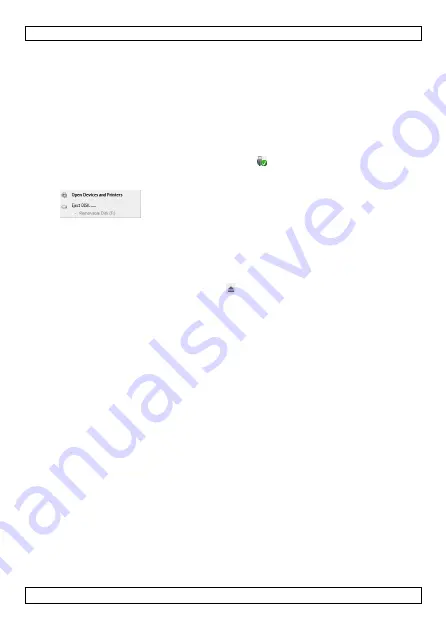
CAMCOLVC20
V. 01 – 09/10/2014
8
©Velleman nv
•
The lock function (see section
Locking and unlocking files
above)
does not apply when you are accessing the SD card from your
computer.
9.4
Safely remove the camera from your computer
Windows®
When finished, it is recommended to safely remove the camera:
1.
Click the icon Safely Remove Hardware in the notification area at
the right of the taskbar and click the device that you want to remove.
Windows will display a notification telling you it's safe to remove the
device.
2.
Unplug the device from the USB port.
Mac OS®
1.
In the Finder, click the Eject icon next to the device.
2.
Unplug the device from the USB port.
10.
Using the camera as a webcam
You can use the camera as a webcam, as follows:
1.
Use the included USB cable to connect the camera to your computer.
2.
Select PC Camera and press the button OK.
3.
On first use, your computer will install the appropriate drivers.
4.
You can now use the camera as a webcam, for example together with
the chat software on your computer.
11.
Camera options
•
The camera has menus that contain options for the various modes
(video – picture F playback).
•
The contents of the menus varies depending on the mode the camera is
in.
•
To access the menu for a mode, you need to set the camera in that
mode first.
•
Apart from these menus, there is a generic Setup menu that can be
accessed from every camera mode.
Accessing a menu
1.
Press the button M to set the camera mode (video – picture F
playback).























