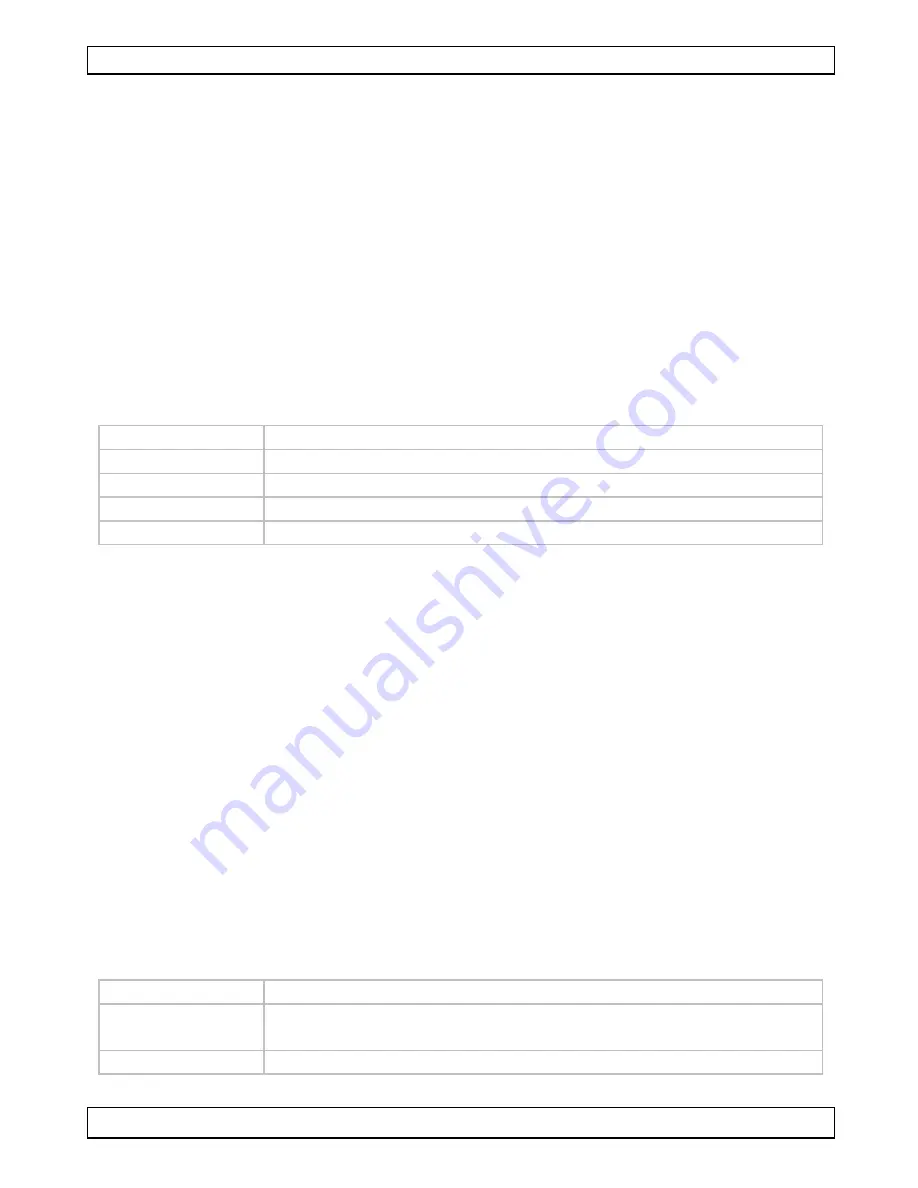
CAMCOLMS1
V. 02 – 25/01/2013
6
©Velleman nv
1.
To capture video, click the video camera icon in the toolbar.
The icon will start flashing.
2.
To stop recording, click the icon again.
Captured video is saved automatically and displayed on the Video tab
on the right side of the window.
Note
The most appropriate pixel setting for video capturing is 640x480 (see
section Preview size below for settings).
6.5
Tasks for images
You can perform various tasks on the images you have captured.
1.
Click the Photo tab on the right side of the window.
2.
Right-click an image. Available tasks are:
Option
Function
Open
Opens the image in your default image programme
Save as
Saves the image with another name or format
Copy
Copies the image
Delete
Deletes the image
6.6
Tasks for video
You can perform various tasks on the videos you have captured.
•
Click the Video tab on the right side of the window.
The options in the context menu depend on your operating system.
6.7
Changing the default folder for captured images or video
You can change the default folder for your captured images or video.
1.
On the File menu, click Photos_Directory (or Videos_Directory for
video).
2.
Select the folder you want and click OK.
3.
All new images will now be saved to that folder.
6.8
Software options
The Options menu contains the following options
Option
Function
Preview size
Set the preview size for pictures and video. The most
appropriate pixel setting for video capturing is 640x480.
Rotate
Rotate the image clockwise or counter clockwise.





















