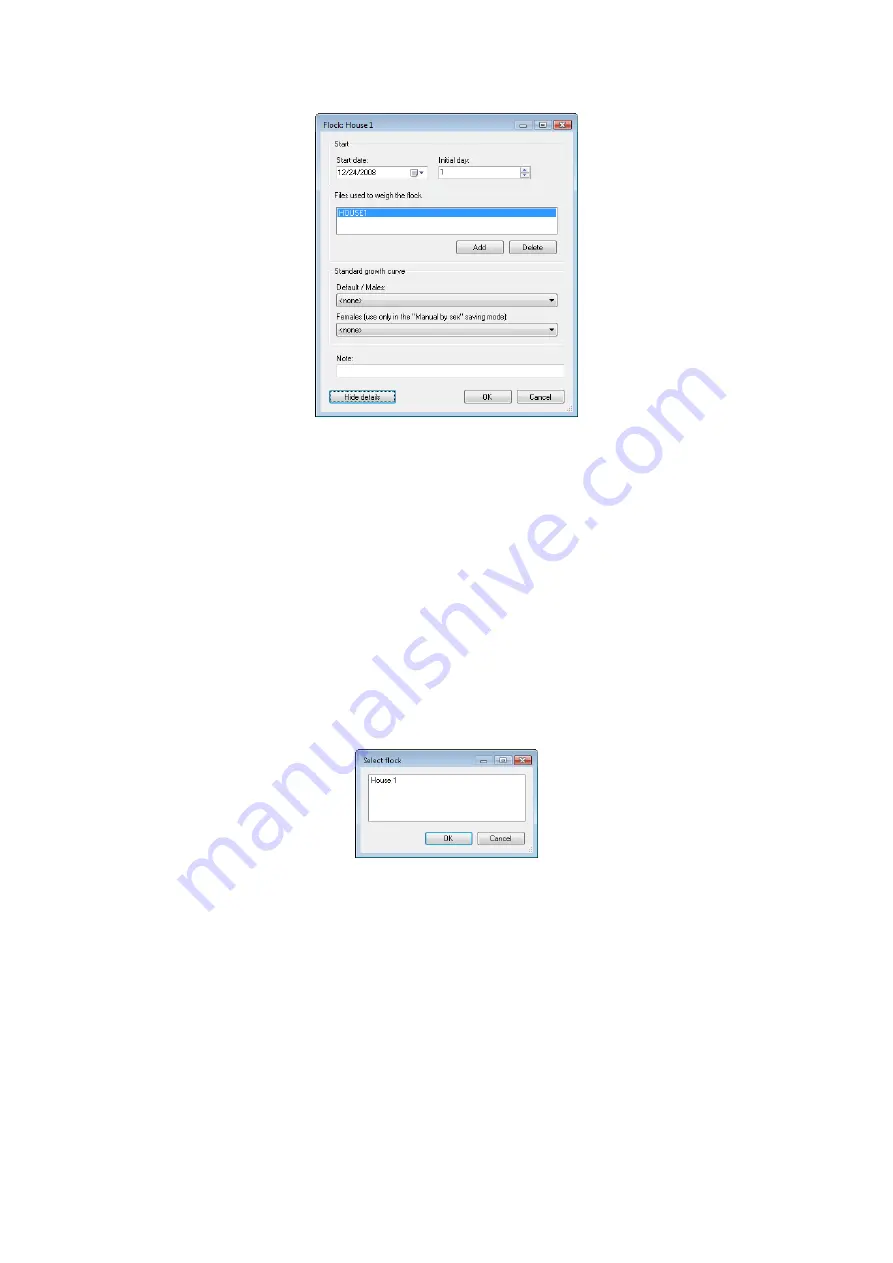
27
To add growth curve to the flock: select the
Flocks
tab and choose the required flock in the table
Current flocks
and click the
Edit
button. Click
Show details
button in the dialog with the flock’s parameters. The section for
entering the growth curves will be displayed.
Use the
Default/Males
field to select a saved growth standard curve and close the dialog by clicking
OK
.
Select the
Current flocks
tab and then the
Statistics
tab. The weight calculated from the entered growth curve
will be displayed in the
Target
column. Select the
Graphs
tab. Select the required growth curve in the field with
text
Standard growth curve...
. The weight standard curve will be displayed in the graph along with the actual
weight curve.
8.7.2.
Flock ending
Click the
Flocks
tab. In the
Current flocks
table, select the flock you want to close and click the
Close
button.
Enter the flock ending data in the following dialog. The flock will no longer be monitored and it will be moved
to the
Closed flocks
table.
8.7.3.
Existing flock template
To start a new flock to replace a finished flock simply use the old flock as a template. Select the
Flocks
tab and
click the
New
button. At
Do you want to use some existing flock as template?,
click
Yes
. The list of flocks
already existing in the database will be displayed.
Select a flock, which will be used as a template for the new flock and click
OK
. Next dialog will ask for the
flock name. Enter new name of the flock and click
OK
. The dialog for entering the flock parameters will be
displayed. Change the date when the flock was started in the
Start date
field. Enter the flock age on the start
date in the
Initial day
field. Close the dialog by clicking
OK
.


























