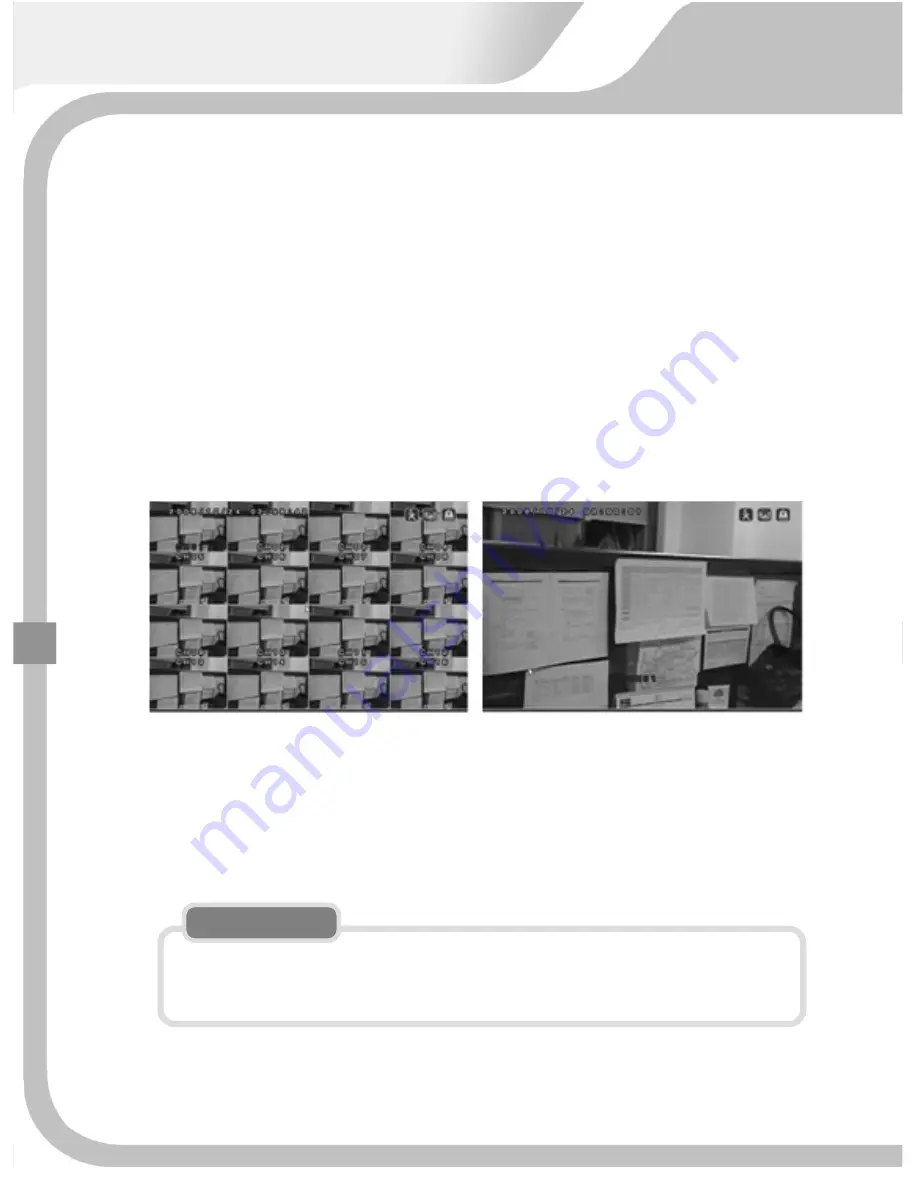
4.3
LIVE
DISPALY
4.3.1
SINGLE
DISPLAY
When
user
selects
one
channel
in
multiple
channel
mode,
this
channel
is
switched
over
to
single
channel
mode
as
below.
User
needs
to
press
one
more
channel
button
after
+10
button
when
he
selects
over
channel
10.
For
example,
he
needs
to
press
channel
1
Button
after
+10
Button
when
selecting
channel
11.
This
channel
selection
method
is
the
same
as
both
live
mode
and
playback
mode.
[Full
multiple
channel
]
[Single
channel
]
If
pressing
+10
button
twice
or
any
channel
button
is
not
followed
for
about
2
seconds
after
pressing
+10
button,
it
goes
to
channel
10.
NOTE
40
Summary of Contents for Economy DVR
Page 17: ...PREMIUM STANDARD DVR 8CH 4CH 16 ...
Page 27: ...INSTALLATION 3 1 TOTAL CONNECTION DIAGRAM 26 ...
Page 72: ...5 3 CAMERA 5 3 1 CHANNEL 1 16 Select camera No to set up 71 ...
Page 109: ...To exit from this menu press INFO button again USB Model No DVD RW Model No 105 108 ...
















































