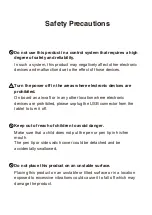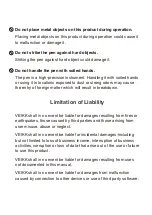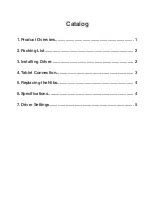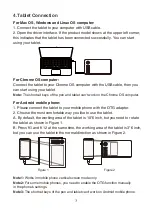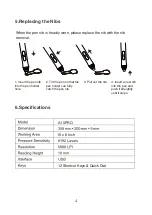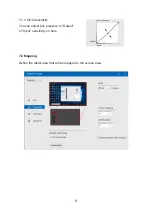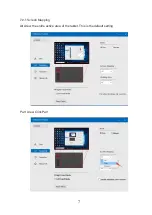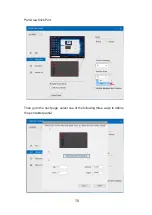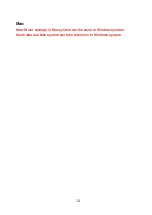Reviews:
No comments
Related manuals for A15Pro

1400
Brand: Accent Pages: 42

GT-P7320
Brand: Samsung Pages: 28

Cintiq Pro 24 Pen
Brand: Wacom Pages: 71

Titan 2 HD HS-7DTB39
Brand: Hipstreet Pages: 70

Smart+Connected
Brand: Cisco Pages: 22

Z70
Brand: Cisco Pages: 34

Cius
Brand: Cisco Pages: 152

801LV
Brand: Lenovo Pages: 12

130422U
Brand: Lenovo Pages: 2

60015
Brand: Lenovo Pages: 23

501LV
Brand: Lenovo Pages: 14

601LV
Brand: Lenovo Pages: 14

IdeaPad A1-07
Brand: Lenovo Pages: 50

A10-70
Brand: Lenovo Pages: 27

4357
Brand: Lenovo Pages: 22

80XE00AUAU
Brand: Lenovo Pages: 42

IdeaTab A2105A-H
Brand: Lenovo Pages: 24

20E3
Brand: Lenovo Pages: 60