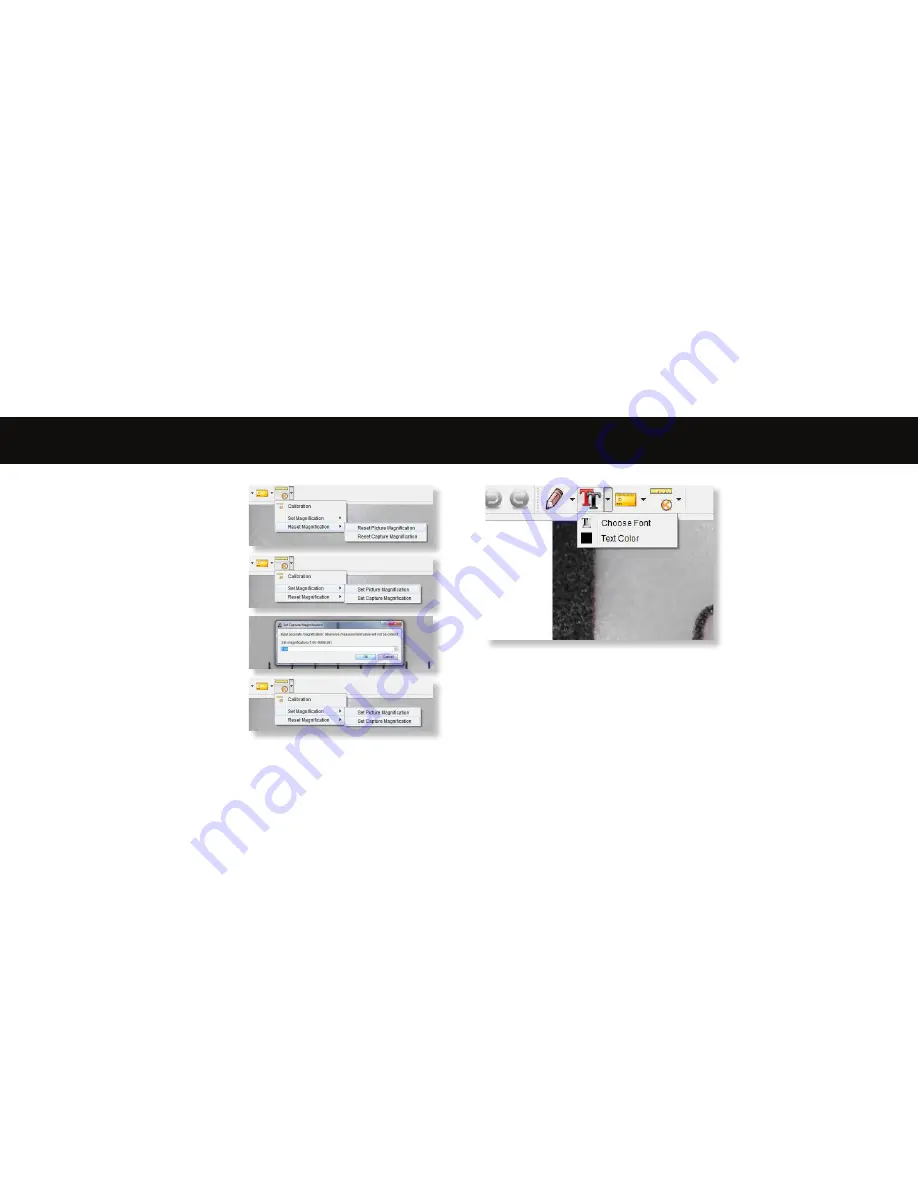
14
15
Changing Calibration
Use the following steps to change calibration settings.
1. Double-click to open the image, click the
‘Calibration’ icon, and select ‘Reset Magnification’
and then ‘Reset Picture Magnification’. Then start
calibration again.
2. Change the magnification rate and capture several
images, click on the image to enter measurement
interface. Select ‘Set Magnification’ then ‘Set
Picture Magnification’, a dialogue box will appear;
enter your chosen magnification rate and click ‘OK’.
3. If you want to use the same magnification rate to
capture pictures, click ‘Set Magnification’ then ‘Set
Capture Magnification’ to save settings. All pictures
will use the same magnification rate.
You can annotate captured images using
the draw or add text features; this is
useful when using for later analysis.
1. Click the pencil icon to bring up the
drawing dropdown list. Select your
preferred tool, and start drawing on
the image.
2. Click the text icon to add writing
to your captured image. From the
dropdown select your preferred font,
size and text colour.
Adding drawing and text
Summary of Contents for DISCOVERY DX-2
Page 1: ...VMS 007 DX2 User manual...










