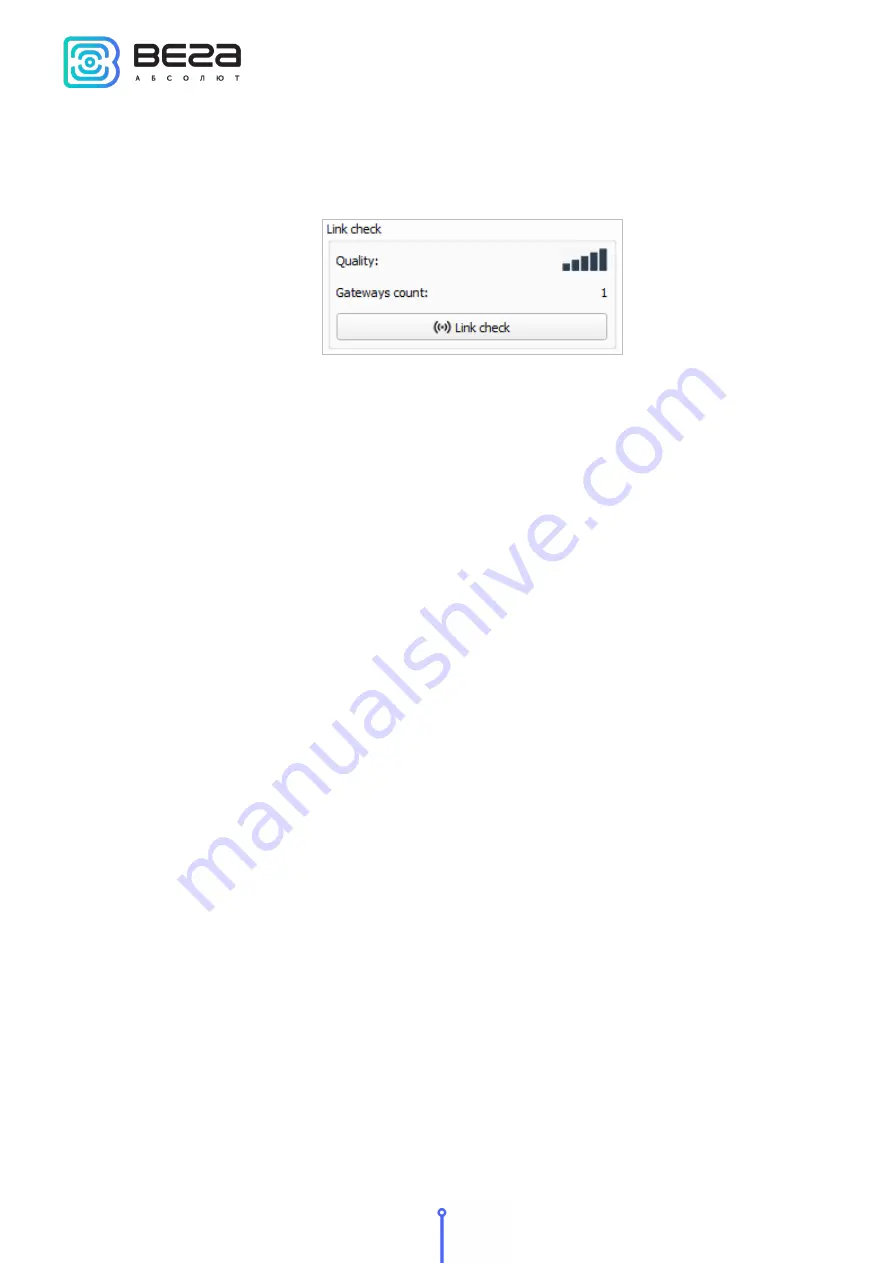
Smart-SS0102 / User Manual
22
Revision
Link check (not displayed in the "Simple" mode) - when pressed, the device sends a
special signal to the LoRaWAN network, in response to which the network informs it of the
number of gateways that received this signal and the signal quality. This button only works
when the device is connected to the network.
Device output (not displayed in the "Simple" mode) - monitoring the device status, all
events in real time are displayed.





























