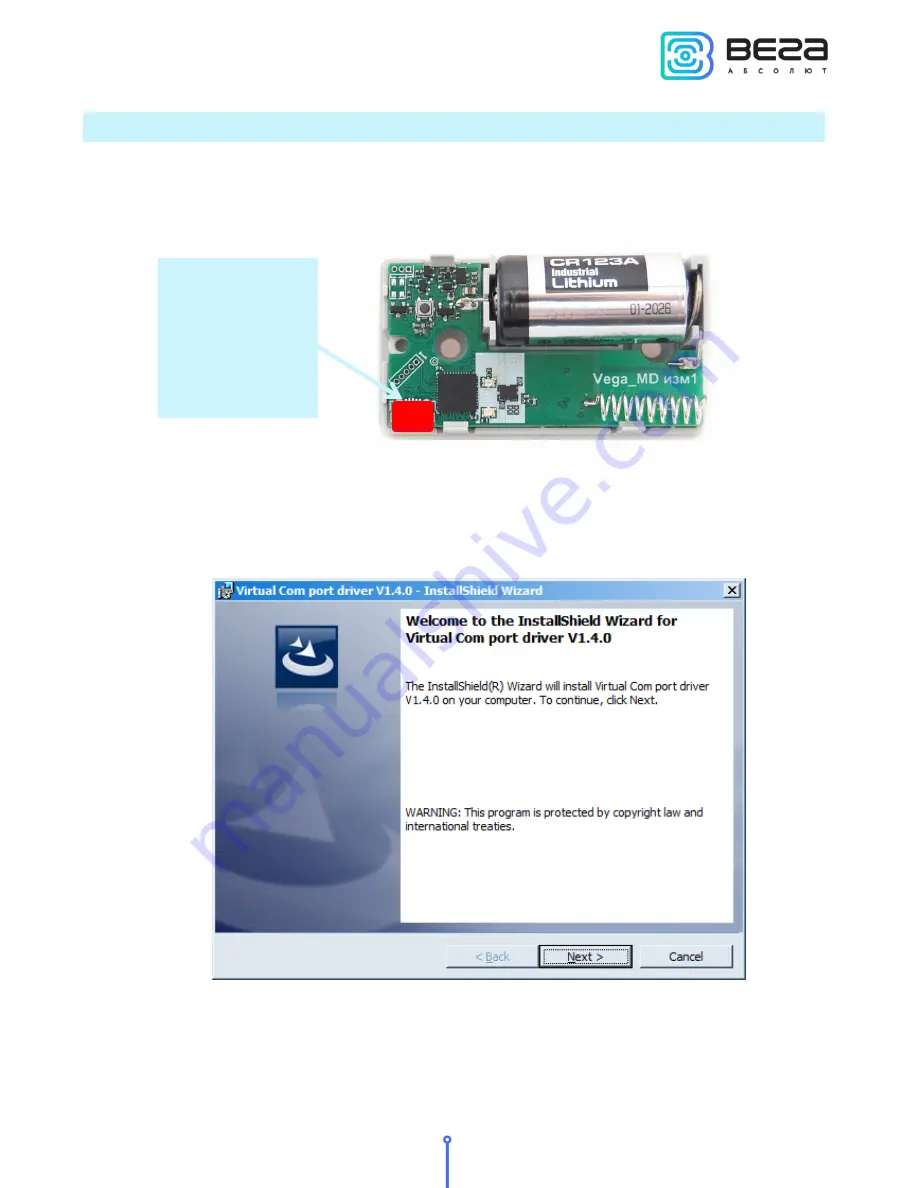
Smart-MC0101 / User Manual
9
Revision
№ 01
-
14.09.2017
CONNECTING VIA USB
The device Smart-MC0101 can be configured with the "Vega LoRaWAN Configurator"
application (See part 4).
Before connecting the device to the computer for the first time, you must install the
driver for the COM port stsw-stm32102, which can be downloaded from
iotvega.com
. After
running the executable file VCP_V1.4.0_Setup.exe, the installer window will appear:
In this window, you need to click Next, then Install, and then the installation will begin.
When the installation is completed successfully, the following screen appears:
micro-USB
























