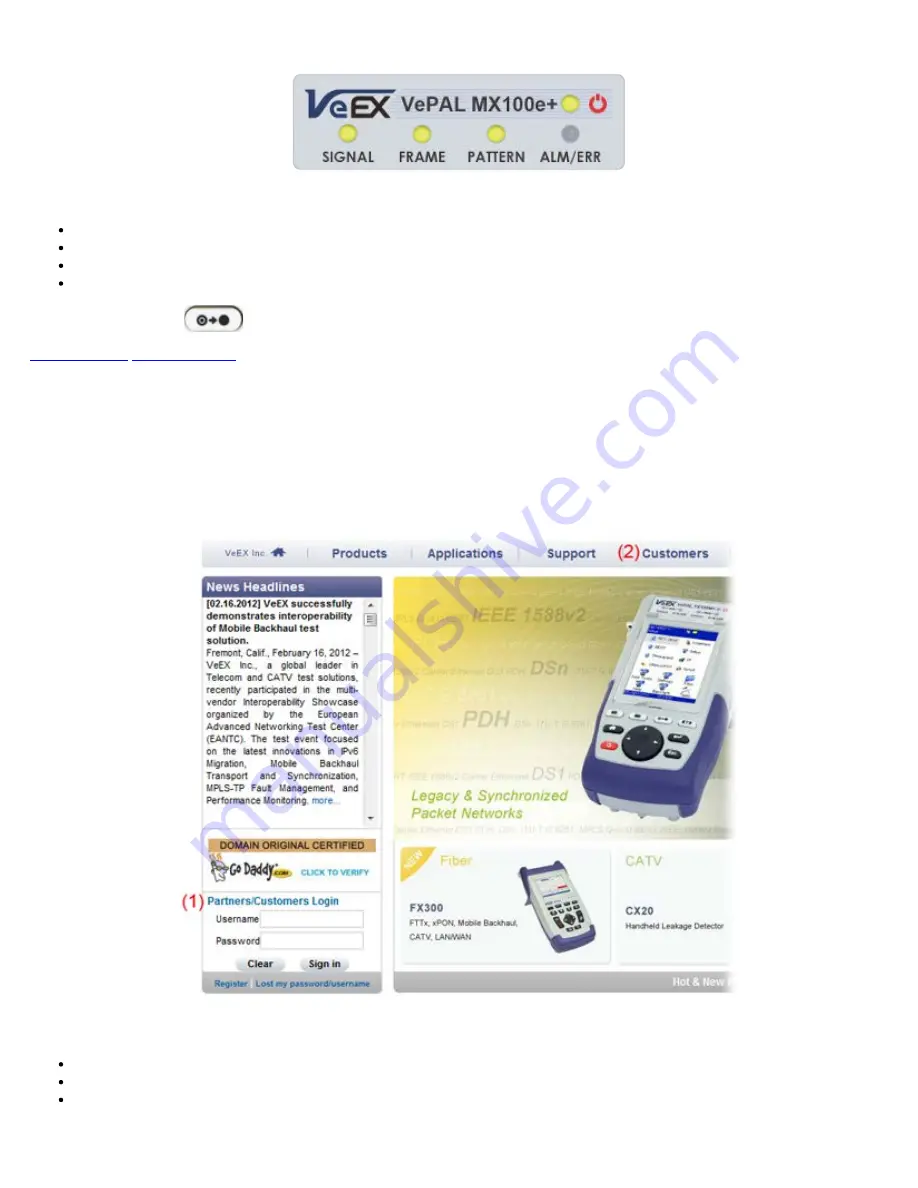
LED Panel
Note:
Each LED is equipped with a History function
Green LED:
Indicates that no alarm/error has occurred
Red LED:
Indicates that at least one alarm/error has occurred during the test
Red flashing LED:
Indicates any alarms/errors that have occurred
Grey LED:
Indicates inactivity on the Signal, Frame, Pattern or Alarm/Error interfaces
Note:
The History key
on the rubber keyboard resets the soft LEDs on the GUI.
4.6 Software Upgrade
There are two methods of updating the test set software: manually or via ReVeal MTX software.
Manual Software Upgrade
To manually upgrade the test set software, download the latest version from the VeEX website.
Downloading Software from the VeEX website
Enter Username and Password under Customers Login (1).
Click on the Customers tab at the top of the screen after successfully logging in (2).
Click on Software, located in the Functions toolbar on the left side of the screen (3). Search for and download the latest
/ software onto the PC.
/ e_Manual D07-00-050P RevD00
Page 13 of 115




























