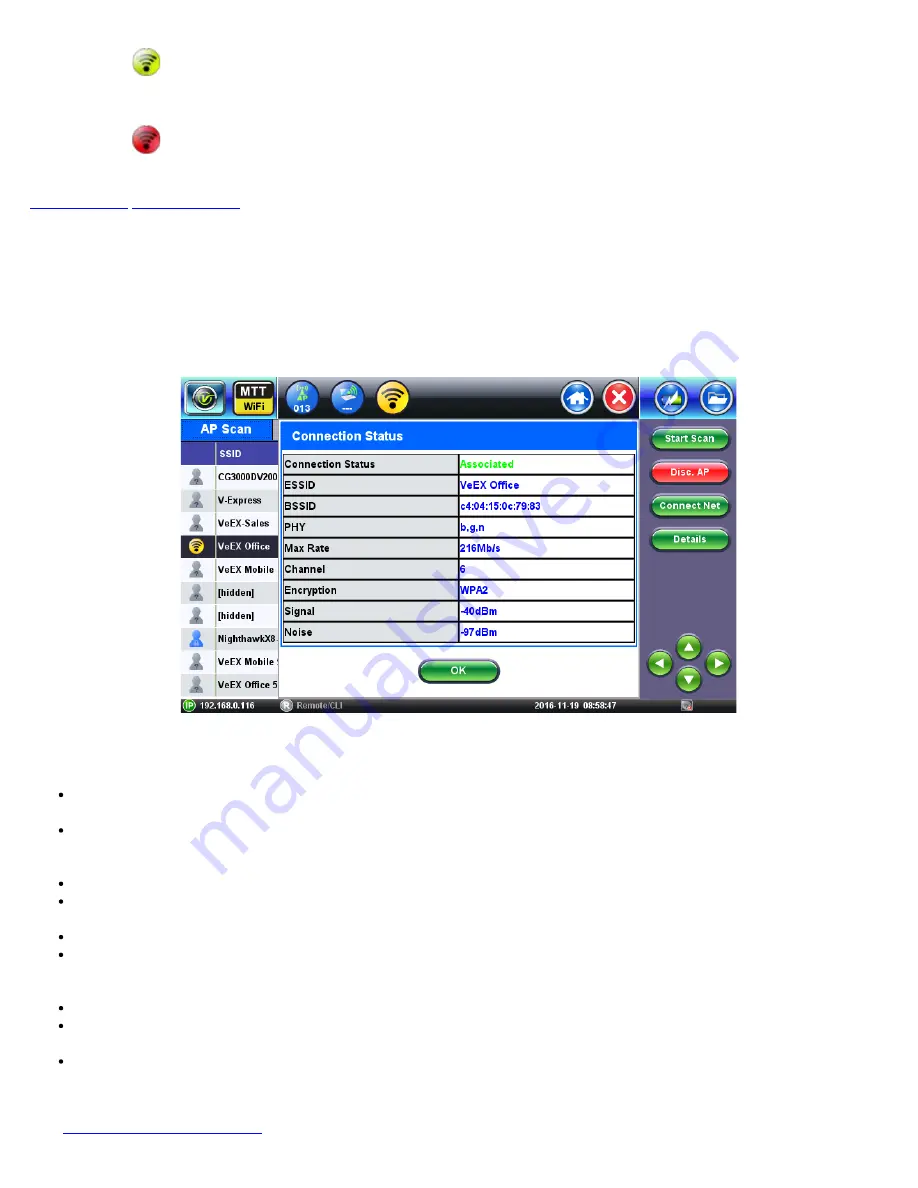
This icon indicates that the AP authentication/association is successful and an IP address
has been assigned to the test set.
This icon indicates that the AP authentication/association is not successful or the IP address
assigned has failed.
10.2.3 AP Connection: Authentication and Association
After pressing
Connect
, the test set will attempt to authenticate and associate with the SSID under test using the credentials
entered on the connection screen. This step ensures that the test set, acting as a WiFi client, becomes a member of the BSS
(Basic Service Set).
Connection Status: Successful Association
Successful Authentication
In the event of a successful authentication and association, the Connection Status screen displays the following information:
Connection Status
: “Associated.” Indicates the test set acting as a WiFi client has successfully authenticated and
associated to the SSID under test.
ESSID
: Service Set Identifier advertised by the Access Point. The SSID is the logical name used to identify the network.
SSID is configured by the network manager. Occasionally network managers prefer to hide the AP’s SSID for security
reasons. In that case, a blank SSID name or “[hidden]” are displayed instead.
BSSID:
Basic Service Set Identifier for the AP. The BSSID is a 48-bit unique MAC address of the AP’s network interface.
PHY:
802.11 standard version supported by the SSID. 802.11 b, g, n operate on the 2.4 GHz frequency band. 802.11 a, n,
ac operates on the 5GHz frequency band.
Max Rate:
Maximum Phy rate in Mbps supported by the SSID.
Channel:
Channel number used by the SSID. Channels 1 to 13 are in the 2.4 GHz band. Channels 36 to 165 are in the 5
GHz frequency band. If channel bonding is used with 40 MHz or 80 MHz channel width the sign “+” is displayed next to the
main channel number. Open up the details screen to view additional channels.
Encryption:
SSID’s security protocol.
Signal:
Received Signal Level from the SSID measured in dBm. If Signal Level threshold is enabled in the Measurement
setup menu, the color (
Green
/
Yellow
/
Red
) reflects the threshold crossing status.
Noise:
Noise Level measured on the channel in dBm. If Noise Level threshold is enabled in the Measurement setup menu,
the color (
Green
/
Yellow
/
Red
) reflects the threshold crossing status.
Press the
OK
function key to close the Connection Status Window and proceed to the
Connect Net
key to obtain an IP address
(see
WiFiAirExpertSeries_eManual_D07-00-120P_Rev A00
















































