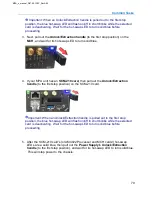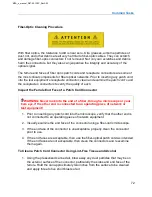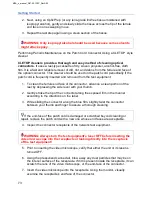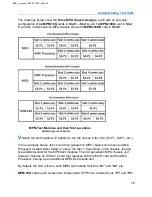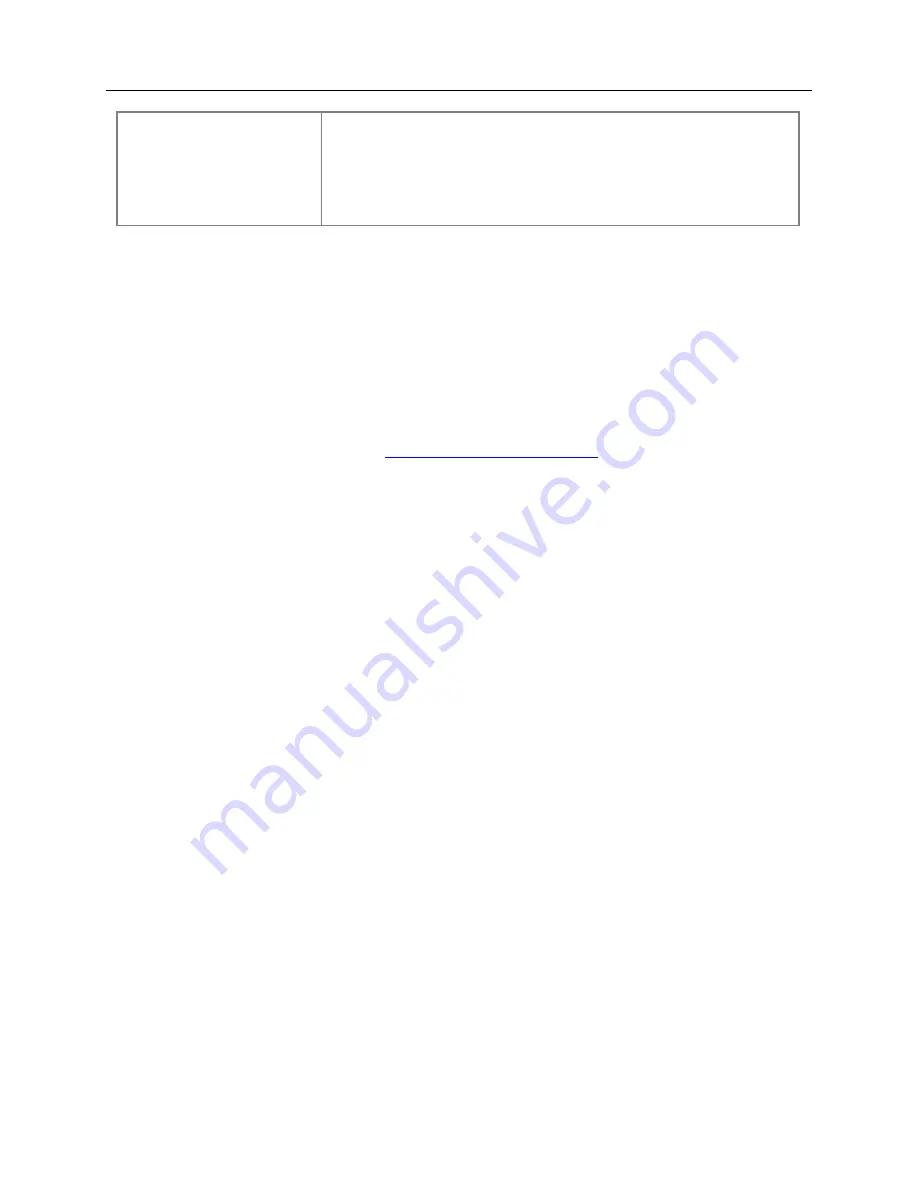
Getting Started
61
Restore To Factory
Default
SONET
Restore To Factory
Default
SDH
These options appear if your unit contains one or more
SONET/SDH board, but no PDH board
4. Select the desired protocol mode. The protocol tabs and settings will be updated
to reflect the selected mode, and all of the protocol settings will revert back to
their factory assigned default values.
To restore from a settings configuration file:
1. Select
Test Setup
2. Select the
Restore the Test Set from File
button.
3. The File Browser window appears.
4. If the settings file was save to a USB thumb drive, or to another drive letter, the
select
Drive
and choose the drive letter where the file is located
5. From the
File
list, select the name of the settings configuration to be restored.
6. Select
OK
to restore from the settings file.
Clearing LED History and Resetting Results
The unit uses the following functions to log event, alarm, and error activity monitored on
the incoming signal:
•
LEDs as displayed in the
Quick Status LEDs
area and the
Large LEDs
tab
•
Every LED has a text label (Status Indicator) which will turn Red when the
specific occurs, and remain Red after the event clears
•
The many
Results
windows display the number of events counted and/or the
total time the events occurred for
To only clear LEDs and Status Indicator history:
MPA_e_manual_D07-00-129P_RevA00
Summary of Contents for MPA
Page 2: ...MPA_e_manual_D07 00 129P_RevA00...
Page 10: ...MPA_e_manual_D07 00 129P_RevA00...
Page 82: ...MPA_e_manual_D07 00 129P_RevA00...
Page 110: ...MPA_e_manual_D07 00 129P_RevA00...
Page 134: ...MLD Tab 134 100G RS FEC Ethernet 400G RS FEC Ethernet MPA_e_manual_D07 00 129P_RevA00...
Page 255: ...Protocol Tabs 255 MPA_e_manual_D07 00 129P_RevA00...
Page 256: ...OTN Tab 256 MPA_e_manual_D07 00 129P_RevA00...
Page 748: ...MPA_e_manual_D07 00 129P_RevA00...
Page 796: ...MPA_e_manual_D07 00 129P_RevA00...