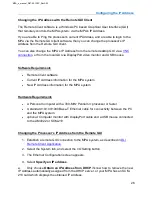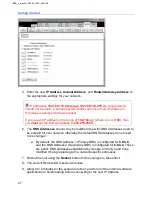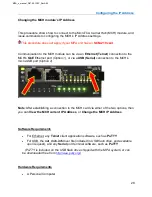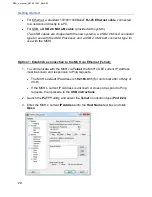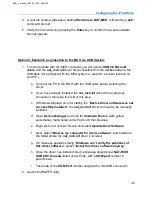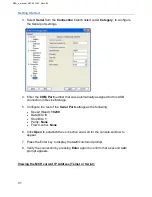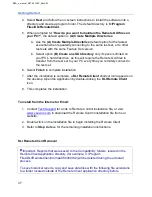Remote Client Application
40
Troubleshooting the Remote Client Application
This topic is intended to aid in resolving common Remote Client application problems.
For additional assistance, please contact
Symptom
Resolution
Remote Client will
not install
•
Close all other running applications
•
Reboot your PC/Laptop, and install the Remote Client
before opening any other software programs
"Transient" error
message when
attempting to connect
to the MPA
•
Verify that you can Ping the MPA, and no other device
on your network has the same IP Address as the MPA
•
Verify the network Ethernet cable is connected to the
MCH card's GbE port
•
Verify you have Local Admin permissions on your
PC/Laptop
Initial remote file
transfer does not
complete
•
Verify you have Local Admin permissions on your
PC/Laptop
•
Temporarily disable any Firewall applications that
might be blocking the file transfer
Initial remote file
transfer completes,
but the GUI does not
launch
•
Click the Cancel button, or End Task on the Remote
Client if required to close the application
•
Launch the Remote Client again, and connect to the
unit a second time
•
The remote file has already been transferred, so the
GUI should now launch as expected
MPA_e_manual_D07-00-129P_RevA00
Summary of Contents for MPA
Page 2: ...MPA_e_manual_D07 00 129P_RevA00...
Page 10: ...MPA_e_manual_D07 00 129P_RevA00...
Page 82: ...MPA_e_manual_D07 00 129P_RevA00...
Page 110: ...MPA_e_manual_D07 00 129P_RevA00...
Page 134: ...MLD Tab 134 100G RS FEC Ethernet 400G RS FEC Ethernet MPA_e_manual_D07 00 129P_RevA00...
Page 255: ...Protocol Tabs 255 MPA_e_manual_D07 00 129P_RevA00...
Page 256: ...OTN Tab 256 MPA_e_manual_D07 00 129P_RevA00...
Page 748: ...MPA_e_manual_D07 00 129P_RevA00...
Page 796: ...MPA_e_manual_D07 00 129P_RevA00...