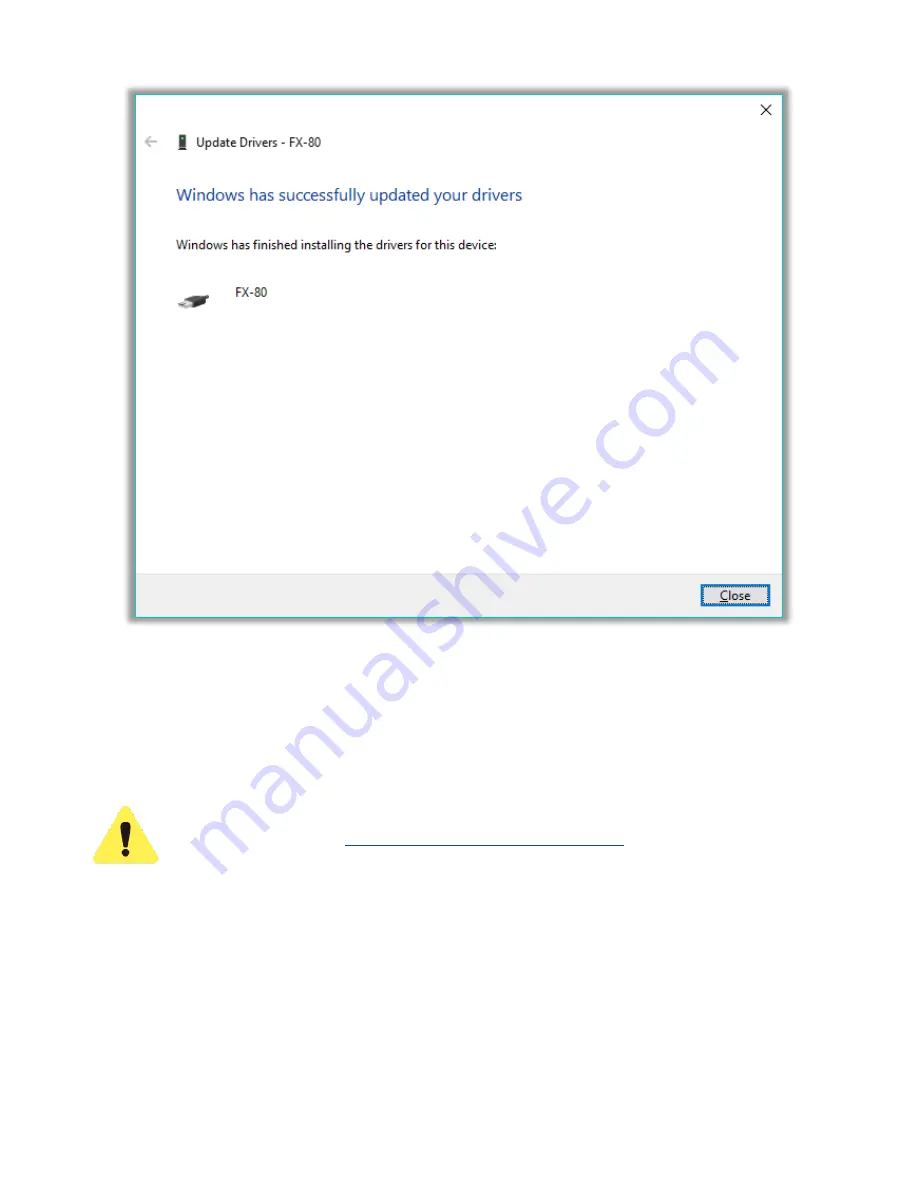
FX87 DWDM Tunable Laser Source User’s Manual
Page
27
of
39
The driver for FX8x successfully installed
9.2 Transferring Measurement Results to PC
To access measurement results to create a report, first transfer results to a PC so they can be
uploaded to Fiberizer Cloud. This can be done using the provided micro-USB cable provided
and via Bluetooth connection.
To transfer the measurement results via the micro-USB cable, install the USB
driver (see Section
9.1. Installing the FX8x USB Driver
). For Bluetooth transfer,
no driver is needed
.



























