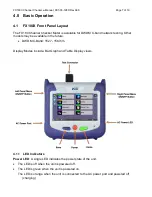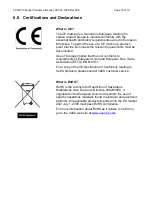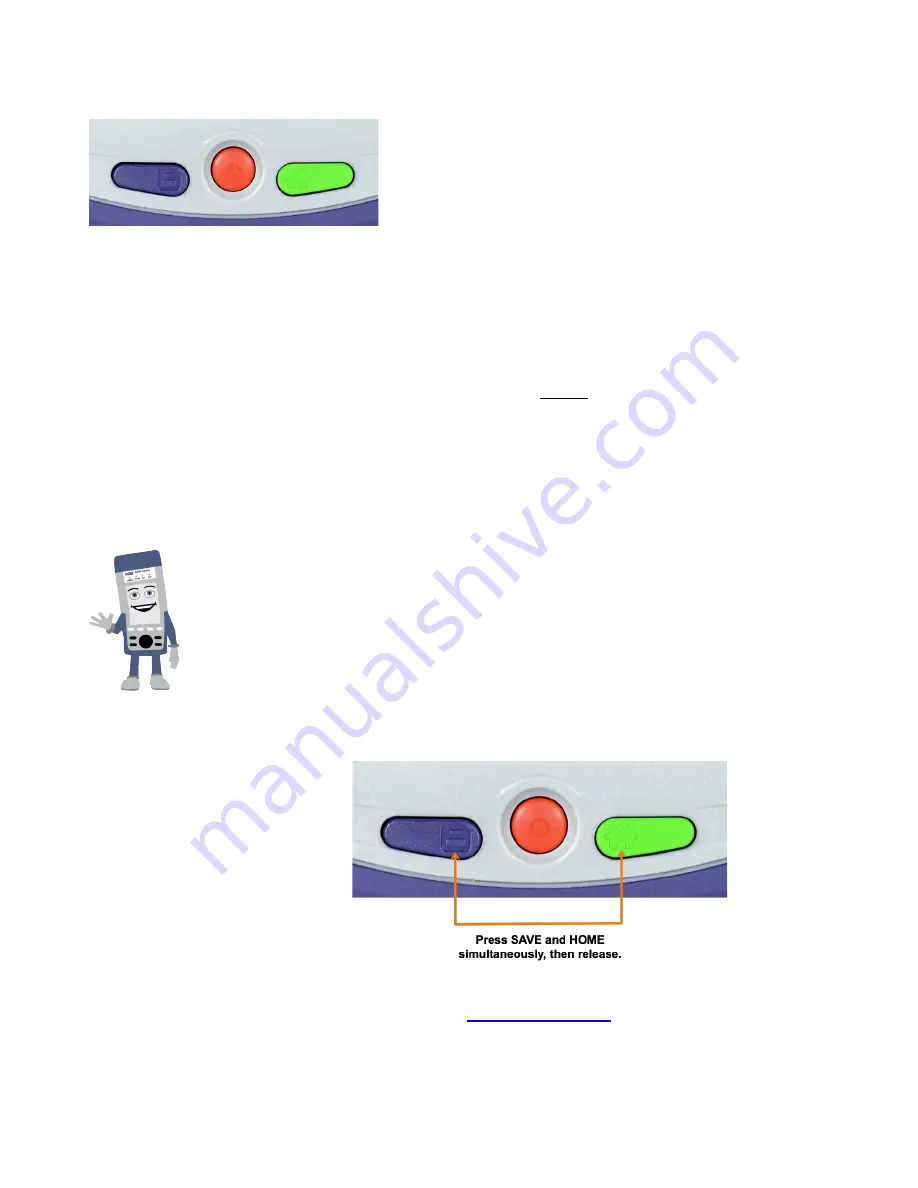
FX180X Channel Checker e-Manual, D07-00-128P-RevA00
Page 8 of 19
4.1.2 Rubber Keypad
•
Save
: Saves current test results with automatic
naming and time stamping. Also saves the current
screenshot.
•
Power:
Press for 2 seconds to turn the test set ON
or OFF (prevents accidental ON/OFF).
To force the Power OFF, press for 6 seconds.
•
Home:
Resets user interface to Main menu. Press
the
Home
key for 3 seconds to put the test unit in
Sleep Mode
. Press the
Home
key for 3 seconds
again to return to normal operation.
•
Power + Save:
Formats SD card and upgrades
firmware.
This clears data and settings on the test
unit.
•
Power + Home:
Upgrades firmware. This does not
clear data and settings.
•
Save + Home:
Calibrates touchscreen
Activating Touchscreen Calibration Mode
To calibrate the touchscreen:
1. Press the
SAVE + HOME
keys simultaneously, and then
release.
2. To cancel, press any button. To continue the calibration, press
the LEFT SIDE rocker button, then press the
SAVE + HOME
keys simultaneously, and then release.
3. Use the Stylus to tap individual calibration targets.
For more detailed instructions, see the
V150 Series Common
Functions User Manual
at