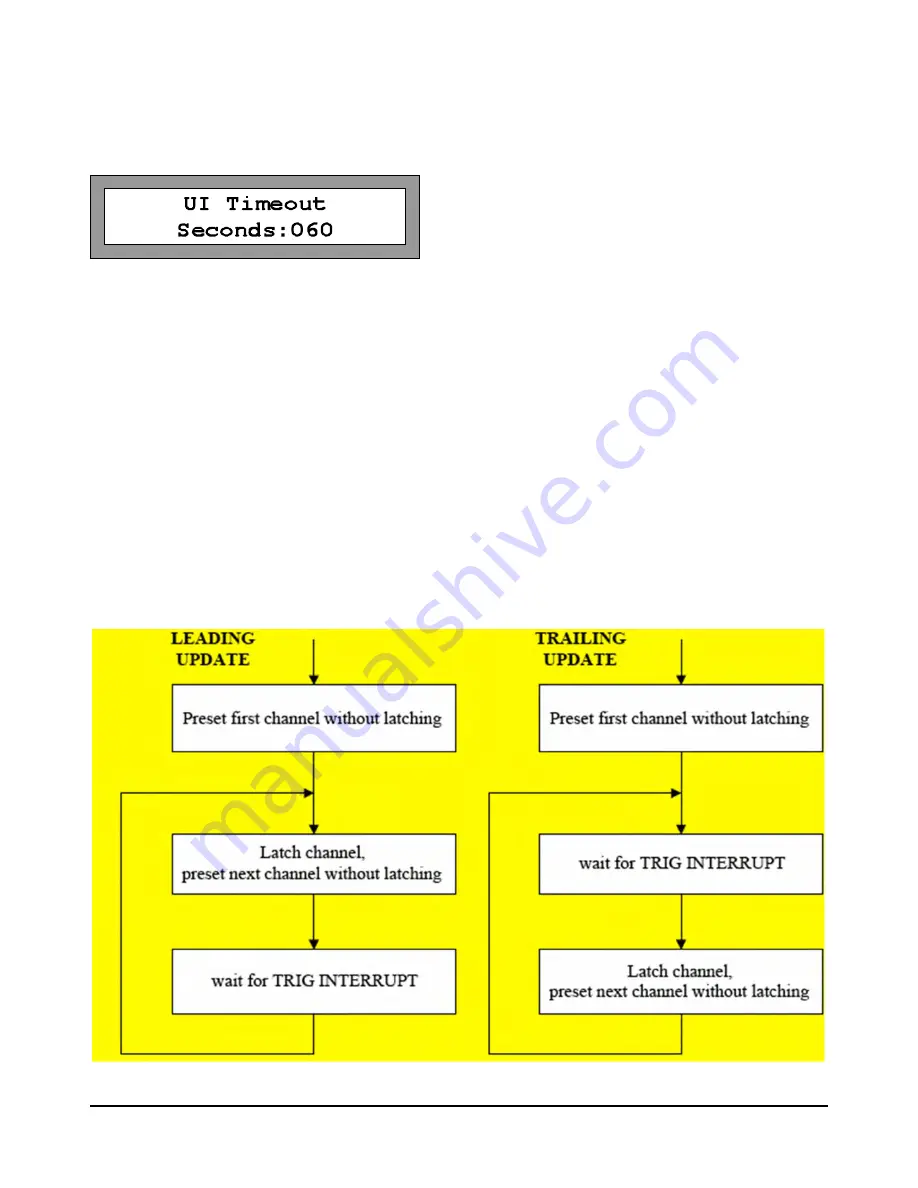
6.1 UI Timeout Operation
The UI (user interface) Timeout Delay controls whether or not the unit returns to REMOTE mode automatically,
after having been put into LOCAL mode by the user.
With the delay set to 999 seconds, the unit will remain in LOCAL mode indefinitely. With any other delay value
(1-998), the unit will automatically return to REMOTE mode, once no keyboard activity has been detected for the
set time delay.
The Auto-remote delay has no bearing on initial boot-up. When the switch boots-up, it is always in remote mode,
ready to receive commands. The auto-remote delay applies only when the switch has been manually put into the
LOCAL mode via the front panel buttons.
If the multiplexer is set into LOCAL mode by a remote controller, it will stay in LOCAL until a front panel key is
pressed or the remote controller resets it to REMOTE mode, initiating the Auto-Remote timer for that output port.
6.2 Trigger Mode
The Trigger Mode allows for more rapid stepping by first loading an Input Sequence Table and then stepping
through the table by simply toggling the Trigger Line (DTR signal).
There are two update methods available in Trig mode: Leading Update and Trailing Update on RF Hardware rev
1 and later:
Page 17 of 22
AT1700 series Manual D07-00-066P Rev. A00






































