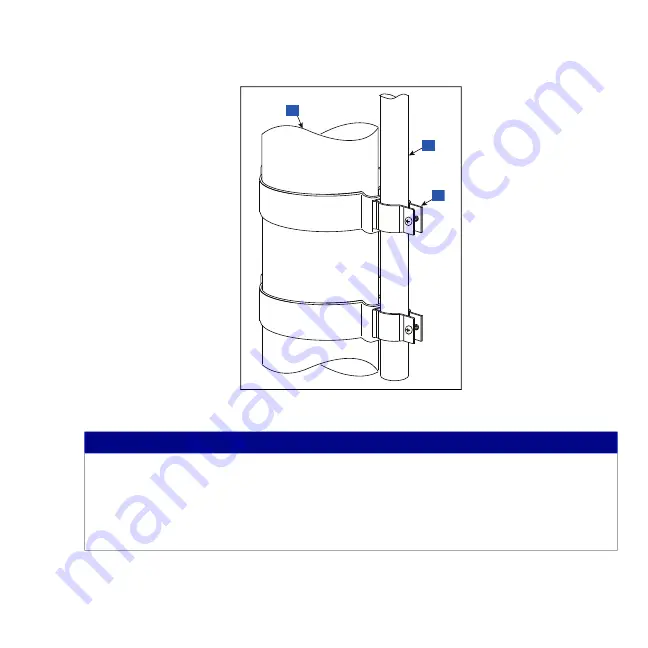
17
2.
Attach 12.7 mm (1/2”) conduit to the 12.7 mm (1/2”) metal clamps as shown in Figure 14 and
tighten. The clamp bolts are integral to the clamps and do not require retention nuts.
Figure 14. Attaching 12.7mm Conduit to 12.7mm Clamps on Riser
LEGEND FOR NUMBERED BOXES IN Figure 14
1. Probe Riser
2. Customer supplied 12.7mm (1/2”) con
-
duit. For a sump installation the conduit
should be of an appropriate length to
allow for the Transmitter to be installed
with a 25.4mm (1") gap between the
antenna tip and sump lid.
3. 12.7mm (1/2”) metal clamps with inte
-
gral bolts – 2 places
1
3
2







































