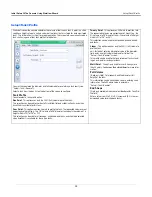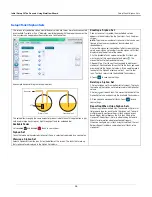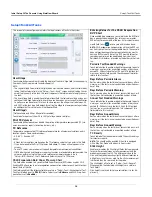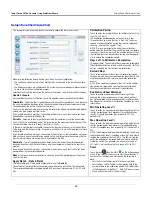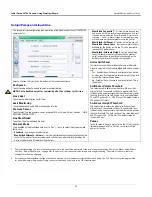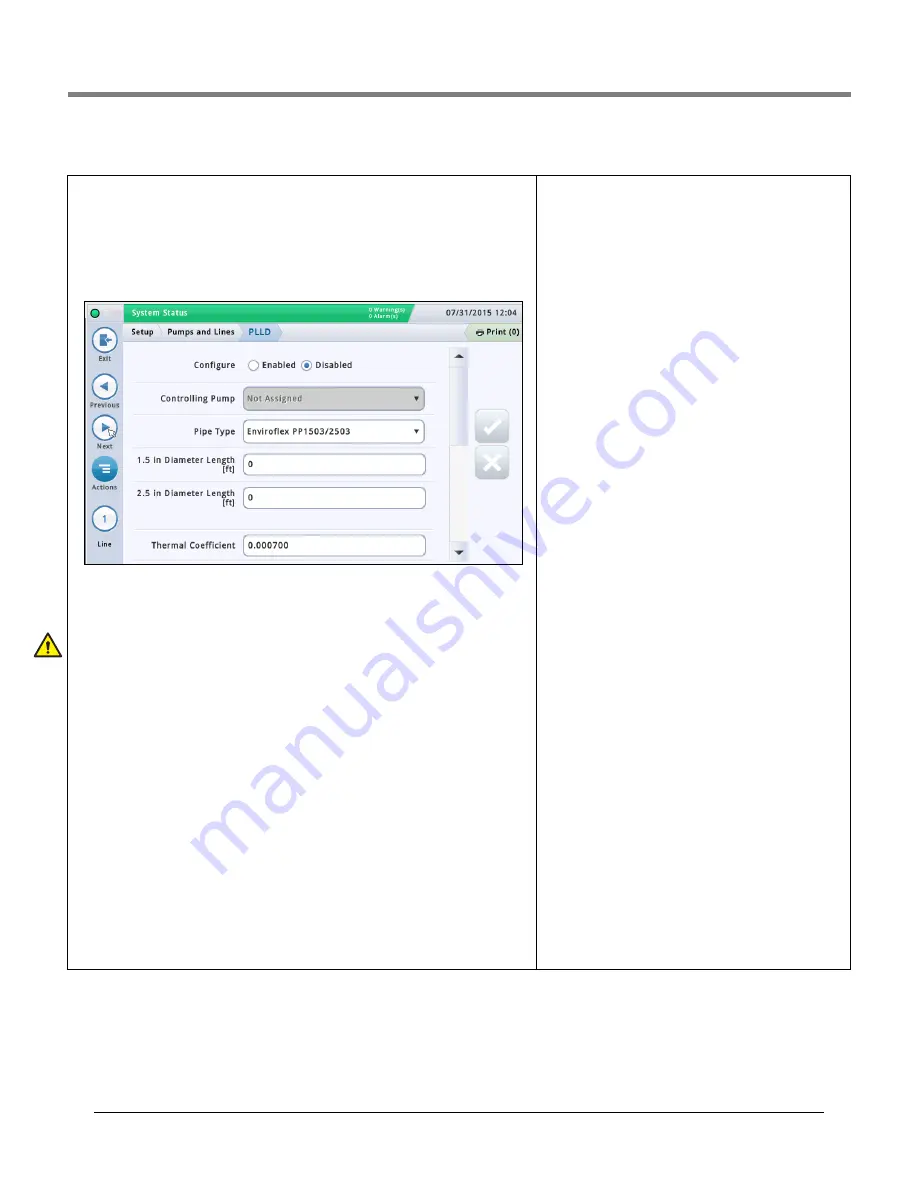
Initial Setup Of The Console Using Workflow Wizard
Setup>Pumps and Lines>PLLD
42
Setup>Pumps and Lines>PLLD
This screen lets you setup para
m
eters for individual lines when Pressurized Line Leak Detec-
tion (PLLD) is enabled. Also, if
Leak Monitoring
is not enabled (in “Setup>Pu
Lines>Line”) for at least one line, then none of the PLLD screens can be edited.
The
m
axi
m
u
m
nu
m
ber of lines that can be configured for Leak Detection is equal to the
m
ax-
i
m
u
m
nu
m
ber of STPs as deter
m
ined by your console. However, only those lines for which
Leak Monitoring is enabled (in “Setup>Pu
ps and Lines>Line”) are shown.
Auto
m
atic dialing or sending of PLLD alar
m
s is setup in Auto
m
atic Events setup (Setup>
Auto
m
atic Events).
Select a line fro
m
the icon list on the botto
m
of the screen to configure.
Configured
Touch the radio button to enable or disable the PLLD feature for the selected line.
NOTE: In setup wizard, you should enable settings as you go.
Controlling Pump
Touch to enter pu
m
p controlling this tank. Note: Pu
m
p
m
ust be progra
mm
ed to use Pu
m
p
Control (see “Setup>Pu
ps and Lines>PLLD” on page 42).
Pipe Type
Touch to enter the pipe type for this line.
Refer to the ‘Supported Pipe Types and Line Lengths’
table in the Veeder-Root Electronic Line Leak Detectors Application Guide (P/N 577013-465).
NOTE: The fields that display below are dependent on, and applicable to, the Pipe Type
selected. For exa
m
ple, if you select 2/3 IN. FIBERGLASS, the applicable fields that display
will allow you to enter lengths for the 2" dia
m
eter and the 3" dia
m
eter pipe. If you select
"user defined" pipe type, fields for setting up the 1st and 2nd line dia
m
eters, line lengths,
and bulk
m
odulus will display.
Line Length
The length of the piping between the tank and the dispensers, including the length between
the check valve and where it connects into the product line. Line lengths are whole nu
m
bers.
Values are in foot or
m
eter incre
m
ents, depending on syste
m
units.
Allowable selections:
Refer to the ‘Supported Pipe Types and Line Lengths’ table in the
Veeder-Root Electronic Line Leak Detectors Application Guide (P/N 577013-465).
The default is 0 but leaving it at 0 after entering a line length will cause a data setup warn-
ing.
Line Diameter
Allowable selections: 0 to 3.00 in (0 to 76.20
mm
)
The default is 0 but leaving it at 0 after entering a line length
will cause a data setup warning.
2nd Line Length
Allowable selections:
Refer to the ‘Supported Pipe Types and
Line Lengths’ table in the Veeder-Root Electronic Line Leak
Detectors Application Guide (P/N 577013-465).
Default: 0
2nd Line Diameter
Allowable selections: 0 to 3.00 in (0 to 76.20
mm
)
The default is 0 but leaving it at 0 after entering a line length
will cause a data setup warning.
1st Line Bulk Modulus
[only available if the pipe type is user-defined]
The line's resistance to unifor
m
co
m
pression.
Refer to the ‘Supported Pipe Types and Line Lengths’ table in
the Veeder-Root Electronic Line Leak Detectors Application
Guide (P/N 577013-465).
Allowable selections: 1000 to 200,000 psi (6892 to
1,378,359kPa).
The default is 0 but leaving it at 0 after entering a line length
will cause a data setup warning.
2nd Line Bulk Modulus
[only available if the pipe type is user-defined]
The line's resistance to unifor
m
co
m
pression.
Refer to the ‘Supported Pipe Types and Line Lengths’ table in
the Veeder-Root Electronic Line Leak Detectors Application
Guide (P/N 577013-465).
Allowable selections: 1000 to 200,000 psi (6892 to
1,378,359kPa)
The default is 0 but leaving it at 0 after entering a line length
will cause a data setup warning.
Thermal Coefficient
If the controlling pu
m
p assigned to the line has a tank
assign
m
ent, this field is set to the ther
m
al coefficient fro
m
that tank (see “Setup>Tank>General”) and the field is
read-only. If there is no tank assign
m
ent, you can edit this
field. If the tank assign
m
ent is re
m
oved, the syste
m
will use
the default ther
m
al coefficient 0.00070 U.S. Units (0.00126
Metric Units).
Allowable selections: 0.0 to 0.0016 gal./gal./°F (0.0 to
0.00288 lit./lit./°C)