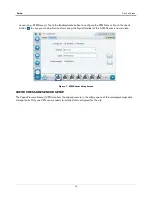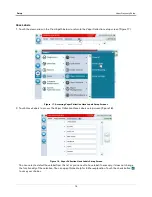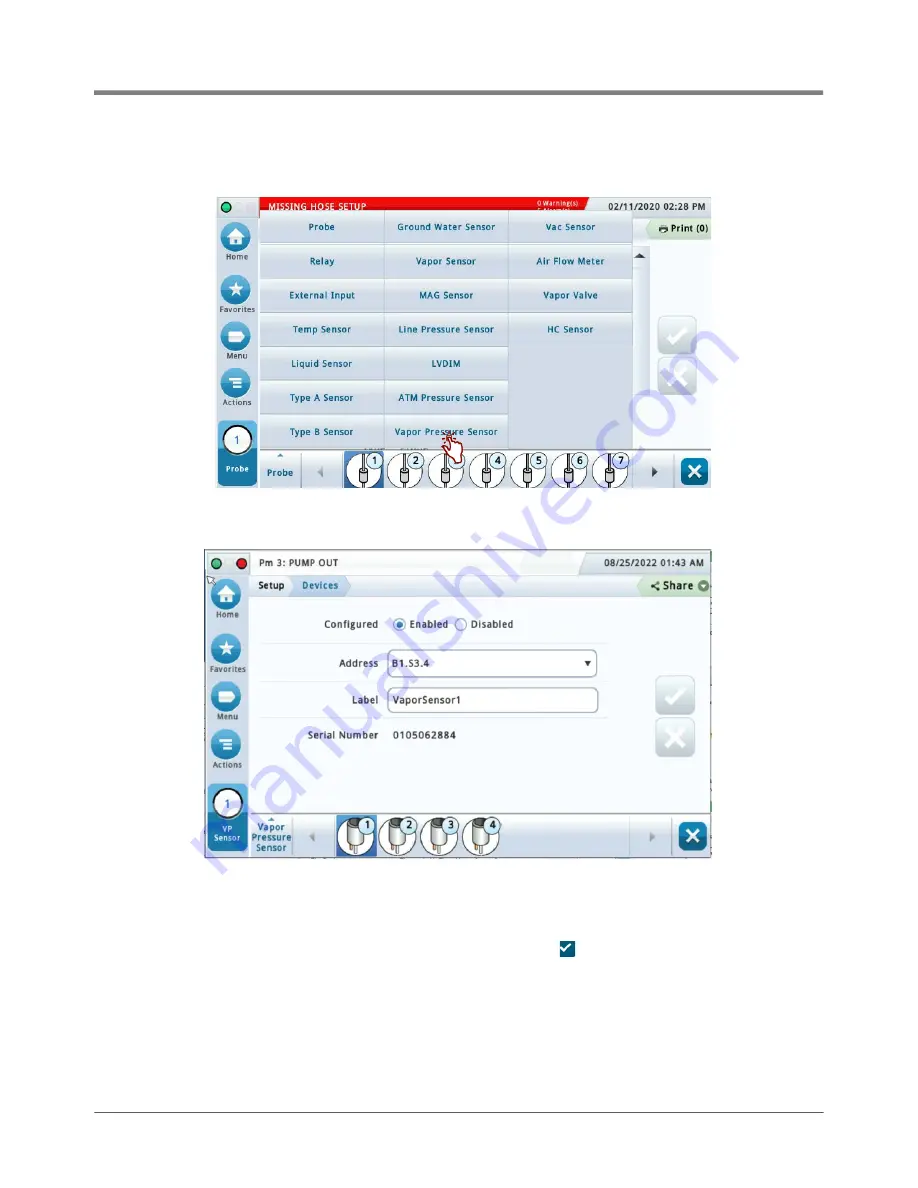
11
Setup
Device Setups
1. Touch Vapor Pressure Sensor in the Menu>Setup>Devices list (Figure 8) to open the VPS sensor setup
screen (Figure 9).
Figure 8. Accessing Vapor Pressure Sensor Setup Screen
Figure 9. Vapor Pressure Sensor Setup Screen
2. Touch the Address drop down box and select the address of the VPS sensor. Touch the Label field and enter
the label text for the sensor on the keypad then touch the green check button to accept the label. Touch the
Enabled radio button to configure the sensor. Touch the check button to save your choices. Notice after
saving, the Serial Number of this VPS Sensor is now visible.