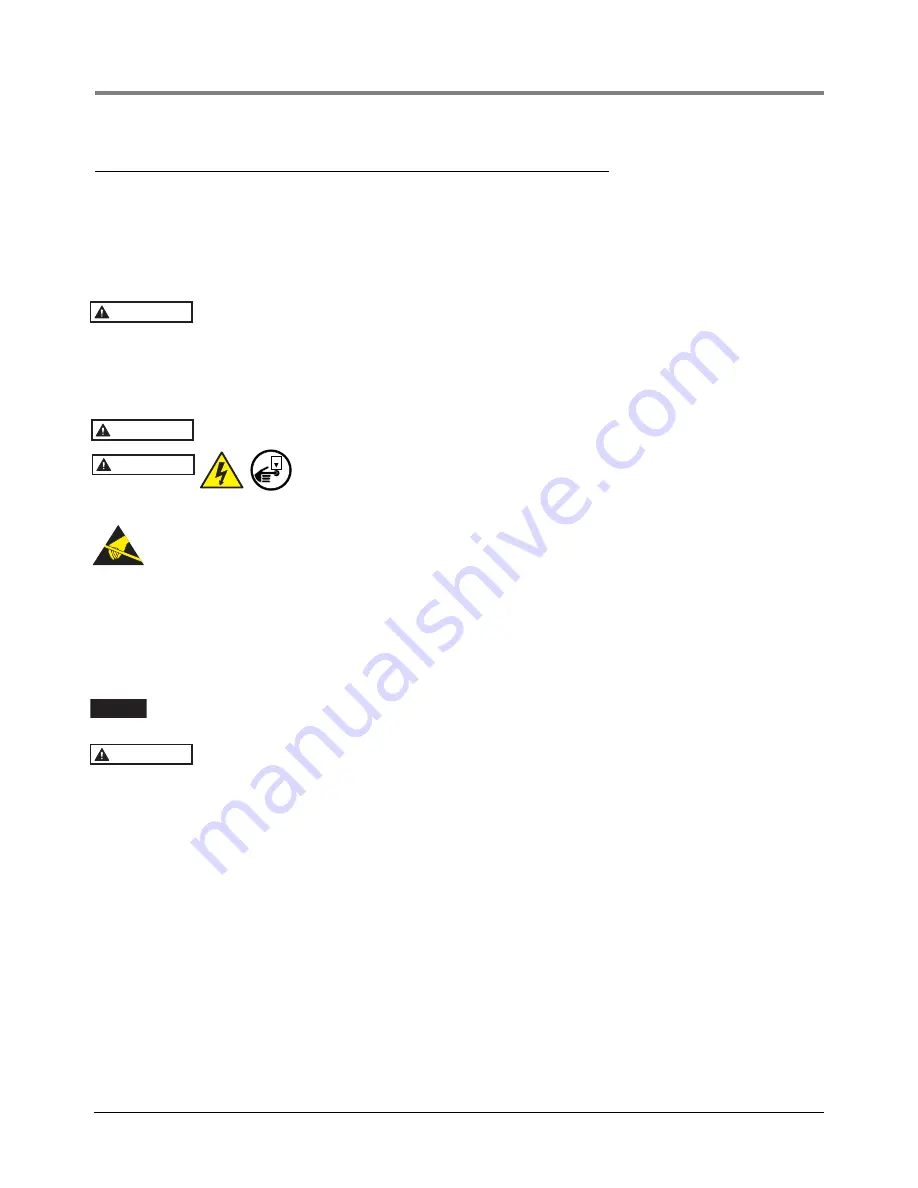
Module Removal/Installation
Installing A USM Module
8
Installing A USM Module
Try not to have too much wire in the console. Pull unneeded wire back into the wiring trough and loop it neatly.
The TLS-450PLUS doesn’t have pre-assigned slots for the Interface Modules so any of the four slots can
accommodate intrinsically safe (USM) or non-intrinsically safe (I/O, MDIM, etc.) Interface Modules (see Figure 3).
Since the Interface Modules can be installed in any of these 4 slots, install them where it makes the most sense for
conduit connections.
USM wiring inputs are intrinsically safe and conduit containing this wiring must at-
tach to the knockouts above or below the slot in which the USM module is installed.
Never use a drill to open up the knockout; this could potentially result in metal filings getting into the console and
causing electrical shorts to Interface Modules. Knock out the smallest size needed. The normal pre-punched
knockout sizes are ¾” and 1” for Interface Module slots. A 1-1/4” size is available if needed. Normally this is only
when direct burial cable has been used. Make sure that the conduit fitting ring is tight.
Only intrinsically-safe wiring can enter a USM module slot knockout.
Disconnect, tag and lockout power to the TLS-450PLUS console be-
fore starting this procedure.
1. Referencing Figure 4, open the left and right doors of the console.
Ground yourself and
avoid touching module components or edge connectors that plug into
slots.
2. Install the Interface Module into a blank slot. Figure 3 illustrates acceptable non-intrinsically safe module
positions in the Interface Module Bay of the console.
3. Remove the plug-in wiring terminal block from the front of the Interface Module, loosen the terminal screws,
insert all appropriate device wiring (observing polarity) and tighten the screws.
4. Write in the device name for each wire connection on the module’s wiring label attached to the inside of the
door. Once all devices are connected, plug the terminal block back into its receptacle on the module.
Terminate the ground shields to the ground lug on the module. The other end at the probe or
sensor is NOT grounded.
Any slot that does not have an interface module installed must have a blank module
cover installed (P/N 332580-001).
5. Loop the wire neatly under the lip of the module. This will keep wires from interfering with the door when it
closes.
6. Record on the circuit directory (on the inside front panel of the console) the type of module installed in the slot.
Once a particular type of module has been installed in a slot, the system will always look for that type of module
in the slot. Identify all inputs to an Interface Module’s connector(s) according to the slot location using the self-
adhesive numbering labels supplied with each module. Once a device has been wired to certain terminals on
the connector and the system has been programmed, the terminal position may not be changed without
reprogramming the system.
7. Close the console’s front doors, reversing the procedure in Step 2 of “Removing An Interface Module” on
8. Power up the console and perform a DB Restore, then setup the newly installed module using the TLS-
450PLUS Online help.
CAUTION
WARNING
WARNING
OFF
NOTICE
CAUTION
















