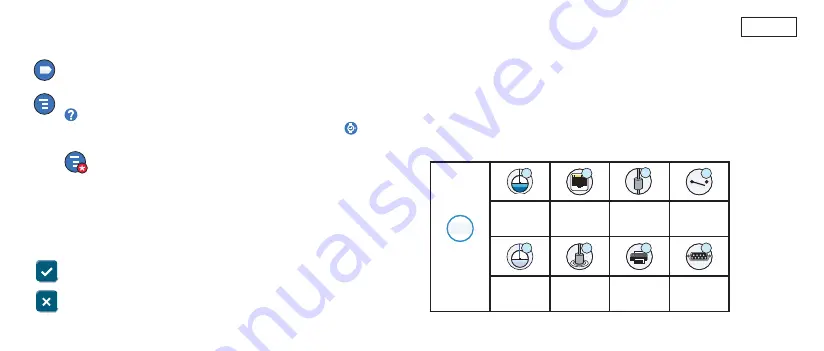
Page 3
Menu Icon
- Touch to access System Setup Menu, Reports,
Diagnostics and other screens (Administrator assigned access).
Actions Icon
- Touch to access Help. Touch the Help icon
to open On-Board Help. Also, if the Shifts feature is set up,
touching the Actions icon will display the Close Shift icon which
can be touched to close a shift.
Unrelated to the choices above, when entering data in any
screen, a Red Circle may appear on the Actions icon to indicate
that additional tasks can be performed on that screen.
System Icons (Continued)
Screen Dependent Icons
-
The number in the circle under the
Actions icon indicates the device you are viewing or setting up. Touching
the circled number displays all of the similar devices in a row along the
bottom of the screen (other tanks, ports, probes, etc.) that you have
set up. Touching the circled number again hides the device icon row. A
highlighted icon indicates the device you are viewing or setting up. Some
of the device icons you may see are shown below:
1
Device
Tank
Ethernet
Port
Probe
Relay
Line
Sensor
Printer
Serial
Port
Field Name*
An asterisk (*) next to a fi eld indicates you changed an
entry for that fi eld before you have accepted or saved the change in a
dialog window.
Touch to accept/save the entries you have made in a dialog window.
Touch to exit or cancel without saving any changed entries you may
have made in a dialog window.


































