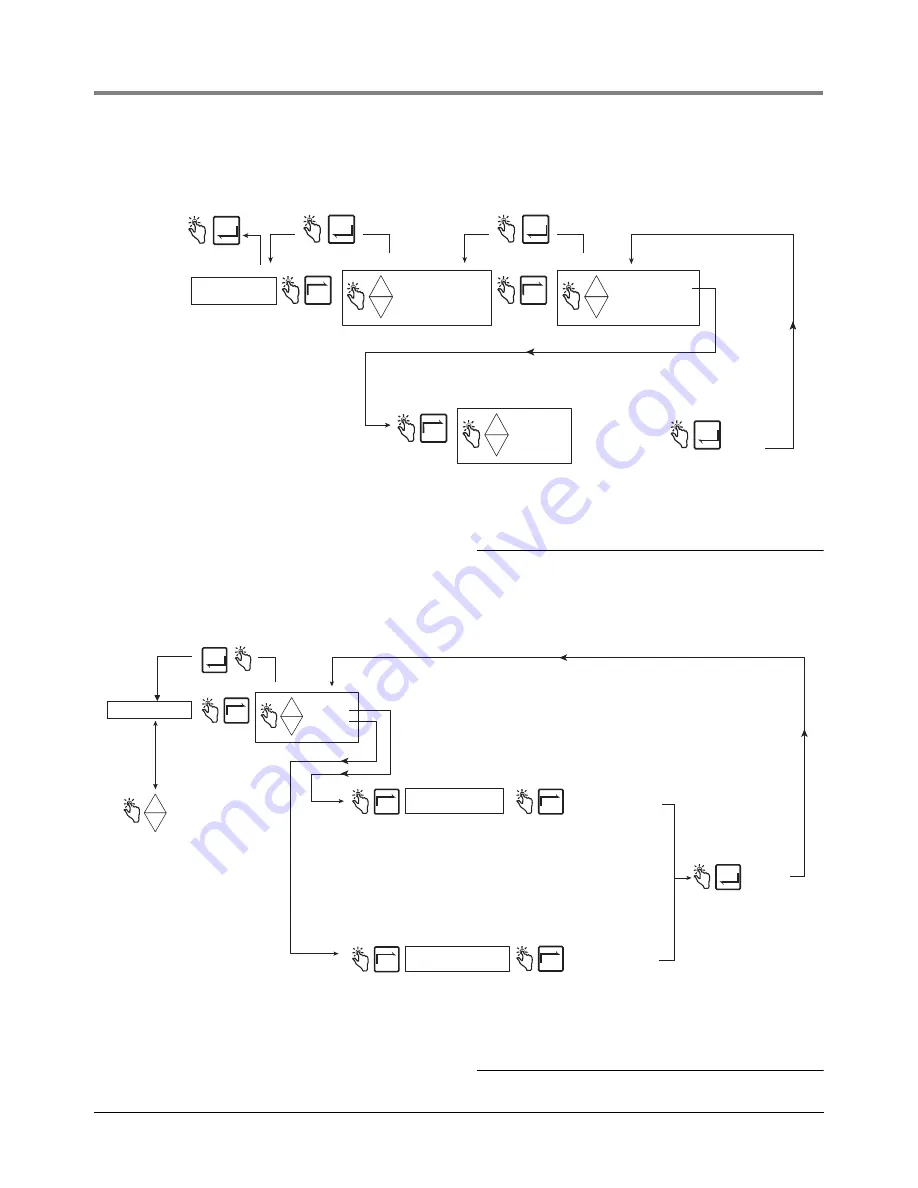
EMR
3
Setup and Operation Manual
Setup Mode Categories
16
Presets
Figure 13 illustrates Presets setup in Setup Mode.
Figure 13. Presets Setup
RELAY CONTROL
Figure 14 illustrates Relay Control setup in Setup Mode.
Figure 14. Relay Control Setup
Press ENTER
to return to
DEFAULTS
ENTER
PRESETS
ENTER
Press ENTER
to accept
selection and
return to
NEXT
+
-
+
VOLUME MODE
CURRENCY MODE
NEXT
+
-
+
PRESET ENABLE
PRESET DISABLE
NEXT
+
-
+
PRESET 1
PRESET 2
PRESET 3
Note: If enabled, this feature lets
you enter up to 6 different delivery
presets - 3 Volume amounts and/or
3 Currency amounts.
Make your changes
to the preset, pressing
up/down arrows to
numbers, and NEXT
to move from one
digit of the preset
to the next.
ENTER
ENTER
RELAY CONTROL
-
+
+
-
+
NEXT
ENTER
RELAY 1
RELAY 2
NEXT
NEXT
SET SLOW FLOW
NEXT
SET ADVANCE STOP
Note: This entry sets the number of
volume units prior to the finish of a preset
delivery, at which point, Relay 1
(Fast Flow) will open and close the
fast flow solenoid. Recommended
setting is 5 volume units.
Note: Flow control relays are located
in the IB box. Each Display Head (1 or 2)
has two relays assigned to it. Applications
with only one solenoid valve only use the
single-flow relay designated as RELAY 2.
Note: This entry sets the number of
volume units prior to the finish of a preset
delivery, at which point, Relay 2
(Single Flow) will open and close the
single flow solenoid. Recommended
setting is 0.1 volume units.
ENTER
Press ENTER
to accept
selection and
return to
Press up/down arrows
to select a number and
NEXT to move from
one digit of the number
to the next.
NEXT
Press up/down arrows
to select a number and
NEXT to move from
one digit of the number
to the next.
SECURITY
PRINTER OPTION
VIEW RECORDS
RESTORE RECORD
SHIFT
DATE FORMAT
TIME/DATE
SYSTEM ADDRESS
TIME DELAYS
VERSION NUMBER
C AND C
ENTER SECURITY CODE
PRICING
TAX/DISCOUNT
DEFAULTS
Press the up/down
buttons to cycle
through remaining
Setup Mode categories






























