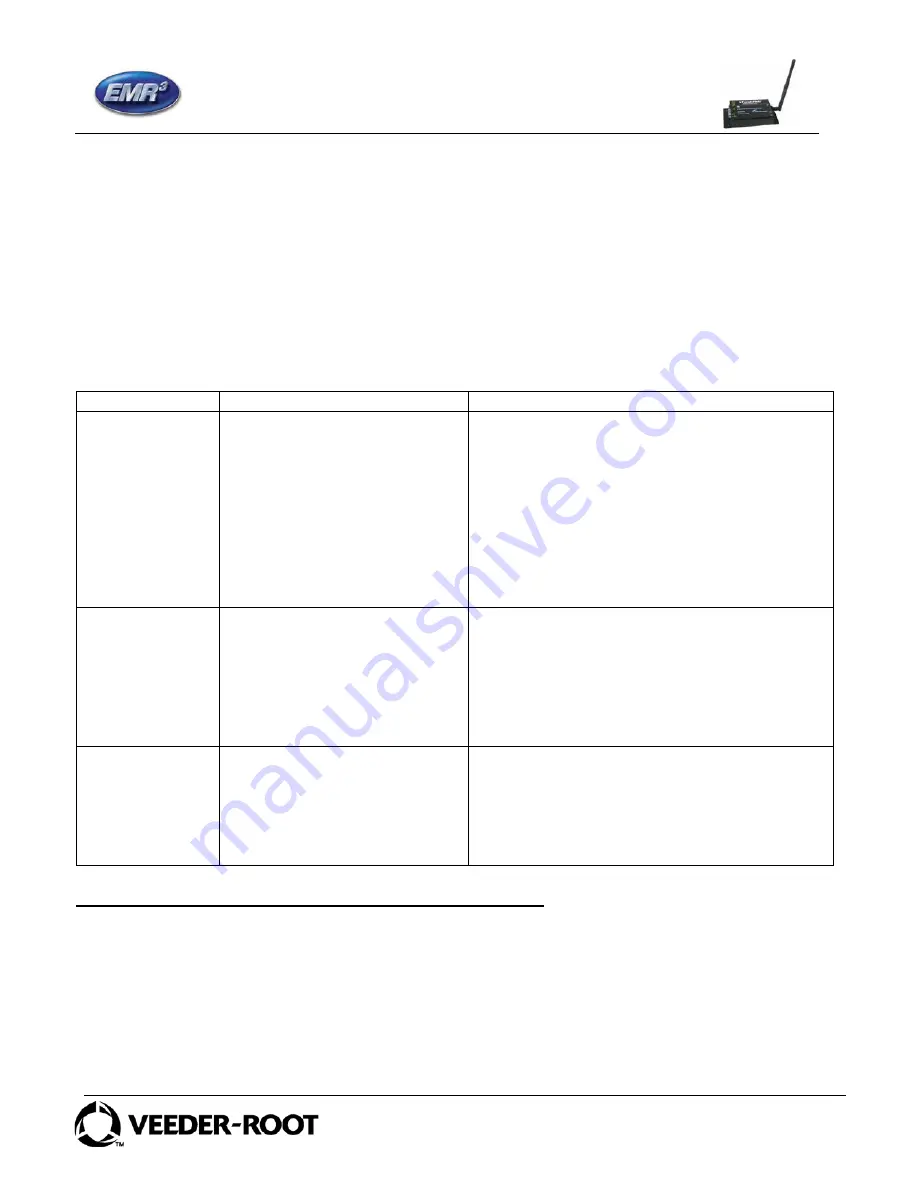
XSTREAM 2.4 GHZ WIRELESS MODEM
For use with VEEDER-ROOT EMR³ DATALINK
INSTALLATION INSTRUCTIONS
Manual 577013-894, Rev. B
Page 1 of 14
INTRODUCTION
This Installation Guide Contains the necessary information to Connect the XStream Wireless Modems to
the EMR³ Interconnect Box and the Office Computer for running the EMR³ Datalink Program. For
Specific Instructions on Running the Program itself, Refer to the Program Manual that is included on the
Software Disk and the Quick Start Guide that is included with the Office Kit.
DESCRIPTION:
The Wireless Kits come in three types:
Kit Number
Description
General Contents and Comments
0846000-034
Office Kit - XStream 2.4 GHZ –
Europe and Other
The office kit includes:
•
Wireless USB modem with standard
antenna,
•
Regular USB Cable for connecting the
modem to the office PC,
•
Quick Start Guide,
•
Installation Guide
•
Program Disc. The Program Disc includes
the USB Drivers and the full Program
Manual as a .pdf file.
0846000-035
Truck Kit with Keypad -
XStream 2.4 GHZ – Europe
and Other
The Truck Kit with Keypad includes:
•
Wireless modem with standard antenna,
•
Special RS-232 Cable for Connecting to
Interconnect Box
•
Cord grip and Velcro patch
•
Installation Guide
•
Optional Keypad for EMR³ Register Head
0846000-036
Truck Kit - XStream 2.4 GHZ –
Europe and Other
The Truck Kit without Keypad includes:
•
Wireless modem with standard antenna,
•
Special RS-232 Cable for Connecting to
Interconnect Box
•
Cord grip and Velcro patch
•
Installation Guide
INDIVIDUAL MODEM UNIQUE ADDRESS - IMPORTANT
Each Serial Modem has a Unique Address assigned by Veeder-Root. This number is on the
label on the Modem Itself, and on the Modem Box. For each Truck / Interconnect Box, this
number is your traceability from the Specific Truck to the Office Software. The Truck Modem
number will be entered into the Office Software and identified with the specific Truck Number (or
other local identification).














