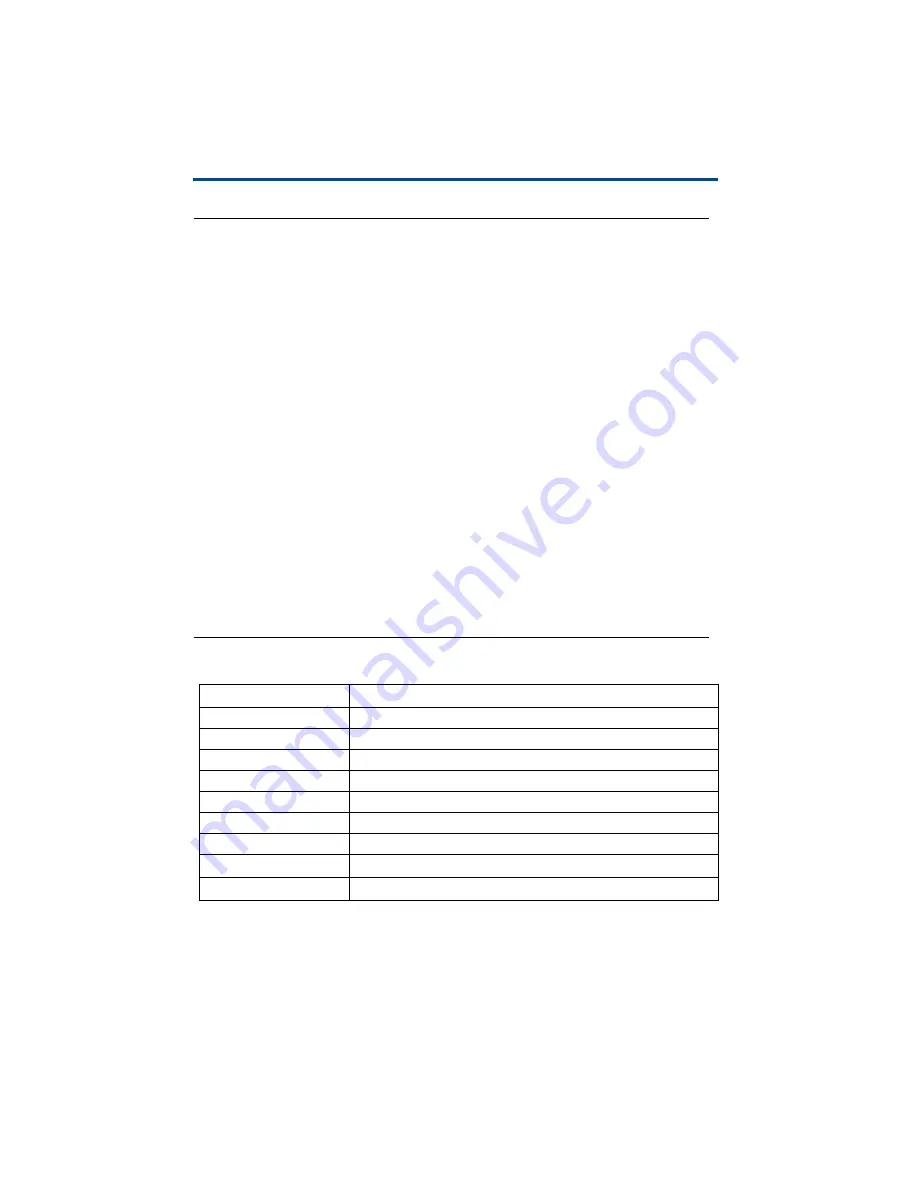
3
Introduction
Product Components
Product Components
The DIS-51 kit includes:
• 1 DIS-51 unit (cable and cable gland included)
• 1 Power supply
• 1 Junction box
• 1 Push button/switch
• 5 Cable glands PG 13.5 20/25 diameter - 1 for push-button switch, 4 for
junction box
• 1 DB9 male connector (used for TLS4 serial port)
• 6 Clamps 4mm
2
for din bar
• 1 Clamp p/fuse 4mm
2
for din bar
• 2 Terminals (connector end stop for multiple series)
• 1 DIN bar
This kit includes the items you may need to connect the DIS-51 and push-button
switch to the junction box. The kit does not include the wire/cable that goes from
the console to the junction box.
Technical Data
Supply voltage
230 V
~
+10% - 15%
Mains frequency
50±2 Hz
Maximum input current
0,2A
IP protection degree
65
Operating temperature
0 to +40°C
Display
2,8“ LCD graphic display with back light
Communication
RS-485 interface, 3-pole connection, galvanically isolated
Connection cable
Communication
Shielded and twisted cable 3 x 0,25 mm
2
(min.)
Power supply
3 x 1,0 mm
2
(min.)
Summary of Contents for DIS-51
Page 1: ...Manual No 577014 445 Revision C DIS 51 Installation Setup Operation Guide ...
Page 10: ...6 Introduction Wiring Connections Figure 2 DIS 51 Junction Box Wiring Diagram ...
Page 11: ...7 Introduction Wiring Connections Figure 3 Serial Comm Wiring Input Options ...
Page 31: ...27 Operating Instructions Alarm screens This page intentionally left blank ...
Page 32: ......








































