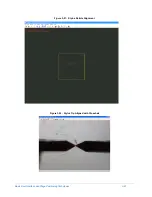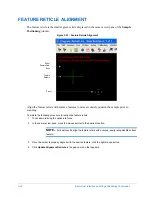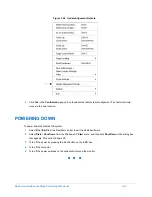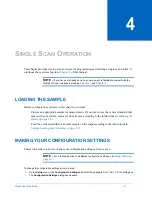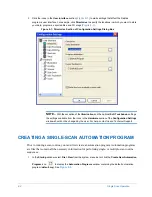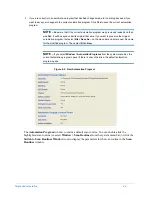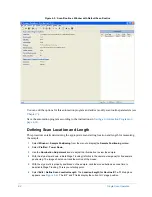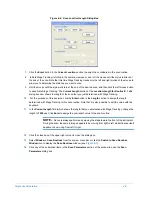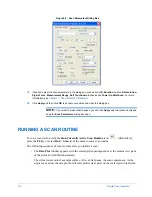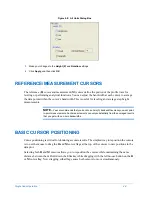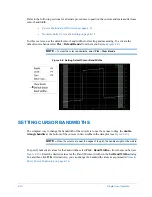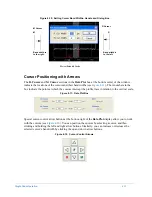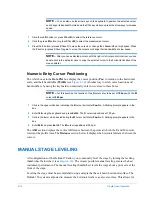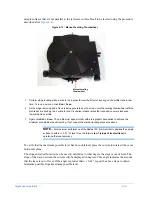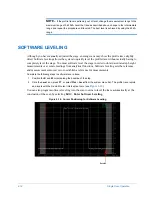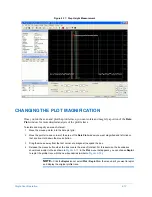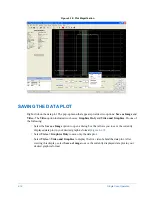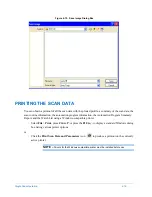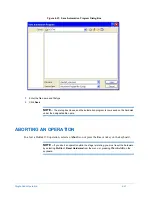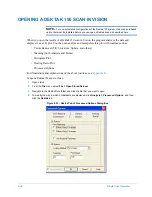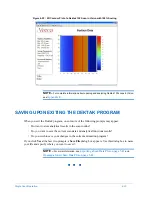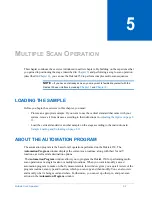4-10
Single Scan Operation
Refer to the following sections for alternate procedures to position the cursors and increase/decrease
cursor bandwidth:
•
Cursor Positioning with Arrows on page 4-11
•
Numeric Entry Cursor Positioning on page 4-12
For this exercise, use the default cursor band widths for leveling and measuring. To activate the
default cursor bands select
Plot
>
Default Bands
from the menu bar (see
NOTE –
To clear the cursor bandwidths, select
Plot
>
Clear Bands
Figure 4-9: Setting Default Cursor Band Widths
SETTING CURSOR BANDWIDTHS
The simplest way to change the bandwidth of the cursors is to use the mouse to drag the
double-
triangle handles
at the bottom of the cursors to new widths in the data plot (see
).
NOTE –
When the cursors are near the edges of the plot, the handles might not be visible.
To specify numerical values for the bandwidths, select
Plot
>
Band Widths...
from the menu bar (see
). Enter the desired values for the R and M cursor widths in the
Set Band Widths
dialog
box and then click
OK
. Alternatively, you can change the bandwidth values as explained in
Summary of Contents for Dektak 150
Page 1: ......
Page 7: ......
Page 17: ......
Page 81: ......
Page 105: ......
Page 149: ......
Page 191: ......
Page 251: ......
Page 257: ...A 6 Facilities Specifications Figure A 6 Dektak 150 without Enclosure Side View ...
Page 258: ...Facilities Specifications A 7 Figure A 7 Dektak 150 Dimensions without Enclosure Top View ...
Page 259: ...A 8 Facilities Specifications Figure A 8 Dektak 150 without Enclosure Center of Mass ...
Page 273: ......
Page 283: ......
Page 321: ......
Page 331: ......
Page 333: ......
Page 336: ......
Page 337: ......
Page 349: ......