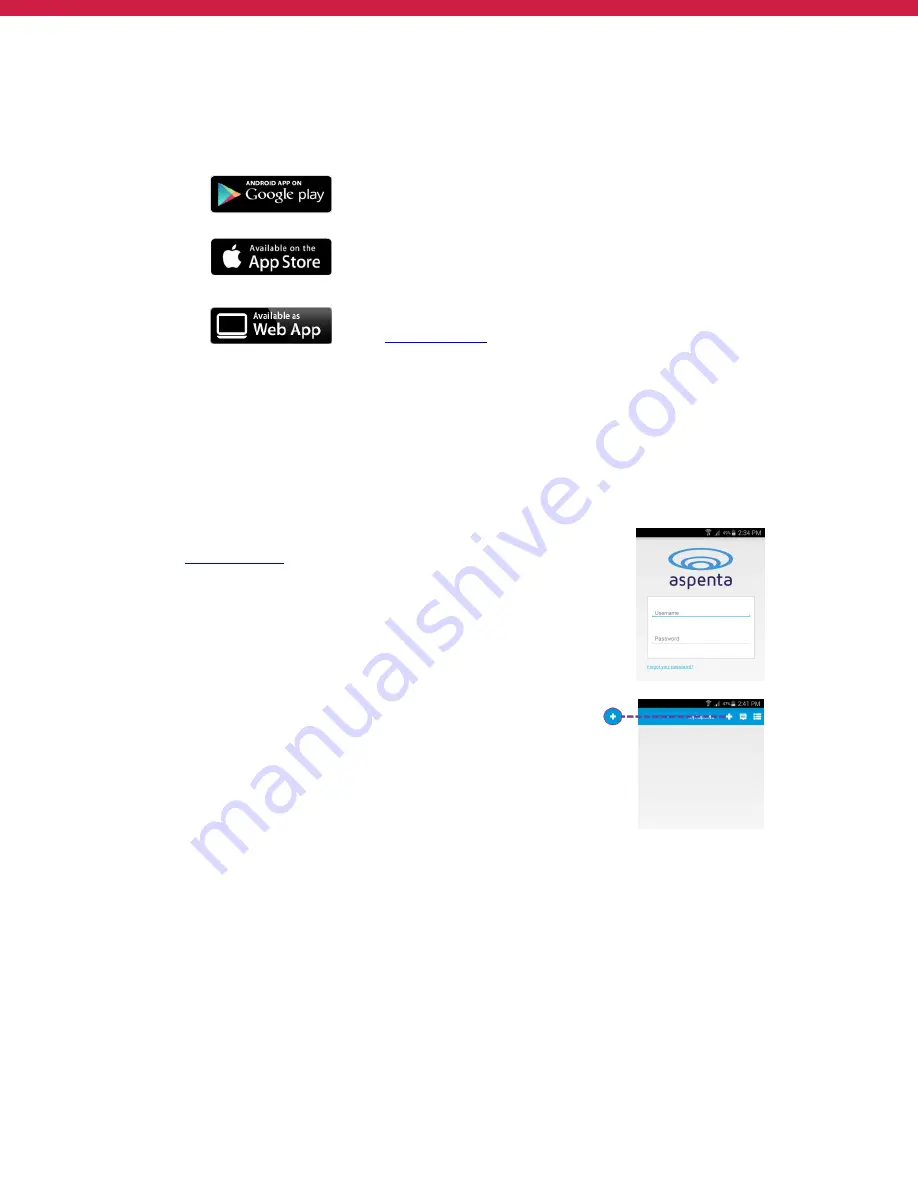
5
If you already have myAspenta account, simply login with your username/email address and password.
myAspenta lets you locate and manage multiple devices from a single account, whether yours or shared
with you. You may also share your device with other myAspenta users.
For Android 2.3 and higher
Go to Google Play, search for myAspenta and follow the instructions.
For iOS 7.0 and higher
Go to App Store, search for myAspenta and follow the instructions.
For other smartphones and computers access online
Go to
myAspenta.com
.
②
If you need to create a new account, you will be asked to enter your
• First and Last Name
• Email Address and Mobile Phone Number (where device notifications will be sent)
• and create username and password which you will use to login
For your security, establishing myAspenta account is a two-step process, requiring verification of your email
address. Your account is not complete until you click on the link provided in the verification email.
ACTIVATE
①
Access the myAspenta app you just downloaded or the
myAspenta.com
online portal and login.
②
Select the ‘+’ button to add a Vectu device.




















