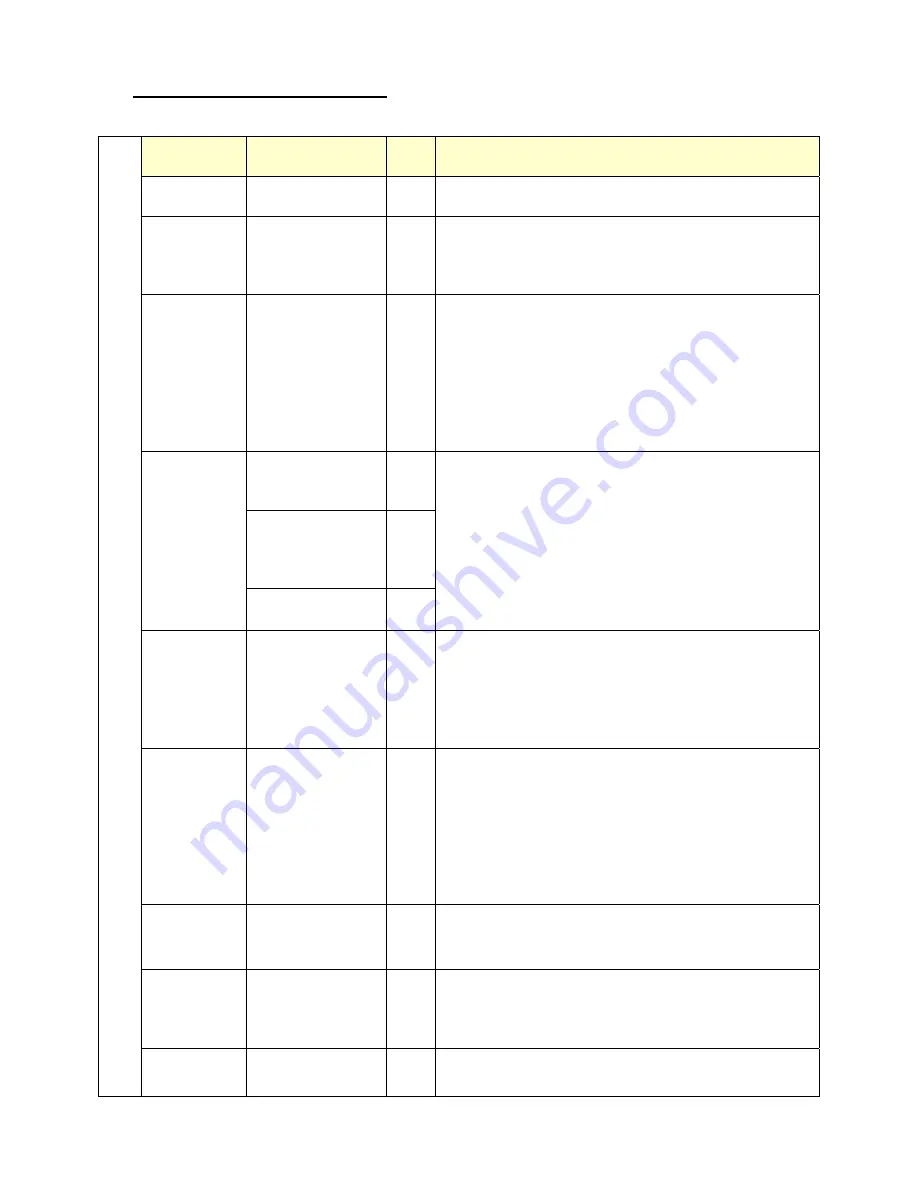
Version. 1.0
9
¾
Structure of OSD settings:
First Level
Second Level
Third
Level
Operating Procedure
Auto Adjust
Press “UP” or “DOWN” to adjust H-phase &
H-position & V-position clock automatically.
Luminance
Brightness
Contrast
Exit
Press “UP” key to increase brightness, “DOWN” key to
decrease brightness.
Press “UP” key to increase contrast, “DOWN” key to
decrease contrast.
Geometry
H. Position
V. Position
Clock
Phase
Exit
Press “UP” key to shift screen right, “DOWN” key to
shift screen left.
Press “UP” key to shift picture upward, “DOWN” key
to shift picture downward.
Adjust sampling clock of analog to digital converter
until clock is equal to pixel frequency of video input.
By varying this “UP” “DOWN” control the exact
sampling time within the pixel can be adjusted.
9300K
6500K
5800K
User Preset
Red
Green
Blue
Exit
Color
Exit
Press “UP” or “DOWN” to choose three types of color
temperature 9300°k, 6500°k and user define.
OSD
H. Position
V. Position
OSD Timeout
Exit
Adjust OSD frame horizontal location, press “UP” key
to shift frame right, “DOWN” key to shift frame left ,
timeout and preset OSD.
Adjust OSD frame vertical location, press “UP” key to
shift frame upward, “UP” key to shift frame
downward , timeout and preset OSD.
Language
English
French
German
Italian
Spanish
Japanese
T. Chinese
S. Chinese
Press “UP” or “DOWN” to choose any one of the
following language, English, French, Germany, Italy,
Spain , Japanese, Traditional Chinese and Simplified
Chinese.
Recall
Color Recall
Recall All
Exit
Recall the default value.
Miscellaneous
Sharpness
Display
Information
Exit
Press “UP” key to increase sharpness, “DOWN” key to
decrease sharpness.
Main
Menu
Exit































