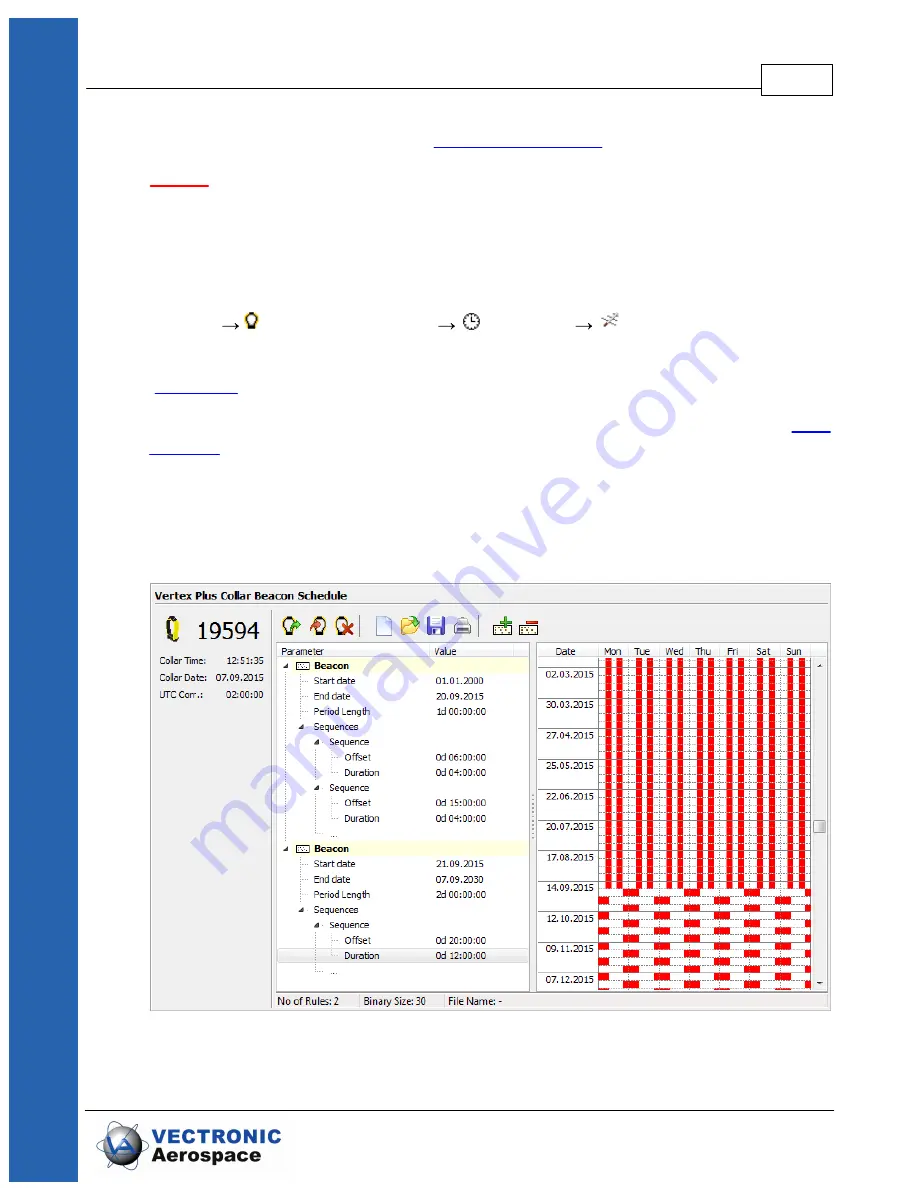
Collar Main Tree
68
© 2017 VECTRONIC Aerospace GmbH
For more information please refer to
NOTE:
The collar will take one GPS fix per week when all schedule rules are in the
future. It will take a GPS fix every four hours when all schedules are outdated.
If you need further help please contact our customer service.
6.3.3
Beacon Schedule
Devices
VERTEX Plus Collar
Schedules
Beacon
For general schedule creation rules and hints check the main topic of this chapter
(
)
The configuration of the VHF Beacon schedule is similar to the configuration of the
but without setting the Fix Rate. You can only set the
Start Date
and
End Date,
Period Length, Offset
and
Duration
. The VHF beacon is active in the time span between
Offset and Duration. For example, if you choose 6 o'clock for the Offset and a Duration
of 4 hours with a Period Length of 1 day, the VHF beacon will be active every day from
6.00 am to 10.00 am. In difference to the GPS schedule, you can define max. 372 VHF
beacon schedule rules.
Figure 50: Example Beacon Schedule
Summary of Contents for VERTEX Plus Collar
Page 1: ...VERTEX Plus Collar Version 1 3 Last Change 19 03 2019 User Manual ...
Page 3: ...Document Change Record ...
Page 7: ...7 Contents ...
Page 43: ...Collar Main Tree 43 2017 VECTRONIC Aerospace GmbH Figure 30 VERTEX Plus Collar Telemetry ...
Page 90: ...Specification 90 2017 VECTRONIC Aerospace GmbH 12 3 Certificates ...
Page 91: ...Specification 91 2017 VECTRONIC Aerospace GmbH ...
Page 92: ...Specification 92 2017 VECTRONIC Aerospace GmbH ...
Page 93: ...Specification 93 2017 VECTRONIC Aerospace GmbH ...
Page 94: ...Specification 94 2017 VECTRONIC Aerospace GmbH ...
Page 95: ...Specification 95 2017 VECTRONIC Aerospace GmbH ...
Page 96: ...Specification 96 2017 VECTRONIC Aerospace GmbH ...
Page 97: ...Specification 97 2017 VECTRONIC Aerospace GmbH ...
Page 98: ...Specification 98 2017 VECTRONIC Aerospace GmbH ...
Page 99: ...Specification 99 2017 VECTRONIC Aerospace GmbH ...
















































