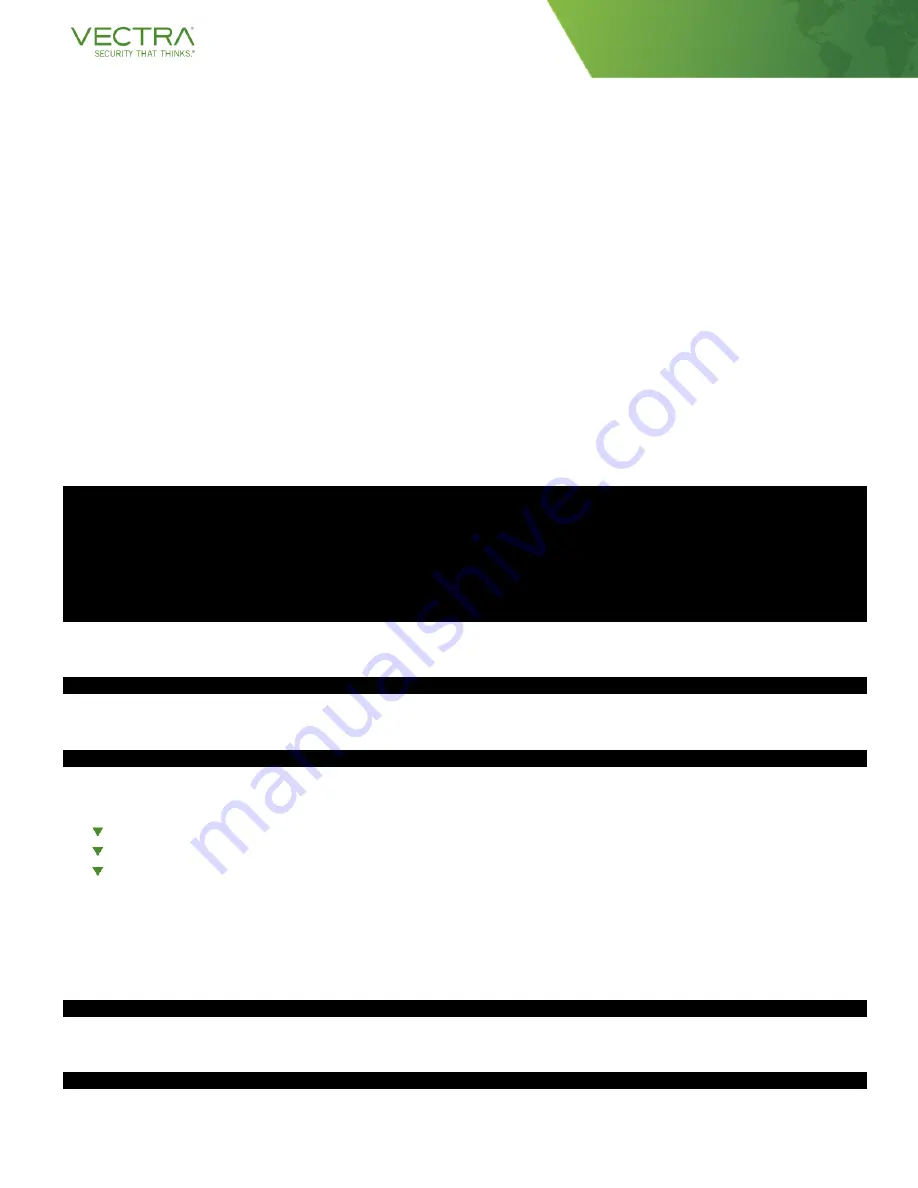
© 2021 Vectra AI, Inc. All rights reserved. Vectra, the Vectra AI logo, Cognito and Security that thinks are registered trademarks a nd Cognito Detect,
Cognito Recall, Cognito Stream, the Vectra Threat Labs and the Threat Certainty Index are trademarks of Vectra AI. Other brand, product and service
names are trademarks, registered trademarks or service marks of their respective holders.
Vectra M29 Stream Appliance
Quick Start Guide
MGT (MGT1) Port Once Configured
After the MGT1 port has been configured with an IP address that is reachable in your environment, the CLI is
accessed via SSH using the
“vectra”
username and the password you have configured or the default password if
you have not changed it yet. If your M29 already has an IP from DHCP, you can change to static assignment using
the instructions below.
Setting a Static IP Address
NOTE REGARDING SYNTAX CHANGES
Version 6.4 introduced a new syntax for setting or changing the IP address of an appliance. Below you will find
instructions for v6.4 or later and for v6.3 or earlier. You may encounter some systems with an initial image that
is earlier than 6.4. Once your system is up to date, should you require another IP change, refer to the post 6.4
syntax. Systems will update automatically once connected to Vectra or can be updated offline manually.
Once logged in to the appliance you can view command syntax for the "set interface" command (v6.4 shown):
set interface -h
Usage: set interface [OPTIONS] [mgt1] [dhcp|static] [IP] [SUBNET_MASK]
[GATEWAY_ADDRESS]
Sets mgt1 to either dhcp or static ip configuration
Options:
-h, --help Show this message and exit.
Setting the IP address in v6.4 or later:
set interface mgt1 static x.x.x.x y.y.y.y z.z.z.z
Setting the IP address in v6.3 and earlier:
set interface mgt1 static ip x.x.x.x netmask y.y.y.y gw z.z.z.z
Where:
x.x.x.x is the desired interface IP address
y.y.y.y is the desired interface network mask
z.z.z.z is the desired gateway
Configure DNS for the appliance:
Command syntax to set DNS (up to 3 nameservers are supported)
set dns [nameserver1 <ip>] [nameserver2 <ip>] [nameserver3 <ip>]
Example
set dns 10.50.10.101 10.50.10.102







