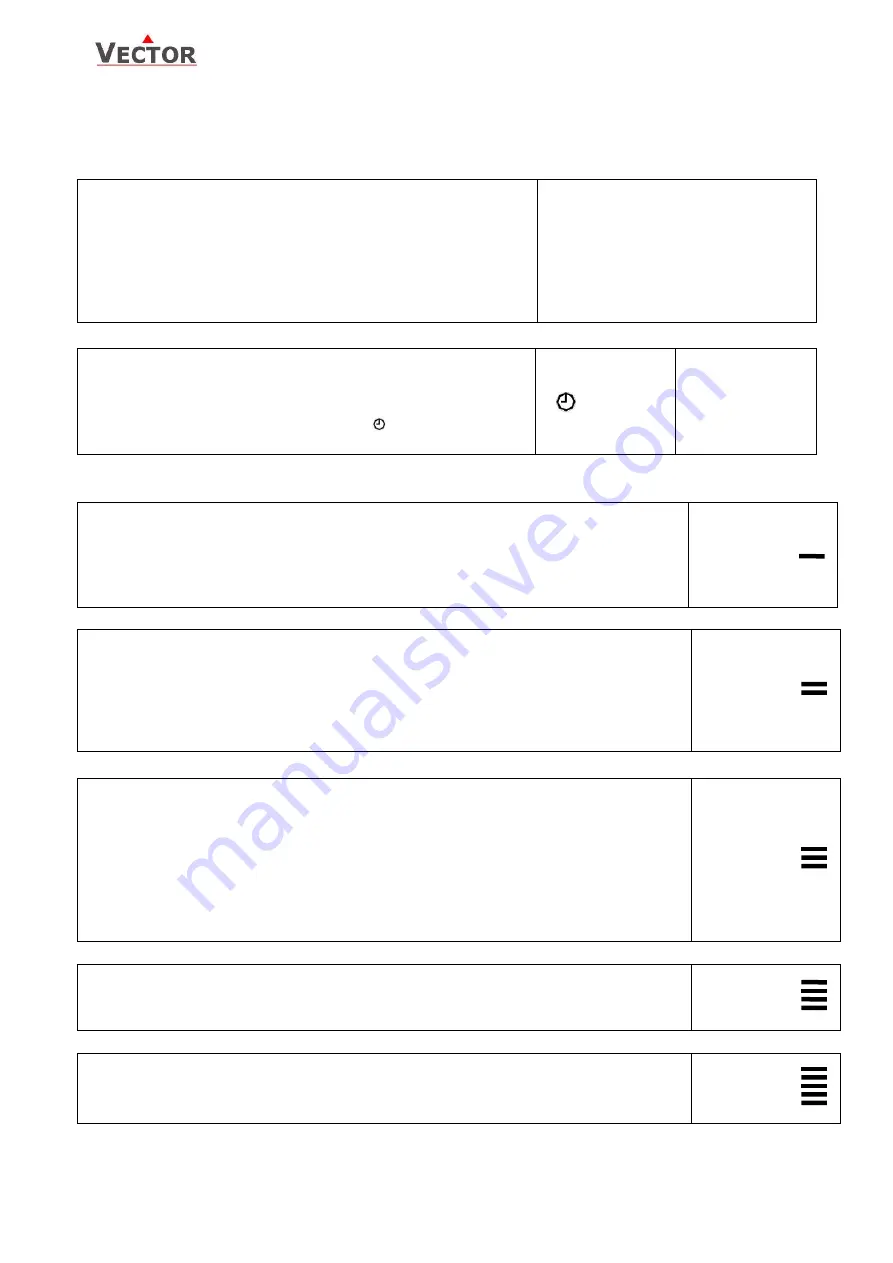
OPA2-2T(H)-VC Operation Terminal
Display & Operation
Doc: 70-00-0379, V1.2, 20140213
© Vector Controls GmbH, Switzerland
Page 4
Subject to alteration
www.vectorcontrols.com
Extended user operation
The controller may contain clock operation with time schedules. If this is the case, the clock and time schedules may
be changed using this terminal.
Clock setup
Press OPTION > 2 sec. SEL and current time displayed
Press OPTION < 2 sec. to change time,
Minutes blink: UP/DOWN to change, OPTION to save,
Hours blink: UP/DOWN to change, OPTION to save,
DAY1 blinks: UP/DOWN to change, OPTION to save weekday
Day of month blinks, UP/DOWN to change, OPTION to save
Month blinks, UP/DOWN to change, OPTION to save
Year blinks, UP/DOWN to change, OPTION to save
Press ESC or POWER to return
SEL
00:00
DAY1 (Mon)
01.01.
2014
Enable/disable time schedules
Press OPTION > 2 sec. current time and SEL displayed
Press UP:
PRO and SEL displayed
Press OPTION:
Time schedule status displayed OFF or ON (
)
Press OPTION to toggle OFF/ON
SEL
PRO
Pro
OFF/ON
Creating time schedules
Step 1: Select a switching time (Up to 12, Pr01–Pr12)
Press UP while PRO-ON displayed:
Press UP or DOWN to SCROLL Pr01 through Pr12,
Press OPTION to select desired schedule (e.g. Pr01),
00:00 blinks
Press UP/DOWN to select Pr01 switching time from 00:00–23:45
Press OPTION to save switching time (bar appears indicating step 1 complete): DAY 1 blinks
08:00
Pr01
Step 2: Apply selected switching time (Pr01) to DAY1 (Mon) – DAY 7 (Sun)
While Pr01 is displayed and DAY1 is blinking:
Press UP:
Activate Pr01 switching time for DAY1 (triangle appears on 1),
Press DOWN:
Deactivate Pr01 switching time for DAY1 (triangle disappears)
Press OPTION to save Pr01 DAY1 (2
nd
bar indicates step 2 complete):
Repeat for DAY2 – DAY7
DAY1
Pr01
1 2 3 4 5 6 7
Step 3: Select action for switching time (Pr01+Days)
The selection of switching time and weekdays for this time schedule is now completed.
Press POWER to come to desired action for Pro1. The following options appear in this order:
no = switching time not active
OP = operation mode (ON, OFF, OCCUPIED, UNOCCUPIED)
LP = set point
AO = Position of analog output (output must be in manual mode by parameter setting)
FAN = Fan state (output must be in manual mode by parameter setting)
do = Position binary output – digital, 3-point or PWM (output must be in manual mode by parameter
setting).
Press UP/DOWN to scroll through the possible events(3
nd
bar indicates step 3 complete)
Press Option to complete selection of event
LP
Pr01
Step 4: Select ID (For example: LP01 or FAN2)
For all non-operation mode changes, it is required to select the output or control loop in this step.
For example for setpoint LP1, LP2, etc. or for an output the number of the output that should be changed.
Press UP/DOWN to select, OPTION to complete
LP01
Pr01
Step 5: Complete switching event
Choose operation mode, setpoint or position of output
Characteristics of action (e.g. 0–100% for A1) appear (5
th
bar indicates step 5 complete)
Press UP/DOWN to select, OPTION to complete
25%
Pr01







