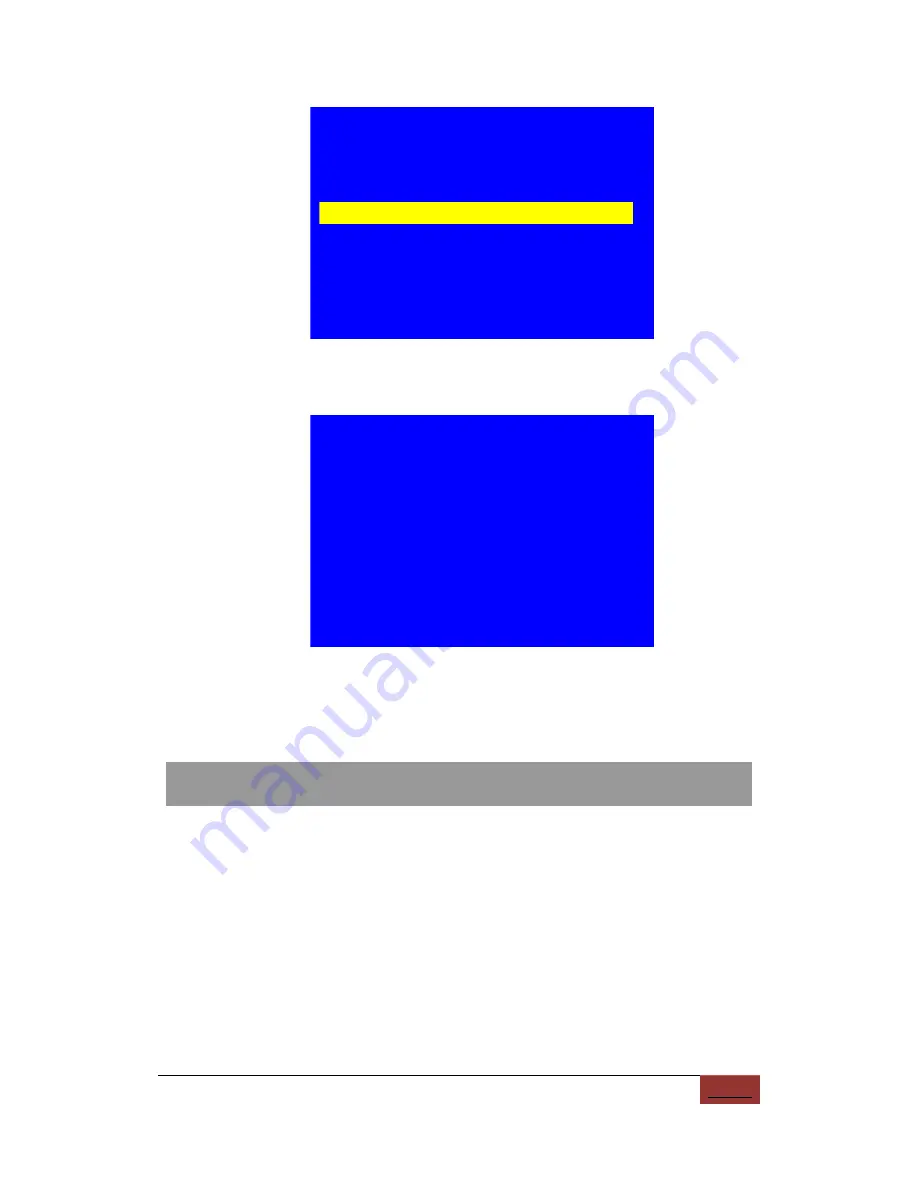
www.videowall.cn
47
LVP8601 User Manual
System Advance Setup
--------------------------------------
1.Language 语言
English
2.Out Format
1920x1080_60Hz
3.Reset Data
--------------------------------------
Figure 7-50
On the sub menu of
“
Reset Data
”
, press
“
OK
”
to start to reset.
Tips
--------------------------------------
Data will reset.
Press <OK> to reset
Press <return> to cancel
--------------------------------------
Figure 7-51
Notice:
“
Reset Data
”
will restore all the system data to the factory
default. Normally it is not suggested to use.
Chapter 8: Copyright information
The copyright of this manual is owned by SHENZHEN VDWALL CO., LTD.,
unless with prior consent of VDWALL, nobody is permitted to copy or
use any part or all of the information contained herein.
This manual is provided for reference only, VDWALL reserves right to
change the product appearance, dimensions and specifications from
time to time without notice to users.















