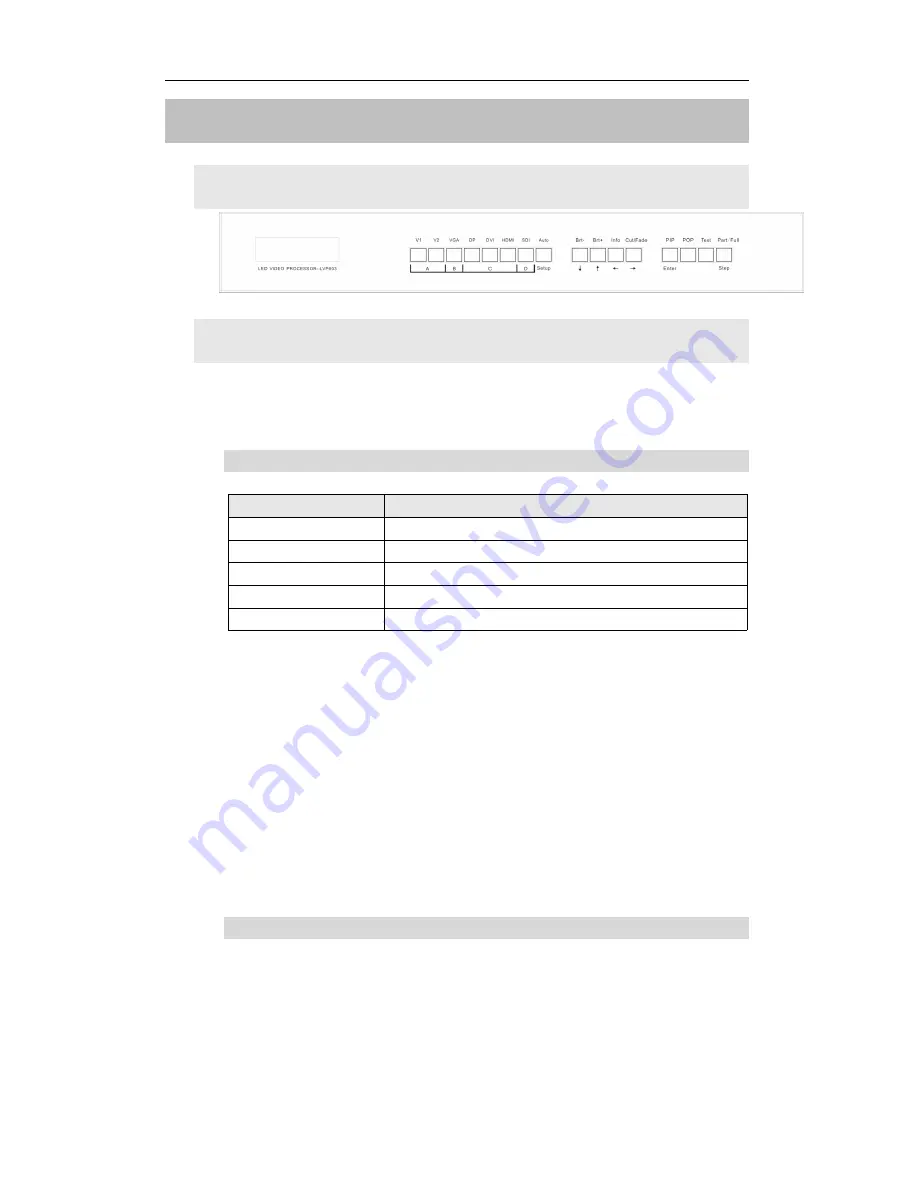
LVP603
LVP603
LVP603
LVP603 User
User
User
User’’’’s
s
s
s Manual
Manual
Manual
Manual
---------------------------------------------------------------------------------------------------
---------------------------------------------------------------------------------------------------
---------------------------------------------------------------------------------------------------
---------------------------------------------------------------------------------------------------
LED
LED
LED
LED VIDEO
VIDEO
VIDEO
VIDEO PROCESSOR
PROCESSOR
PROCESSOR
PROCESSOR
6
III.
III.
III.
III. Frontal
Frontal
Frontal
Frontal panel
panel
panel
panel operations
operations
operations
operations
1.
1.
1.
1. Diagram
Diagram
Diagram
Diagram of
of
of
of frontal
frontal
frontal
frontal panel
panel
panel
panel
Figure 2
2.
2.
2.
2. Button
Button
Button
Button instructions
instructions
instructions
instructions (operation
(operation
(operation
(operation mode):
mode):
mode):
mode):
There are 16 buttons on the frontal panel of LVP603, all these buttons
will be operable after start. they have the following functions as
described below:
1)
1)
1)
1) Select
Select
Select
Select input
input
input
input video
video
video
video source
source
source
source
Port name
Description
V1~V2
V1~V2
V1~V2
V1~V2
2-channel PAL/NTSC composite video input
VGA
VGA
VGA
VGA
1-channel computer analog signal input
DP(
DP(
DP(
DP(Display
Display
Display
Display Port
Port
Port
Port))))
1-channel DisplayPort digital HD signal input
DVI
DVI
DVI
DVI
1-channel computer digital signal input
HDMI
HDMI
HDMI
HDMI
1-channel HDMI digital HD signal input
Switch audio input while operating above buttons; select the audio
signal input from corresponding video input to output it through
Audio
Audio
Audio
Audio
OUT
OUT
OUT
OUT
.
Notes
Notes
Notes
Notes
: when user has selected input signal, the current input
signal source that you selected, e.g.: INPUT=
HDMI
HDMI
HDMI
HDMI
will appear in the
LCD. In the meantime, the indicator above the corresponding button
will indicate the status of current input signal source. If there is no valid
signal input, the indicator will blink and dark screen appears; if the
signal is valid, the indicator will illuminate.
2)
2)
2)
2) VGA
VGA
VGA
VGA input
input
input
input auto
auto
auto
auto adjustment
adjustment
adjustment
adjustment (Auto)
(Auto)
(Auto)
(Auto)
When the current VGA input source of
LVP603
LVP603
LVP603
LVP603
is a valid signal,
press this button,
LVP603
LVP603
LVP603
LVP603
will automatically adjust the sampling
parameters of the VGA signals, so as to make VGA picture clean
and complete.
All manuals and user guides at all-guides.com
all-guides.com







































