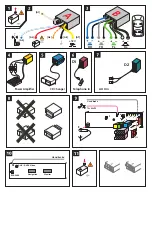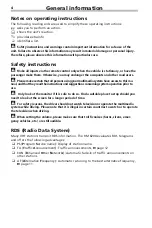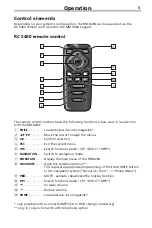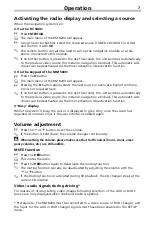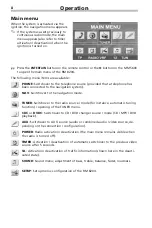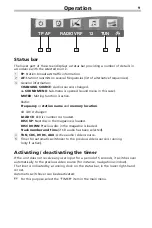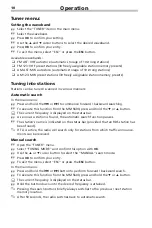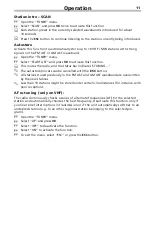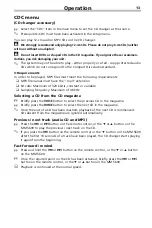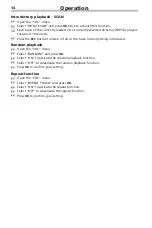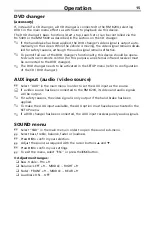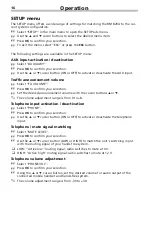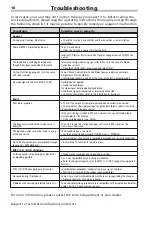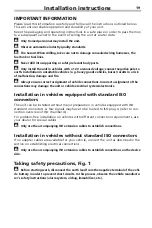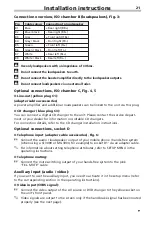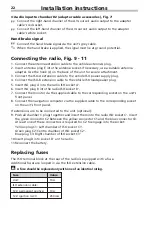11
Station intro – SCAN
☞
Open the “TUNER” menu.
☞
Select “SCAN” and press
OK
twice to activate this function.
:
Each station preset in the currently selected waveband is introduced for about
10 seconds.
:
Press the
ESC
button to continue listening to the station currently being introduced.
Autostore
Activate this function to automatically store up to 10 VHF / MW stations with strong
signals on the FM AST or AM AST waveband.
☞
Open the “TUNER” menu.
☞
Select “START AST” and press
OK
to activate this function.
:
This mutes the radio, and the status bar indicates ‘STORING ...’
✎
The autostore process can be cancelled with the
ESC
button.
✎
All stations stored previously in the FM AST and AM AST waveband are overwritten
by the new stations.
✎
Less than 10 stations might be stored under certain circumstances (for instance, with
poor reception).
AF re-tuning (only on VHF):
The radio continuously checks a series of alternate frequencies (AF) for the selected
station and automatically chooses the best frequency. Deactivate this function only if
you hear brief interruptions in transmission or if the unit automatically switches to an
undesired station (e.g. to an other regional station belonging to the selected pro-
gram).
☞
Open the “TUNER” menu.
☞
Select “AF” and press
OK
.
☞
Select “OFF” to deactivate the function.
☞
Select “ON” to activate the function.
☞
To exit the menu, select “ESC” or press the
ESC
button.
Operation